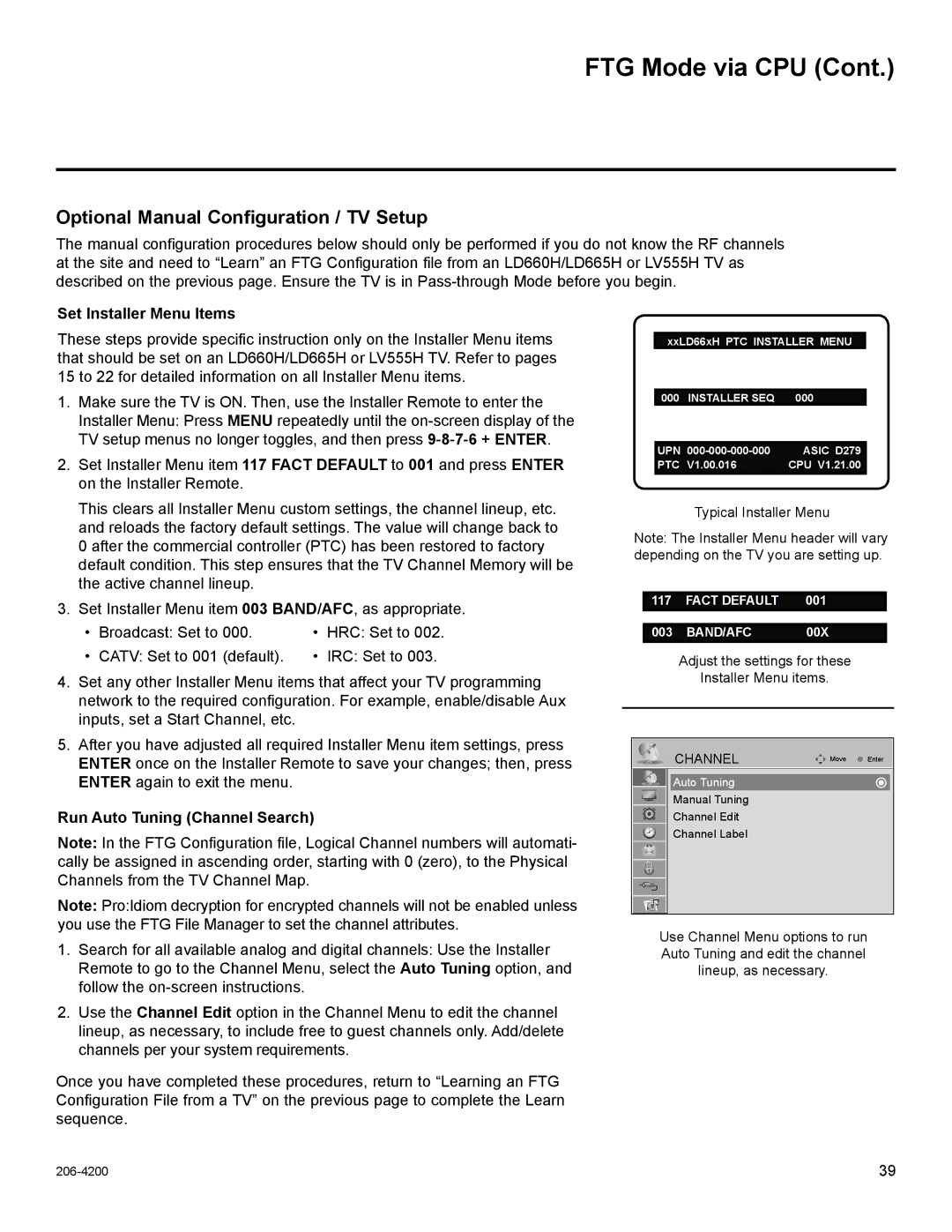FTG Mode via CPU (Cont.)
Optional Manual Configuration / TV Setup
The manual configuration procedures below should only be performed if you do not know the RF channels at the site and need to “Learn” an FTG Configuration file from an LD660H/LD665H or LV555H TV as described on the previous page. Ensure the TV is in
Set Installer Menu Items
These steps provide specific instruction only on the Installer Menu items that should be set on an LD660H/LD665H or LV555H TV. Refer to pages 15 to 22 for detailed information on all Installer Menu items.
1.Make sure the TV is ON. Then, use the Installer Remote to enter the Installer Menu: Press MENU repeatedly until the
2.Set Installer Menu item 117 FACT DEFAULT to 001 and press ENTER on the Installer Remote.
This clears all Installer Menu custom settings, the channel lineup, etc. and reloads the factory default settings. The value will change back to 0 after the commercial controller (PTC) has been restored to factory default condition. This step ensures that the TV Channel Memory will be the active channel lineup.
3.Set Installer Menu item 003 BAND/AFC, as appropriate.
• | Broadcast: Set to | 000. | • | HRC: Set to 002. |
• | CATV: Set to 001 | (default). | • | IRC: Set to 003. |
4.Set any other Installer Menu items that affect your TV programming network to the required configuration. For example, enable/disable Aux inputs, set a Start Channel, etc.
5.After you have adjusted all required Installer Menu item settings, press ENTER once on the Installer Remote to save your changes; then, press ENTER again to exit the menu.
Run Auto Tuning (Channel Search)
Note: In the FTG Configuration file, Logical Channel numbers will automati- cally be assigned in ascending order, starting with 0 (zero), to the Physical Channels from the TV Channel Map.
Note: Pro:Idiom decryption for encrypted channels will not be enabled unless you use the FTG File Manager to set the channel attributes.
1.Search for all available analog and digital channels: Use the Installer Remote to go to the Channel Menu, select the Auto Tuning option, and follow the
2.Use the Channel Edit option in the Channel Menu to edit the channel lineup, as necessary, to include free to guest channels only. Add/delete channels per your system requirements.
Once you have completed these procedures, return to “Learning an FTG Configuration File from a TV” on the previous page to complete the Learn sequence.
xxLD66xH PTC INSTALLER MENU
000 | INSTALLER SEQ | 000 |
|
|
|
UPN | ASIC D279 | |
PTC | V1.00.016 | CPU V1.21.00 |
|
|
|
Typical Installer Menu
Note: The Installer Menu header will vary depending on the TV you are setting up.
117 | FACT DEFAULT | 001 |
003 | BAND/AFC | 00X |
Adjust the settings for these
Installer Menu items.
CHANNEL | Move | Enter |
Auto Tuning |
|
|
Manual Tuning |
|
|
Channel Edit |
|
|
Channel Label |
|
|
Use Channel Menu options to run Auto Tuning and edit the channel lineup, as necessary.
39 |