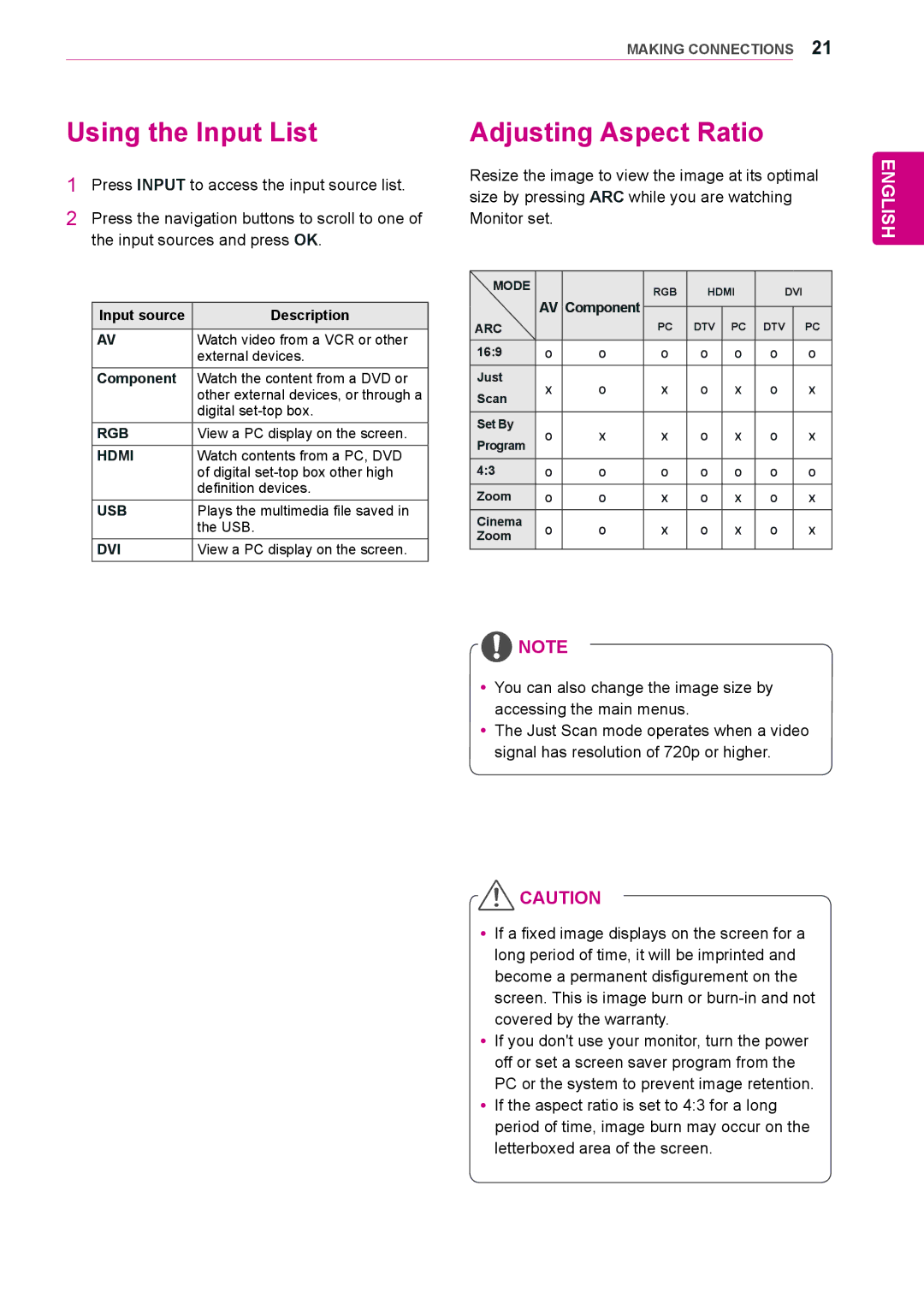MAKING CONNECTIONS 21
Using the Input List
1Press INPUT to access the input source list.
2Press the navigation buttons to scroll to one of the input sources and press OK.
Input source | Description |
|
|
AV | Watch video from a VCR or other |
| external devices. |
Component | Watch the content from a DVD or |
| other external devices, or through a |
| digital |
RGB | View a PC display on the screen. |
HDMI | Watch contents from a PC, DVD |
| of digital |
| definition devices. |
USB | Plays the multimedia file saved in |
| the USB. |
DVI | View a PC display on the screen. |
Adjusting Aspect Ratio
Resize the image to view the image at its optimal size by pressing ARC while you are watching Monitor set.
MODE |
|
| RGB | HDMI | DVI |
| ||
| AV | Component |
| |||||
|
|
|
|
|
|
| ||
ARC | PC | DTV | PC | DTV |
| PC | ||
|
|
| ||||||
16:9 | o | o | o | o | o | o |
| o |
Just | x | o | x | o | x | o |
| x |
Scan |
| |||||||
|
|
|
|
|
|
|
| |
|
|
|
|
|
|
|
|
|
Set By | o | x | x | o | x | o |
| x |
Program |
| |||||||
|
|
|
|
|
|
|
| |
4:3 | o | o | o | o | o | o |
| o |
|
|
|
|
|
|
|
|
|
Zoom | o | o | x | o | x | o |
| x |
|
|
|
|
|
|
|
|
|
Cinema | o | o | x | o | x | o |
| x |
Zoom |
| |||||||
|
|
|
|
|
|
|
| |
|
|
|
|
|
|
|
|
|
ENGLISH
![]() NOTE
NOTE
yyYou can also change the image size by accessing the main menus.
yyThe Just Scan mode operates when a video signal has resolution of 720p or higher.
![]() CAUTION
CAUTION
yyIf a fixed image displays on the screen for a long period of time, it will be imprinted and become a permanent disfigurement on the screen. This is image burn or
yyIf you don't use your monitor, turn the power off or set a screen saver program from the PC or the system to prevent image retention.
yyIf the aspect ratio is set to 4:3 for a long period of time, image burn may occur on the letterboxed area of the screen.