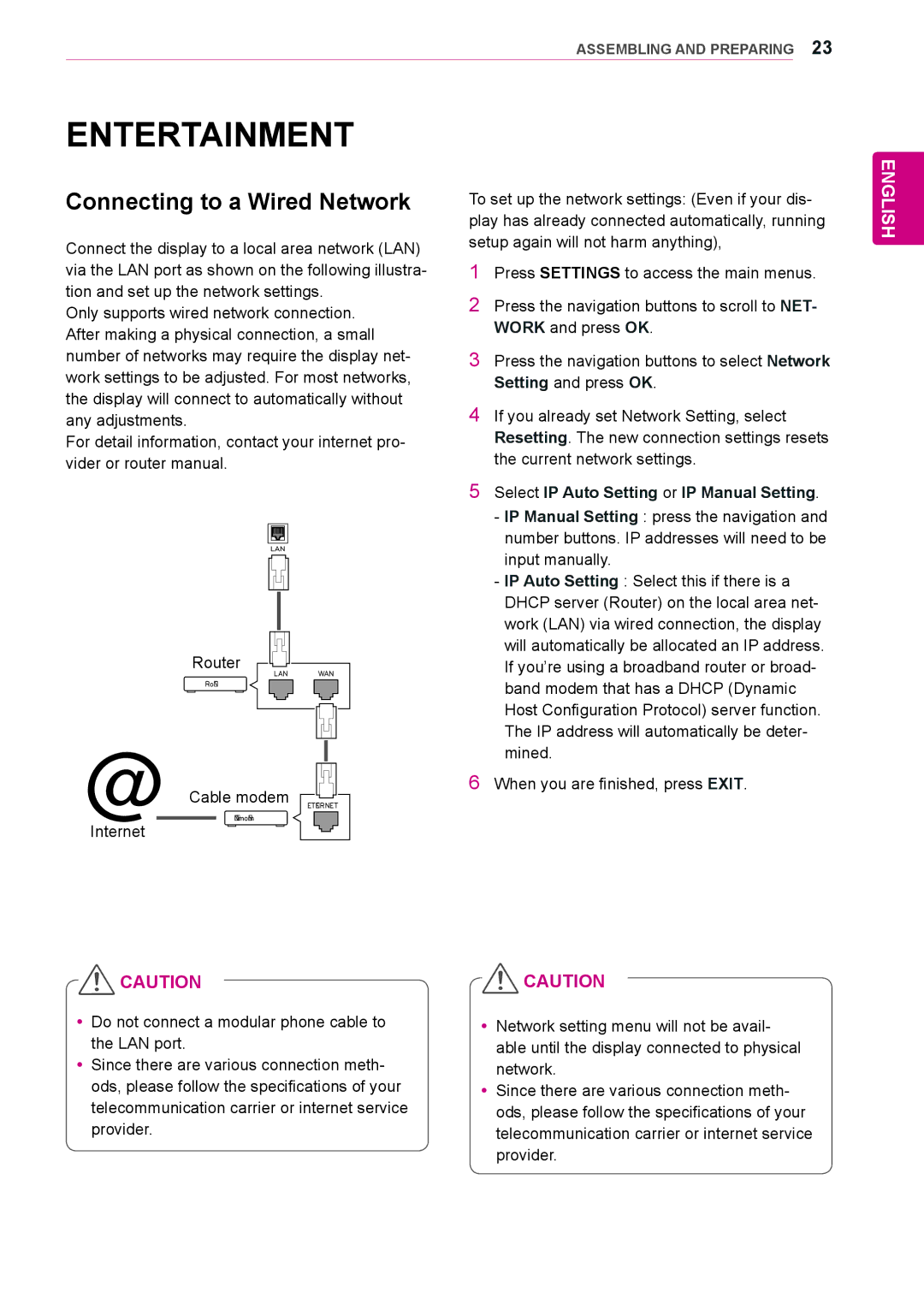ENTERTAINMENT 23
ENTERTAINMENT
Connecting to a Wired Network
Connect the display to a local area network (LAN) via the LAN port as shown on the following illustra- tion and set up the network settings.
Only supports wired network connection. After making a physical connection, a small number of networks may require the display net- work settings to be adjusted. For most networks, the display will connect to automatically without any adjustments.
For detail information, contact your internet pro- vider or router manual.
LAN
Router
LAN WAN
Router
@Cable modem ETHERNET
Cable modem
Internet
To set up the network settings: (Even if your dis- play has already connected automatically, running setup again will not harm anything),
1Press SETTINGS to access the main menus.
2Press the navigation buttons to scroll to NET- WORK and press OK.
3Press the navigation buttons to select Network Setting and press OK.
4If you already set Network Setting, select Resetting. The new connection settings resets the current network settings.
5Select IP Auto Setting or IP Manual Setting.
-IP Manual Setting : press the navigation and number buttons. IP addresses will need to be input manually.
-IP Auto Setting : Select this if there is a DHCP server (Router) on the local area net- work (LAN) via wired connection, the display will automatically be allocated an IP address. If you’re using a broadband router or broad- band modem that has a DHCP (Dynamic Host Configuration Protocol) server function. The IP address will automatically be deter- mined.
6When you are finished, press EXIT.
ENGLISH
![]() CAUTION
CAUTION
yyDo not connect a modular phone cable to the LAN port.
yySince there are various connection meth- ods, please follow the specifications of your telecommunication carrier or internet service provider.
![]() CAUTION
CAUTION
yyNetwork setting menu will not be avail- able until the display connected to physical network.
yySince there are various connection meth- ods, please follow the specifications of your telecommunication carrier or internet service provider.