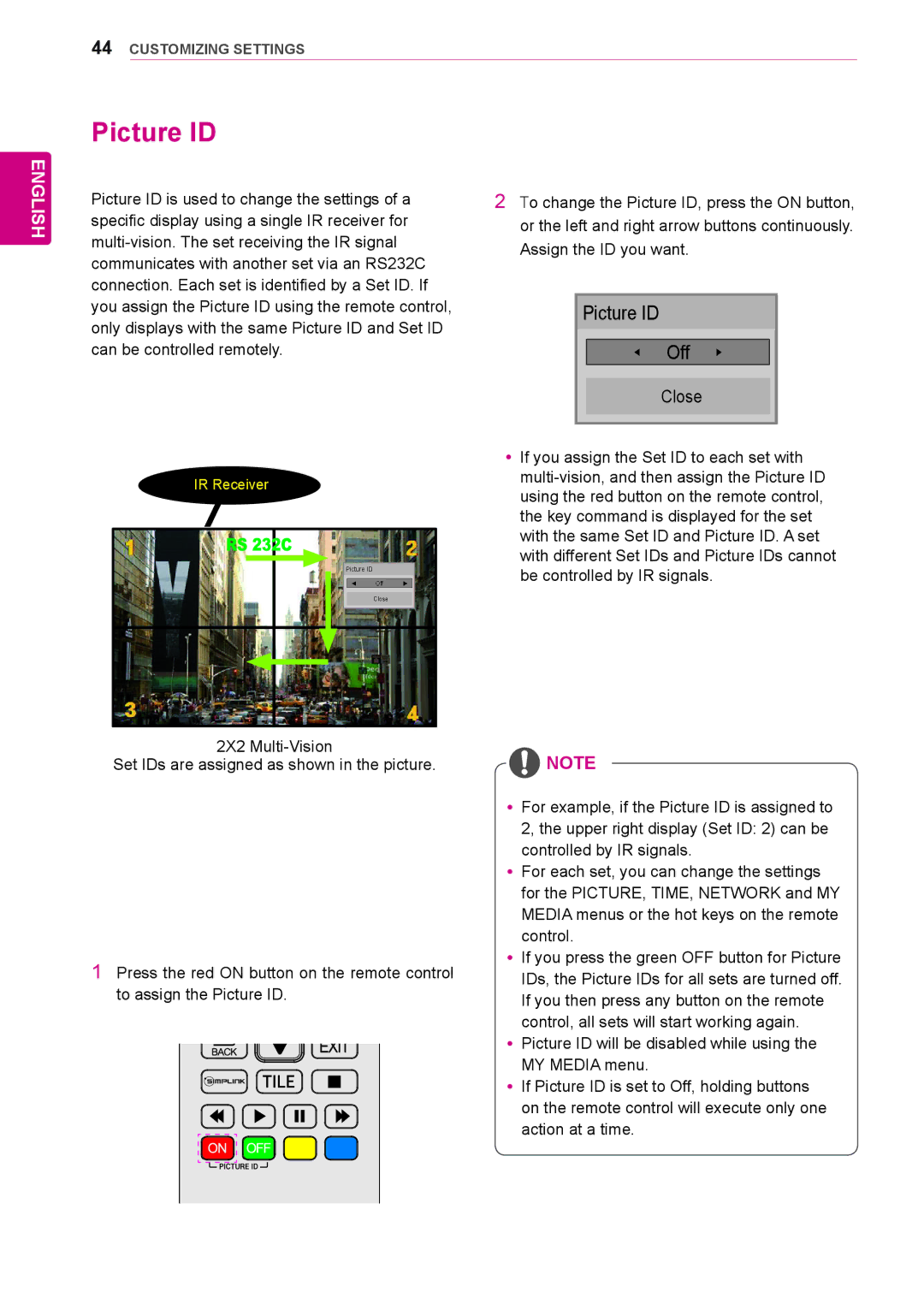ENGLISH
44 CUSTOMIZING SETTINGS
Picture ID
Picture ID is used to change the settings of a | 2 To change the Picture ID, press the ON button, | ||||
specific display using a single IR receiver for | or the left and right arrow buttons continuously. | ||||
Assign the ID you want. | |||||
communicates with another set via an RS232C | |||||
|
|
|
| ||
connection. Each set is identified by a Set ID. If |
|
|
|
| |
you assign the Picture ID using the remote control, |
| Picture ID |
| ||
only displays with the same Picture ID and Set ID |
|
|
|
| |
|
|
|
| ||
can be controlled remotely. |
|
| ◀ Off ▶ |
| |
|
|
|
|
| |
|
|
| Close |
| |
|
|
|
|
| |
|
|
|
|
| |
IR Receiver
Picture ID
◄ Off ►
Close
yyIf you assign the Set ID to each set with
2X2
Set IDs are assigned as shown in the picture.
1Press the red ON button on the remote control to assign the Picture ID.
![]() NOTE
NOTE
yyFor example, if the Picture ID is assigned to 2, the upper right display (Set ID: 2) can be controlled by IR signals.
yyFor each set, you can change the settings for the PICTURE, TIME, NETWORK and MY MEDIA menus or the hot keys on the remote control.
yyIf you press the green OFF button for Picture IDs, the Picture IDs for all sets are turned off. If you then press any button on the remote control, all sets will start working again.
yyPicture ID will be disabled while using the MY MEDIA menu.
yyIf Picture ID is set to Off, holding buttons on the remote control will execute only one action at a time.