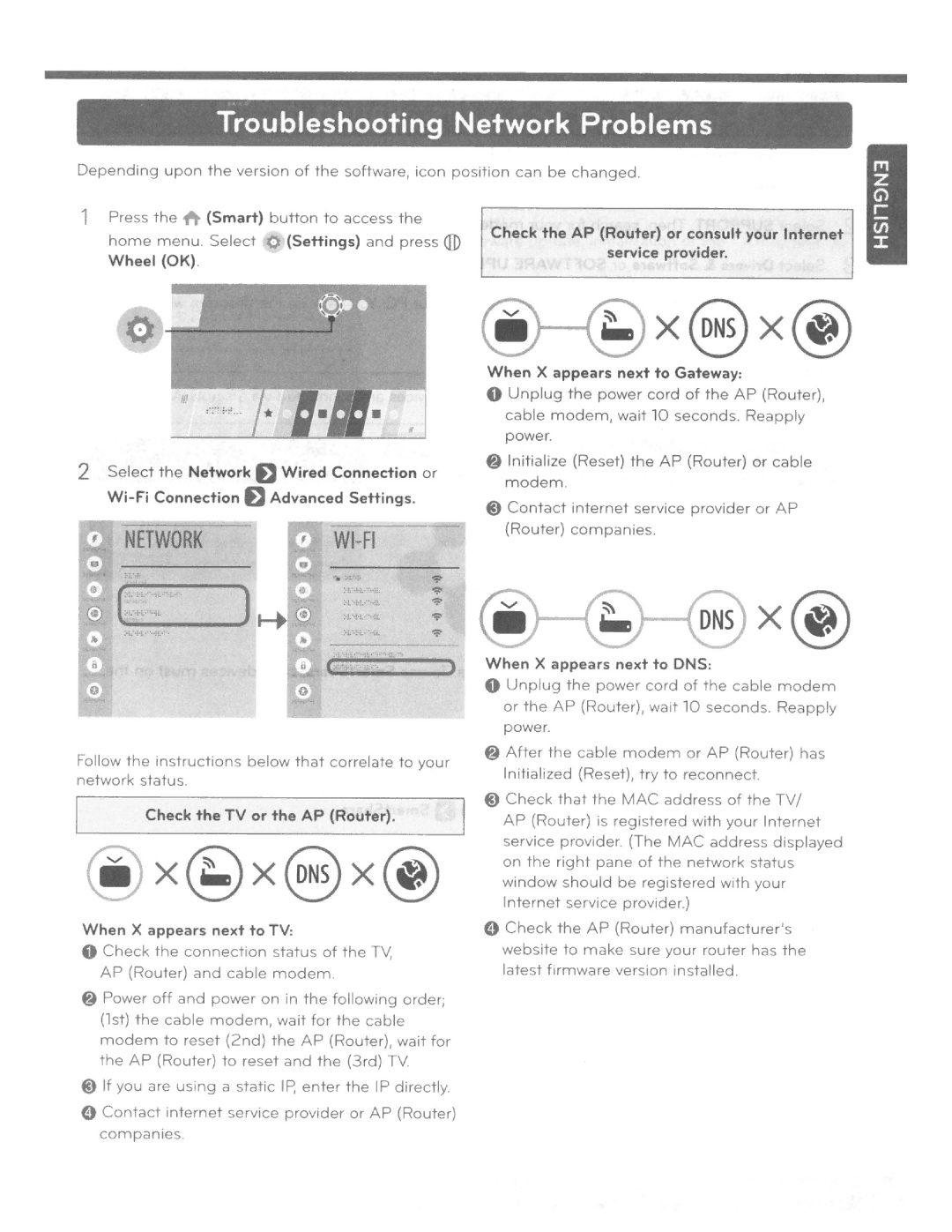Troubleshooting
Network
Problems
Depending
upon
the
version
of
the
software,
icon
position
can
be
changed.
1
Press the | (Smart) button to access the | |
home menu. Select 0 | (Settings) and press | |
Wheel (OK) . |
|
|
<ID
Check
the
AP
(Router) service
or consult provider.
your
Internet
2
Select the Network fl Wired Connection or | |
NETWORK |
|
When X appears next to Gateway:
0 Unplug the power cord of the AP (Router).
cable modem, wait 10 seconds. Reapply power.
@ Initialize (Reset) the AP (Router) or cable modem. @) Contact internet service provider or AP
(Router) companies.
'"""'... | ,. | _,) |
Follow the Instructions below that correlate | to your |
network status. |
|
Check the TV or the AP (Router). |
|
When X appears next to TV: | |
0 | Check the connection status of the TV, |
| AP (Router) and cable modem. |
@ Power off and power on in the following order; | |
| (1st) the cable modem, wa1t for the cable |
| modem to reset (2nd) the AP (Router), wait for |
| the AP (Router) to reset and the (3rd) TV |
@) If you are us1ng a static IP, enter the IP directly. | |
0 | Contact internet service provider or AP (Router) |
| companies. |
| DNS | X@ |
When X appears next to DNS: |
| |
0 | Unplug the power cord of the cable modem | |
| or the AP (Router), wait 10 seconds. Reapply | |
| power. |
|
@ After the cable modem or AP | (Router) has | |
| Initialized (Reset), try to reconnect. | |
@) Check that the MAC address of the TV/ | ||
| AP (Router) is registered with your Internet | |
| service provider. (The MAC address displayed | |
| on the right pane of the network status | |
| window should be registered with your | |
| Internet service provider.) |
|
0 | Check the AP (Router) manufacturer's | |
| website to make sure your router has the | |
| latest firmware version installed |
|