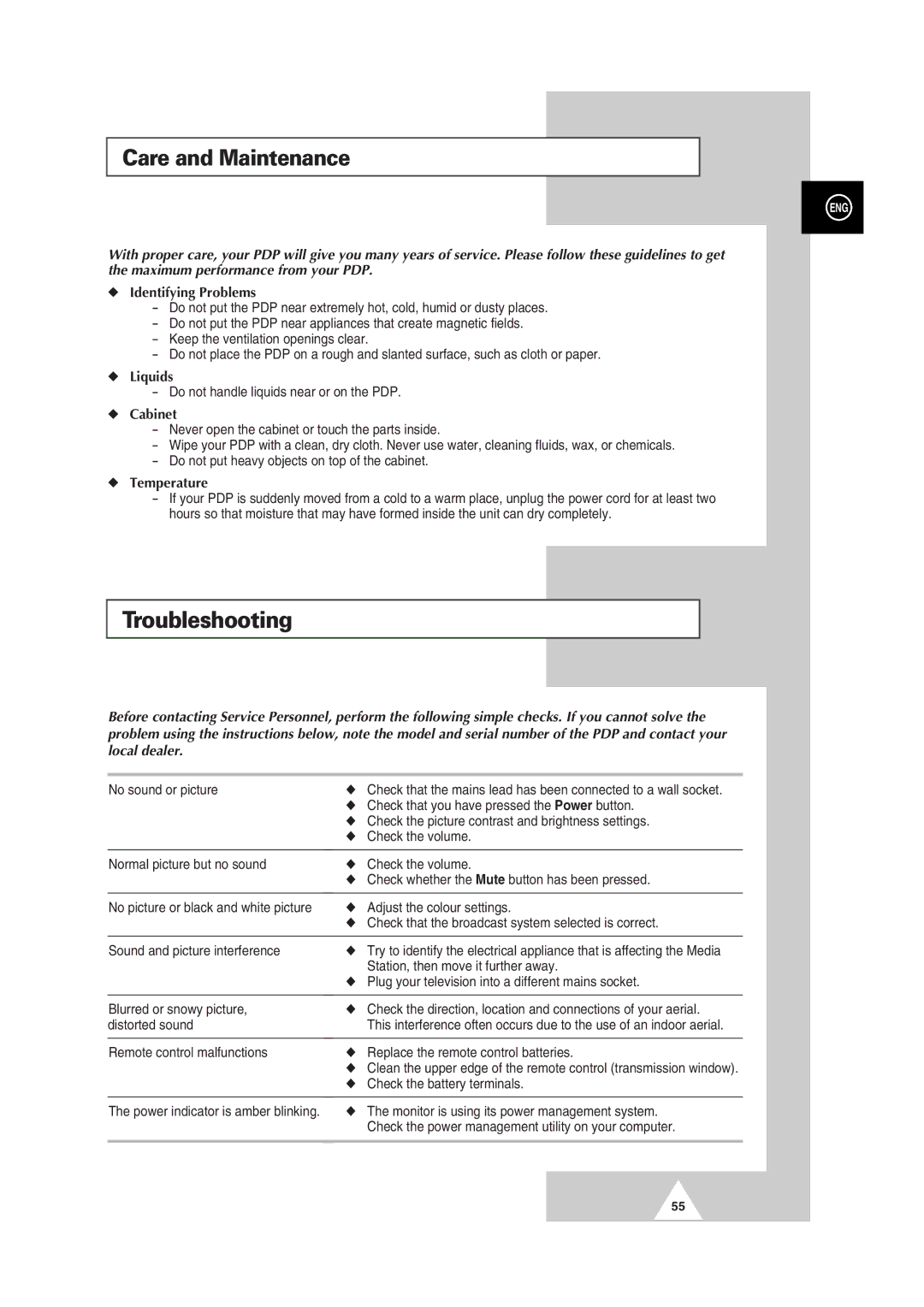Care and Maintenance
ENG
With proper care, your PDP will give you many years of service. Please follow these guidelines to get the maximum performance from your PDP.
◆Identifying Problems
-Do not put the PDP near extremely hot, cold, humid or dusty places.
-Do not put the PDP near appliances that create magnetic fields.
-Keep the ventilation openings clear.
-Do not place the PDP on a rough and slanted surface, such as cloth or paper.
◆Liquids
-Do not handle liquids near or on the PDP.
◆Cabinet
-Never open the cabinet or touch the parts inside.
-Wipe your PDP with a clean, dry cloth. Never use water, cleaning fluids, wax, or chemicals.
-Do not put heavy objects on top of the cabinet.
◆Temperature
-If your PDP is suddenly moved from a cold to a warm place, unplug the power cord for at least two hours so that moisture that may have formed inside the unit can dry completely.
Troubleshooting
Before contacting Service Personnel, perform the following simple checks. If you cannot solve the problem using the instructions below, note the model and serial number of the PDP and contact your local dealer.
No sound or picture | ◆ | Check that the mains lead has been connected to a wall socket. |
| ◆ Check that you have pressed the Power button. | |
| ◆ Check the picture contrast and brightness settings. | |
| ◆ | Check the volume. |
|
|
|
Normal picture but no sound | ◆ | Check the volume. |
| ◆ Check whether the Mute button has been pressed. | |
|
|
|
No picture or black and white picture | ◆ | Adjust the colour settings. |
| ◆ Check that the broadcast system selected is correct. | |
|
|
|
Sound and picture interference | ◆ | Try to identify the electrical appliance that is affecting the Media |
|
| Station, then move it further away. |
| ◆ Plug your television into a different mains socket. | |
|
|
|
Blurred or snowy picture, | ◆ | Check the direction, location and connections of your aerial. |
distorted sound |
| This interference often occurs due to the use of an indoor aerial. |
|
|
|
Remote control malfunctions | ◆ | Replace the remote control batteries. |
| ◆ Clean the upper edge of the remote control (transmission window). | |
| ◆ Check the battery terminals. | |
|
|
|
The power indicator is amber blinking. | ◆ | The monitor is using its power management system. |
|
| Check the power management utility on your computer. |
|
|
|
55