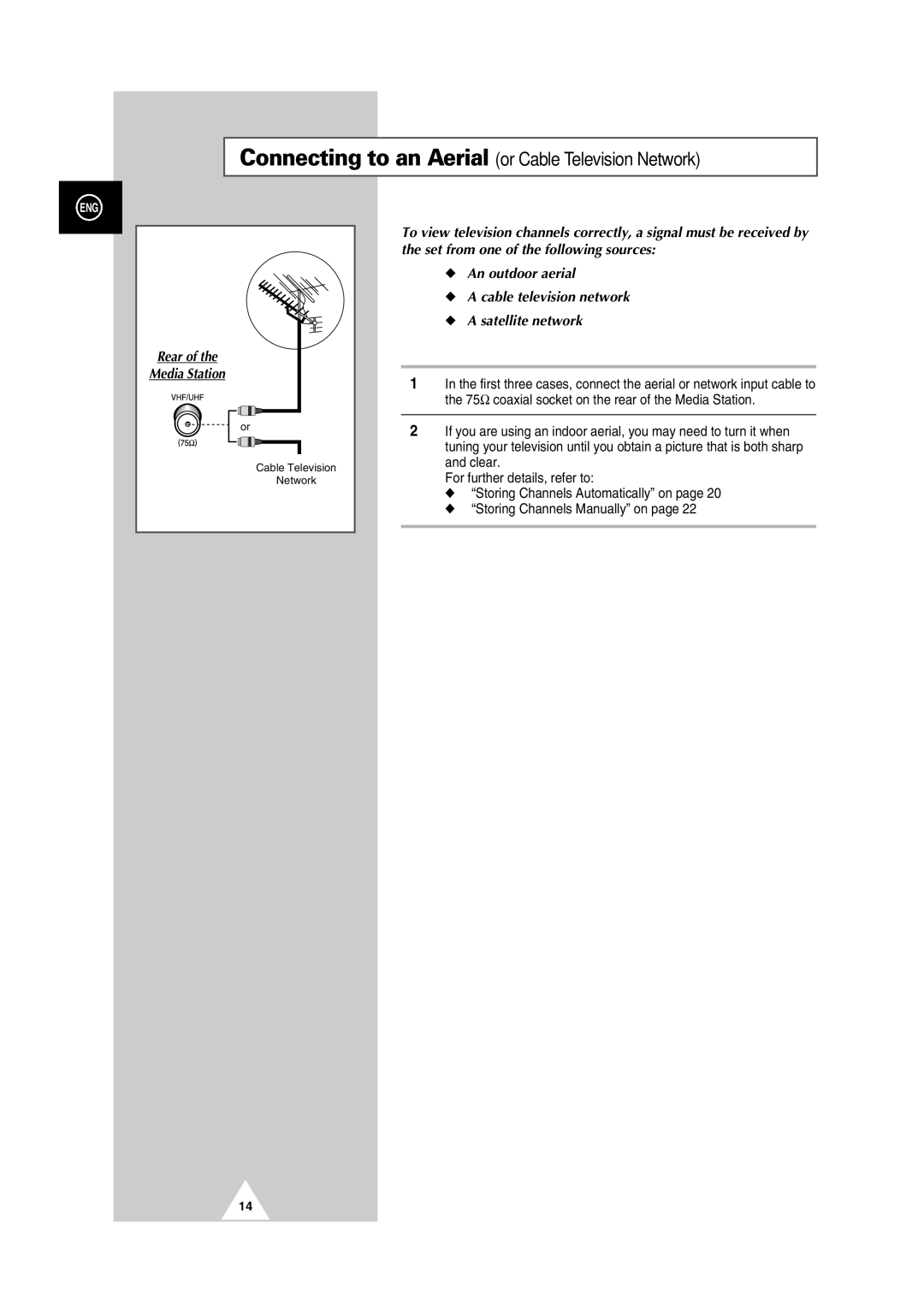Plasma Display with Media Station
Safety Instructions
User Instructions
Checking Parts
Contents
Contents
Plug the mains lead into an appropriate
For further details, refer to Switching On and Off on
Viewing the Plasma Display
Viewing the Media Station
For further details about connection, refer to pages 48~51
Remote Control Buttons
Power
Inserting the Batteries in the Remote Control
Installing the Display on the Wall Attachment Panel
Been set to 5 degrees Been set to 15 degrees Been tilted
Degrees of tilt No tilt
Remove four large screws from the rear side of the display
Bolt Insulation rubber
Separating the Display from the Wall Attachment Panel
Connecting Speakers
Connecting to an Aerial or Cable Television Network
Switching On and Off
Menu
Becoming Familiar with the Remote Control
Button Viewing Function Menu Function
Setting up your Remote Control
Plug and Play
To start the store, press the joystick button
Choosing Your Language
Storing Channels Automatically
Lock the channels see
Sorting the Stored Channels
D/K I M
Storing Channels Manually
Auto PAL Secam NTSC4.43 NTSC3.58
Channel mode
Editing the Channels
LNA
Fine Tuning Channel Reception
Changing the Picture Standard
Adjusting the Picture Settings
To adjust the Contrast, Brightness, Sharpness, Colour, or
Custom Dynamic Standard Movie Custom High Middle Low
Standard Full Normal
Changing the Picture Size
Freezing the Current Picture
Adjusting the Picture Settings PC or DVI Mode
Custom Colour l Colour 2 Colour
Setting the Picture PC Mode
Preset to the PC mode by using the Source button
Custom Standard Music Movie Speech
Adjusting the Sound Settings
Changing the Sound Standard
Adjusting the Volume Automatically
Selecting the Sound Mode
Normal Phantom Wide
Setting the Dolby Surround
Off Virtual Pro Logic
Normal
Off
Virtual
Phantom
Adjusting the Dolby Pro Logic Preferences
Adjusting the Headphone Preferences
Volume, Bass, Treble, Balance
Hearing the Melody Sound
Setting the Current Time
Adjust the each option Up or down
Move the joystick
Switching On and Off Automatically
Setting the Sleep Timer
Press the Sleep button on the remote control
Viewing the Picture in Picture PIP
TV AV 1 AV 2 AV 3 AV 4 AV
Large Small Double 1 Double
Listening to the Sound of the Sub Picture
Viewing Pictures From External Sources
Front panel
Teletext Feature
Contents
Displaying the Teletext Information
Secondary page by entering its number
Selecting Display Options
To display Press
Time/Subcode
Selecting a Teletext
Input
Connecting to the DVD Input
Connecting to the S-Video Input
Connecting to the Audio Output
Connecting to the DVI Input
Frequency Horizontal frequency Resolution
Connecting to the PC Input
Preset Signals
Source Video
Setting up Your PC Software Windows only
1024 x 768 pixels
Input Mode PC/DVI
Standard Dot x Line Vertical Horizontal
Pin
Pin Configurations
PinSignal
Troubleshooting
Care and Maintenance
After Sales Service