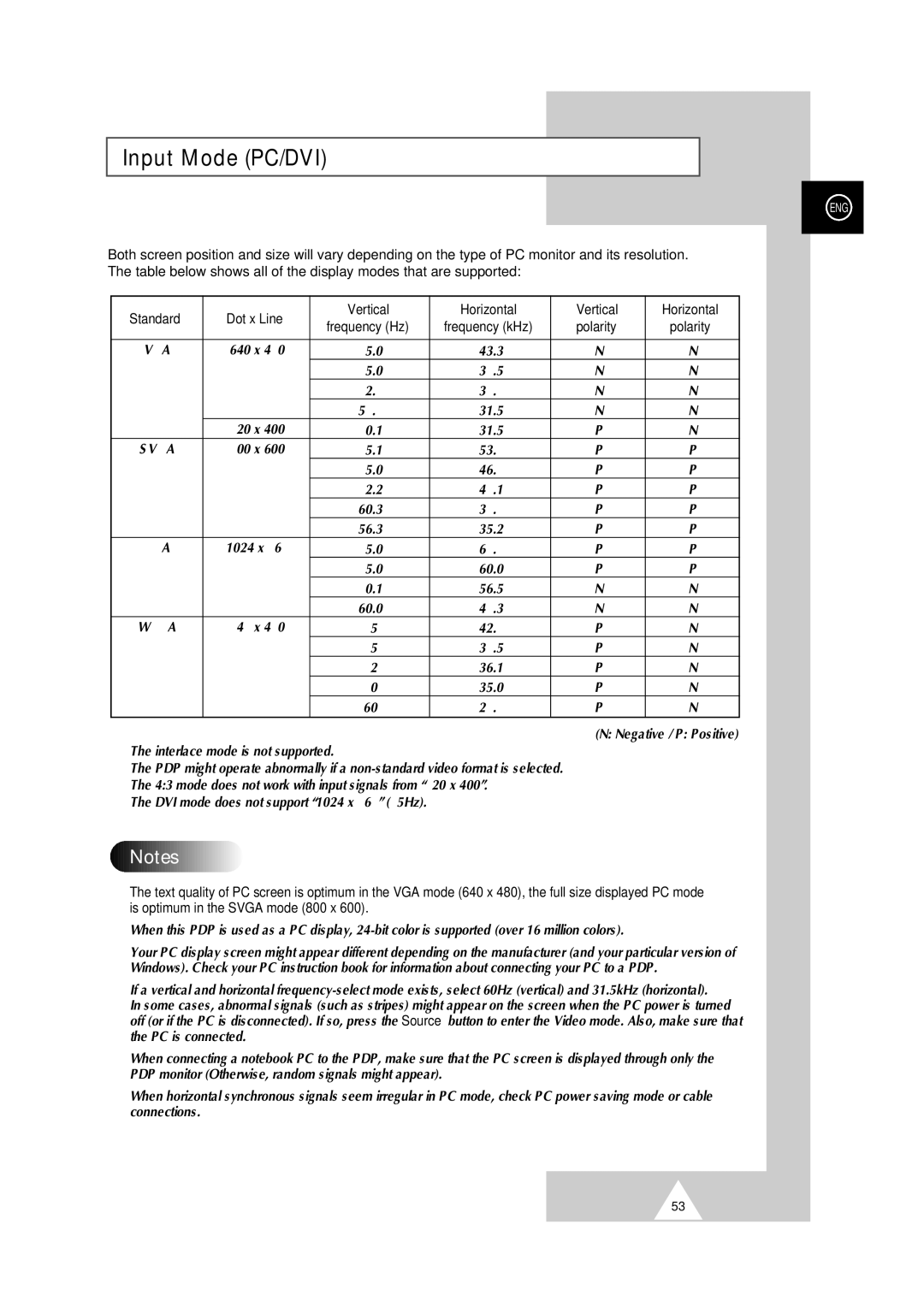Input Mode (PC/DVI)
ENG
Both screen position and size will vary depending on the type of PC monitor and its resolution. The table below shows all of the display modes that are supported:
| Standard |
|
| Dot x Line |
| Vertical | Horizontal | Vertical | Horizontal |
|
|
|
| frequency (Hz) | frequency (kHz) | polarity | polarity | ||
|
|
|
|
|
| ||||
|
|
|
|
|
|
|
|
|
|
| VGA |
|
| 640 x 480 |
| 85.0 | 43.3 | N | N |
|
|
|
|
|
| 75.0 | 37.5 | N | N |
|
|
|
|
|
| 72.8 | 37.9 | N | N |
|
|
|
|
|
| 59.9 | 31.5 | N | N |
|
|
|
| 720 x 400 |
| 70.1 | 31.5 | P | N |
| SVGA |
|
| 800 x 600 |
| 85.1 | 53.7 | P | P |
|
|
|
|
|
| 75.0 | 46.9 | P | P |
|
|
|
|
|
| 72.2 | 48.1 | P | P |
|
|
|
|
|
| 60.3 | 37.9 | P | P |
|
|
|
|
|
| 56.3 | 35.2 | P | P |
| XGA |
|
| 1024 x 768 |
| 85.0 | 68.7 | P | P |
|
|
|
|
|
| 75.0 | 60.0 | P | P |
|
|
|
|
|
| 70.1 | 56.5 | N | N |
|
|
|
|
|
| 60.0 | 48.3 | N | N |
| WXGA |
|
| 848 x 480 |
| 85 | 42.9 | P | N |
|
|
|
|
|
| 75 | 37.5 | P | N |
|
|
|
|
|
| 72 | 36.1 | P | N |
|
|
|
|
|
| 70 | 35.0 | P | N |
|
|
|
|
|
| 60 | 29.8 | P | N |
(N: Negative / P: Positive)
◆The interlace mode is not supported.
◆The PDP might operate abnormally if a
◆The 4:3 mode does not work with input signals from “720 x 400”.
◆The DVI mode does not support “1024 x 768” (85Hz).
![]()
![]()
![]()
![]()
![]()
![]()
![]()
![]()
![]()
![]()
![]()
![]()
![]()
![]()
![]()
![]()
![]()
![]()
![]() Notes
Notes![]()
![]()
![]()
![]()
![]()
![]()
![]()
![]()
![]()
![]()
![]()
![]()
![]()
![]()
![]()
![]()
![]()
![]()
![]()
![]()
![]()
![]()
![]()
![]()
![]()
![]()
![]()
![]()
![]()
![]()
![]()
![]()
![]()
![]()
![]()
![]()
![]()
![]()
![]()
![]()
![]()
![]()
![]()
![]()
![]()
![]()
![]()
![]()
![]()
![]()
![]()
![]()
![]()
![]()
![]()
![]()
![]()
![]()
![]()
![]()
![]()
![]()
![]()
![]()
![]()
![]()
![]()
◆The text quality of PC screen is optimum in the VGA mode (640 x 480), the full size displayed PC mode is optimum in the SVGA mode (800 x 600).
◆When this PDP is used as a PC display,
◆Your PC display screen might appear different depending on the manufacturer (and your particular version of Windows). Check your PC instruction book for information about connecting your PC to a PDP.
◆If a vertical and horizontal
In some cases, abnormal signals (such as stripes) might appear on the screen when the PC power is turned off (or if the PC is disconnected). If so, press the Source button to enter the Video mode. Also, make sure that the PC is connected.
◆When connecting a notebook PC to the PDP, make sure that the PC screen is displayed through only the PDP monitor (Otherwise, random signals might appear).
◆When horizontal synchronous signals seem irregular in PC mode, check PC power saving mode or cable connections.
53