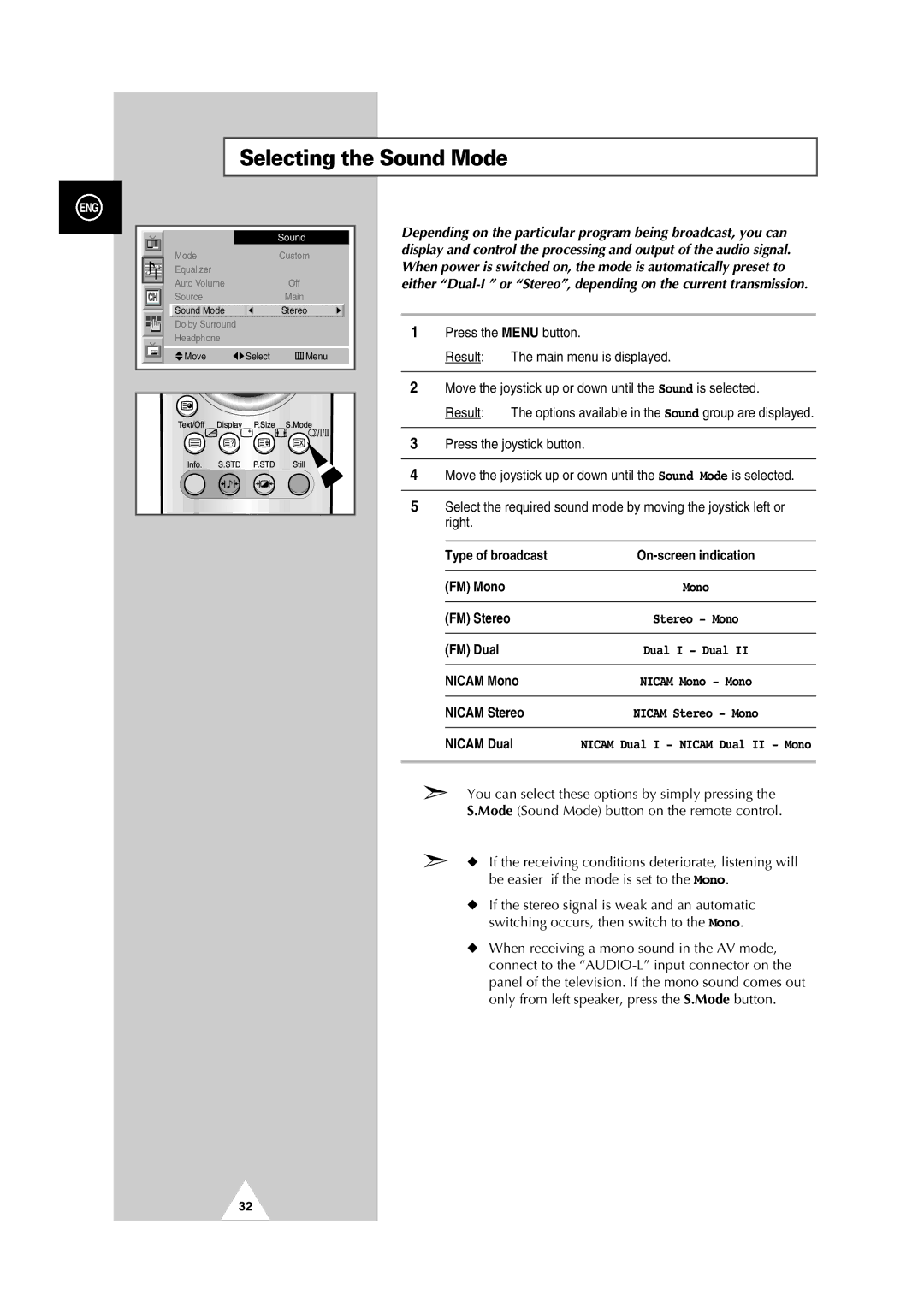Selecting the Sound Mode
ENG
|
| Sound |
Mode |
| Custom |
Equalizer |
|
|
Auto Volume |
| Off |
Source |
| Main |
Sound Mode |
| Stereo |
Dolby Surround |
|
|
Headphone |
|
|
Move | Select | Menu |
Depending on the particular program being broadcast, you can display and control the processing and output of the audio signal. When power is switched on, the mode is automatically preset to either
1Press the MENU button.
Result: The main menu is displayed.
2Move the joystick up or down until the Sound is selected.
Result: The options available in the Sound group are displayed.
3Press the joystick button.
4Move the joystick up or down until the Sound Mode is selected.
5Select the required sound mode by moving the joystick left or right.
| Type of broadcast | |
|
|
|
| (FM) Mono | Mono |
|
|
|
| (FM) Stereo | Stereo - Mono |
|
|
|
| (FM) Dual | Dual I - Dual II |
|
|
|
| NICAM Mono | NICAM Mono - Mono |
|
|
|
| NICAM Stereo | NICAM Stereo - Mono |
|
|
|
| NICAM Dual | NICAM Dual I - NICAM Dual II - Mono |
|
|
|
➣You can select these options by simply pressing the S.Mode (Sound Mode) button on the remote control.
➣◆ If the receiving conditions deteriorate, listening will be easier if the mode is set to the Mono.
◆If the stereo signal is weak and an automatic switching occurs, then switch to the Mono.
◆When receiving a mono sound in the AV mode, connect to the
32