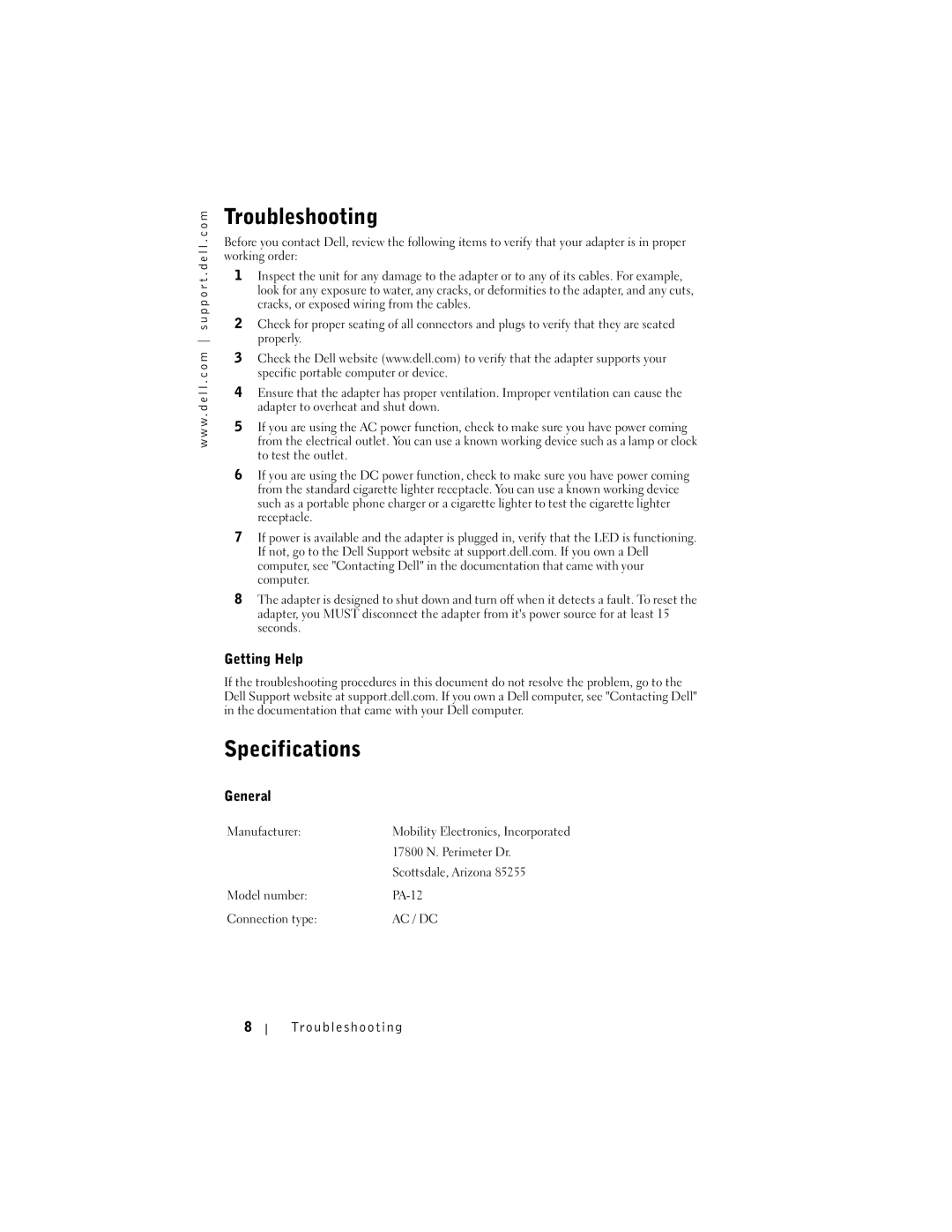w w w . d e l l . c o m s u p p o r t . d e l l . c o m
Troubleshooting
Before you contact Dell, review the following items to verify that your adapter is in proper working order:
1Inspect the unit for any damage to the adapter or to any of its cables. For example, look for any exposure to water, any cracks, or deformities to the adapter, and any cuts, cracks, or exposed wiring from the cables.
2Check for proper seating of all connectors and plugs to verify that they are seated properly.
3Check the Dell website (www.dell.com) to verify that the adapter supports your specific portable computer or device.
4Ensure that the adapter has proper ventilation. Improper ventilation can cause the adapter to overheat and shut down.
5If you are using the AC power function, check to make sure you have power coming from the electrical outlet. You can use a known working device such as a lamp or clock to test the outlet.
6If you are using the DC power function, check to make sure you have power coming from the standard cigarette lighter receptacle. You can use a known working device such as a portable phone charger or a cigarette lighter to test the cigarette lighter receptacle.
7If power is available and the adapter is plugged in, verify that the LED is functioning. If not, go to the Dell Support website at support.dell.com. If you own a Dell computer, see "Contacting Dell" in the documentation that came with your computer.
8The adapter is designed to shut down and turn off when it detects a fault. To reset the adapter, you MUST disconnect the adapter from it's power source for at least 15 seconds.
Getting Help
If the troubleshooting procedures in this document do not resolve the problem, go to the Dell Support website at support.dell.com. If you own a Dell computer, see "Contacting Dell" in the documentation that came with your Dell computer.
Specifications
General
Manufacturer: | Mobility Electronics, Incorporated |
| 17800 N. Perimeter Dr. |
| Scottsdale, Arizona 85255 |
Model number: | |
Connection type: | AC / DC |
8