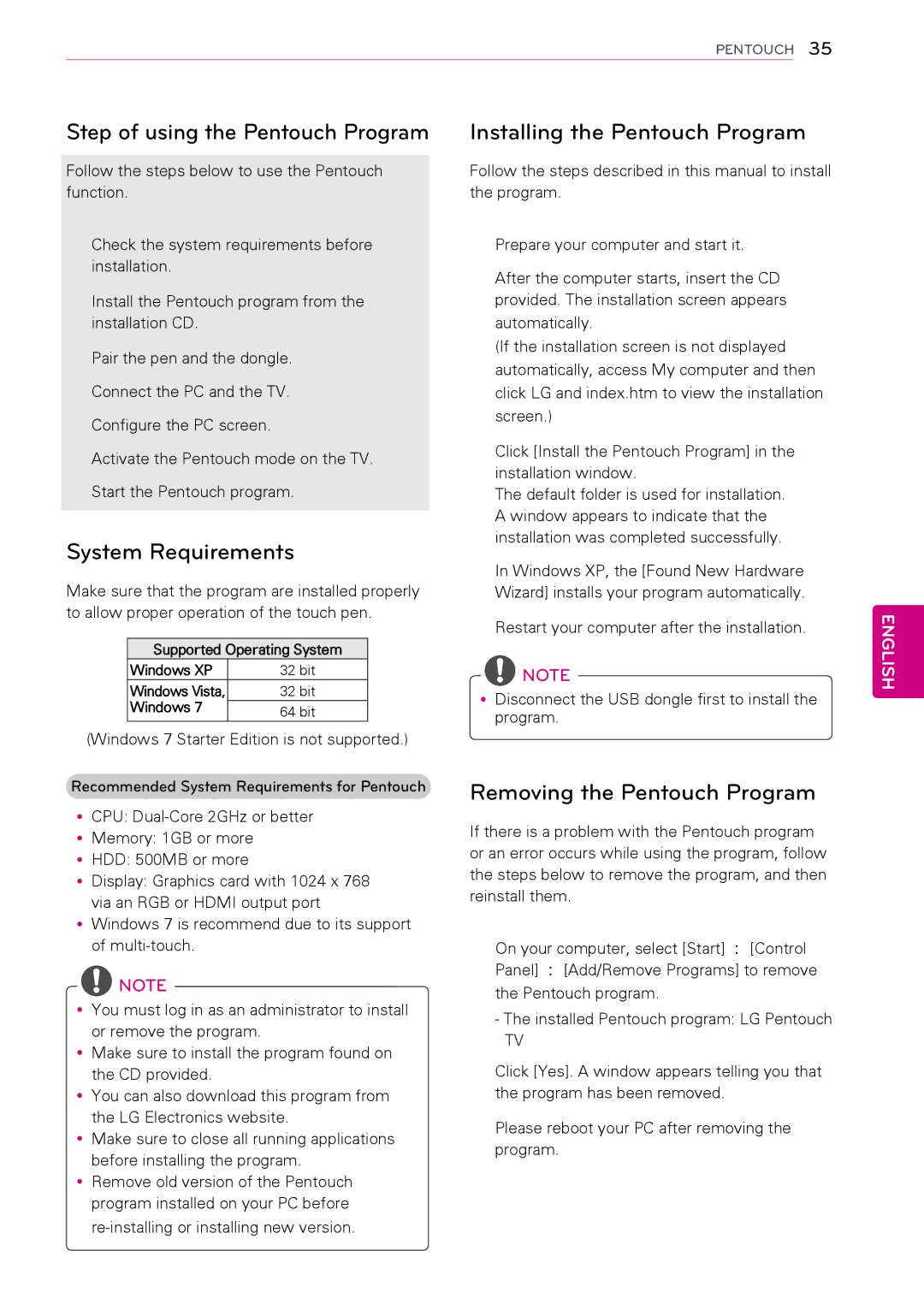Plasma TV
Licenses
Important Safety Instructions
English
YyGrounding
YyCleaning
YyDISCONNECTING Device from the Main
Antenna grounding according to the National
YyGenerated Sound
YyDot Defect
FCC Notice
For USA and Canada
Table of Contents
Entertainment
Protection cover Ferrite core
Installation Procedure
Assembling and Preparing
Unpacking
Depending on model See p.13 See p.18
EA, M4 x EA, M5 x See p.16, p.17
Polishing cloth
Depending on model Use this to remove dust from the cabinet
AN-TP300
Optional Extras
Tip Touch Pen Dongle Charging Cable
Cradle
To an External device To the TV
For PA4900 Series
Parts and buttons
Lifting and moving the TV
Attaching the stand
Setting up the TV
English
Mounting on a table
Standard screw Number of screws Wall mount
Mounting on a wall
Model
Vesa
Tidying cables
Flashbk
Remote Control
Power
Mute
Settings
VOL
CH v,
FAV
VOL
Time
Watching TV
Turning the TV on for the first
TV, Cable DTV and Cable TV
Setting up channels
Watching TV
Managing channels
Channel menu Channel Edit
Using favorite channels
Editing your channel list
Start time
Checking current program info
Next 1140 AM News
Information
Info
Shows current channel information
Shows previous or next channel
Resizes images to the previous standard
Adjusting aspect ratio
169
Cinema Zoom Formats an image to the cinemascope ratio
Changing AV modes
Using the input list
SAP
Using the quick menu
Signal
Locking the buttons on the TV Child Lock
Using the product or service information
Using the customer support
Testing the Picture / Sound
Pentouch For Pentouch TV
Using Pentouch
Windows
System Requirements
Removing the Pentouch Program
Supported Operating System Windows XP
Touch Pen
Pairing between Touch Pen and Dongle
Cradle USB charging port Dongle Pairing
On the computer
Pairing fails if the dongle driver is not installed
Double-click function may not work as
Intended in Windows XP or Windows Vista
Home
Windows Vista
Using the Pentouch Function
Display Resolution Settings for Pentouch
Windows XP
Click in Window XP or Vista, on your PC, go
YyThe method of changing display resolution
Settings may vary according to
Computer’s configuration
Functions
When you select the Setting
Select Setting from the Pentouch Home
Checking the Pentouch
Fixed Toolbar Functions
Using Toolbar
Select image for background
Sketchbook
Rotation
Move
Expansion / Reduction
Using Photo Editor
Specialized toolbar functions
Use the toolbar to create and decorate the family diary
Using Family Diary
Using Gallery
Using Internet
Type Supported file format
Using My Office
Entertainment
Connecting USB storage devices
Type Supported File Formats
Browsing files
Movie LIST, Photo LIST, or Music List and press OK
File Profile
Music yyMP3
Type
Exit
Menu Description
Mark All
Energy
Set Video Play
Produced with certain encoders
Set Audio
Set Video
DivX VOD Guide
BGM
Exit Mark Mode
View Marked
Option Description Slide Speed
Set Photo View
Music List and press OK
Listening to music
MY Media and press OK
Time elapsed /Duration
Set Audio Play
Select Repeat or Random option
Main Menus
Customizing TV Settings
Picture Settings
Customizing Settings
Screen
Setting Description Aspect Ratio
Basic Image Options
Advanced Image Options
Available audio settings are described in the following
Audio Settings
TV Speaker
Digital Audio
Out
Audio Input Digital Audio output
Available channel settings are described in the following
Channel Settings
Sleep Timer
Time Settings
Available time settings are described in the following
Setting Description Clock
Available lock settings are described in the following
Lock Settings
English Rating Depending on Model
Setting Description TV Rating
General
Depending on Model
Setting Description Language
Option Settings
Available general settings are described in the following
Set ID
Setting Description ISM Method
Initial Setting
Setting
Making Connections
Connecting to an antenna or cable
YyMake sure not to bend the copper wire of the RF cable
Copper wire
USB
Connection Overview
Not Provided
Connecting to a HD receiver, DVD, or VCR player
Hdmi Connection
Hdmi is the best way to connect a device
DVI to Hdmi Connection
DVD/ Blu-Ray / HD Cable Box
Component Connection
VCR / DVD/ Blu-Ray / HD Cable Box
Composite Connection
Choose method A, B, or C to make connection
Connecting to a PC
Hdmi Connection, DVI to Hdmi Connection or RGB Connection
Method B DVI to Hdmi Connection
Digital Audio System
Connecting to an Audio System
Digital Optical Audio Connection
Connecting to a USB
Simplink menus
Activating and Using
Simplink Connection
Burn-in on your TV screen
Cleaning Your TV
Power cord
Preventing Image burn or
Audio
Troubleshooting
Problem Solution
General
Movie
Video
Pentouch
Models
Specifications
50PA550C 60PA550C
50PA5500 60PA5500
50PA6500 60PA6500
42PA450C 50PA450C
720x400 31.469 70.08
Component supported mode
Resolution Horizontal Vertical
MPEG1 MP2
Video Supported Formats Depending on model
IR Codes
Remote Control IR Codes
FAV
Code Function Hexa
RS-232C
External Control Device Setup
RS-232C Setup
Type of connector D-Sub 9-Pin Male
Set ID Set ID number
RS-232C configurations
Wire Configuration Serial female-female Null modem cable
Wire ConfigurationsNot standard
DATA00 DATA01 DATA02 DATA03 DATA04 DATA05
Communication Parameters
Data
Transmission / Receiving protocol
Command1Command2 Set ID DataCr
Command2 Set ID OKDatax
Command2 Set ID NGDatax
Volume Control Command k f To adjust volume
Power Command k a
Treble Command k r To adjust treble
OSD Select Command k l ISM Method Command j p
Remote Control Lock Mode Command k m
Energy Saving Command j q
Key Command m c
Step
Table List Channel Tuning
Main/Sub Two/One Using
License Component
Open Source License
Open source software notice
Preamble
GNU General Public License
English
English
END of Terms and Conditions
No Warranty
English
English
English
English
No Warranty
How to Apply These Terms to Your New Libraries
‘’Covered Code’’
Definitions Commercial Use
‘’Contributor’’
‘’Contributor Version’’
Contributor Grant
11. ‘’Source Code’’
You’’ or Your
Source Code License Initial Developer Grant
Intellectual Property Matters Third Party Claims
Distribution Obligations Application of License
Availability of Source Code
Description of Modifications
Disclaimer of Warranty
English
Exhibit a -Mozilla Public License
Miscellaneous
Responsibility for Claims
MULTIPLE-LICENSED Code
OpenSSL License
MIT license
Expat license
Advertising
No Warranty
Legal Terms Definitions
Redistribution
Jpeg license
Xyssl
Strace
RSA Data Security license
Model Serial

![]() NOTE
NOTE![]() NOTE
NOTE