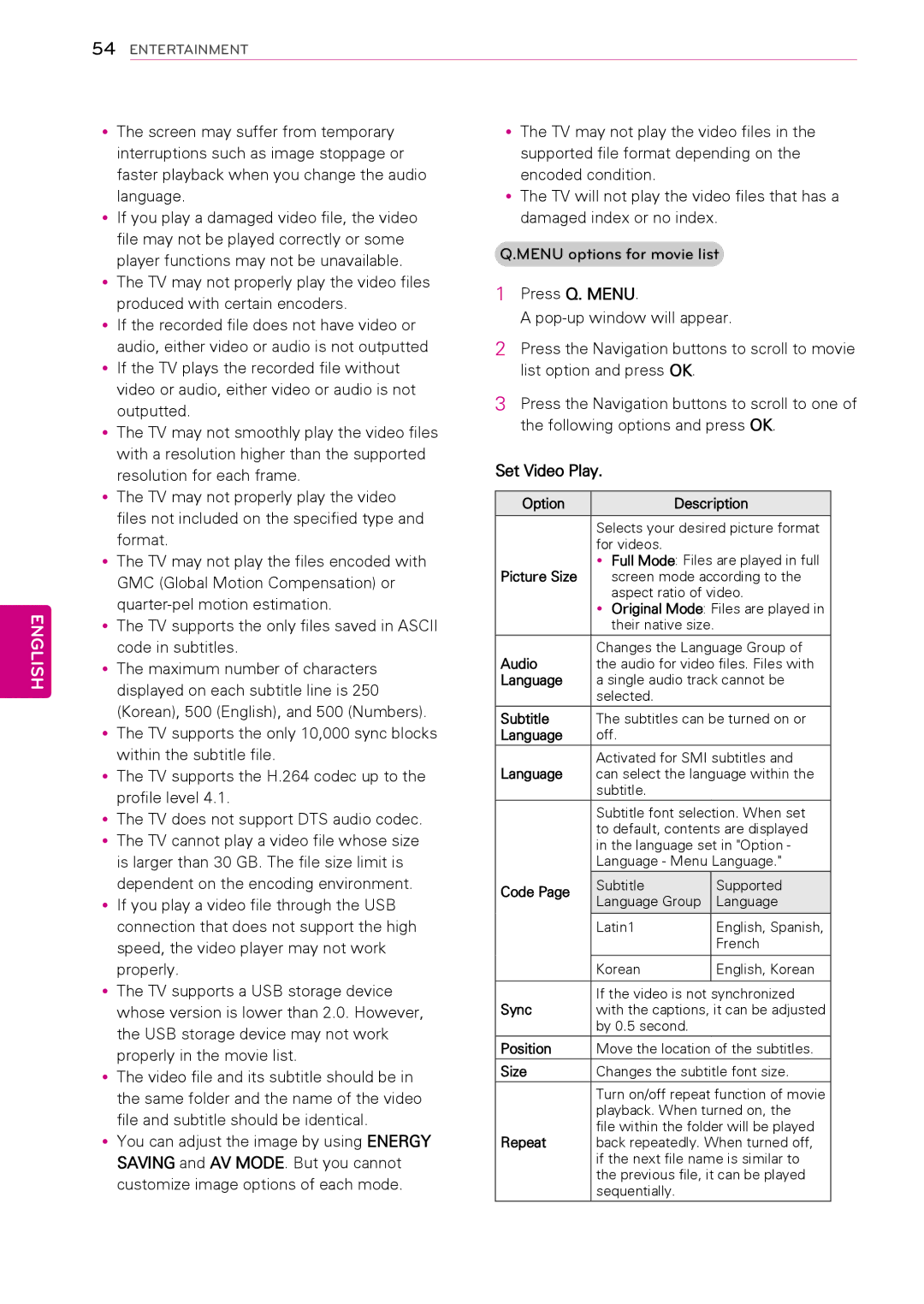54ENTERTAINMENT
ENGLISH
yyThe screen may suffer from temporary interruptions such as image stoppage or faster playback when you change the audio language.
yyIf you play a damaged video file, the video file may not be played correctly or some player functions may not be unavailable. yyThe TV may not properly play the video files
produced with certain encoders.
yyIf the recorded file does not have video or audio, either video or audio is not outputted
yyIf the TV plays the recorded file without video or audio, either video or audio is not outputted.
yyThe TV may not smoothly play the video files with a resolution higher than the supported resolution for each frame.
yyThe TV may not properly play the video files not included on the specified type and format.
yyThe TV may not play the files encoded with GMC (Global Motion Compensation) or
yyThe TV supports the only files saved in ASCII code in subtitles.
yyThe maximum number of characters displayed on each subtitle line is 250 (Korean), 500 (English), and 500 (Numbers).
yyThe TV supports the only 10,000 sync blocks within the subtitle file.
yyThe TV supports the H.264 codec up to the profile level 4.1.
yyThe TV does not support DTS audio codec. yyThe TV cannot play a video file whose size is larger than 30 GB. The file size limit is dependent on the encoding environment.
yyIf you play a video file through the USB connection that does not support the high speed, the video player may not work properly.
yyThe TV supports a USB storage device whose version is lower than 2.0. However, the USB storage device may not work properly in the movie list.
yyThe video file and its subtitle should be in the same folder and the name of the video file and subtitle should be identical.
yyYou can adjust the image by using ENERGY SAVING and AV MODE. But you cannot customize image options of each mode.
yyThe TV may not play the video files in the supported file format depending on the encoded condition.
yyThe TV will not play the video files that has a damaged index or no index.
Q.MENU options for movie list
1Press Q. MENU.
A
2Press the Navigation buttons to scroll to movie list option and press OK.
3Press the Navigation buttons to scroll to one of the following options and press OK.
Set Video Play.
Option | Description | ||
|
|
| |
| Selects your desired picture format | ||
| for videos. |
| |
Picture Size | yyFull Mode: Files are played in full | ||
screen mode according to the | |||
| aspect ratio of video. | ||
| yyOriginal Mode: Files are played in | ||
| their native size. |
| |
Audio | Changes the Language Group of | ||
the audio for video files. Files with | |||
Language | a single audio track cannot be | ||
| selected. |
| |
Subtitle | The subtitles can be turned on or | ||
Language | off. |
| |
Language | Activated for SMI subtitles and | ||
can select the language within the | |||
| subtitle. |
| |
| Subtitle font selection. When set | ||
| to default, contents are displayed | ||
| in the language set in "Option - | ||
| Language - Menu Language." | ||
Code Page | Subtitle |
| Supported |
Language Group |
| Language | |
|
| ||
|
|
|
|
| Latin1 |
| English, Spanish, |
|
|
| French |
|
|
|
|
| Korean |
| English, Korean |
|
|
| |
Sync | If the video is not synchronized | ||
with the captions, it can be adjusted | |||
| by 0.5 second. |
| |
|
| ||
Position | Move the location of the subtitles. | ||
Size | Changes the subtitle font size. | ||
| Turn on/off repeat function of movie | ||
| playback. When turned on, the | ||
Repeat | file within the folder will be played | ||
back repeatedly. When turned off, | |||
| if the next file name is similar to | ||
| the previous file, it can be played | ||
| sequentially. |
| |
|
|
|
|