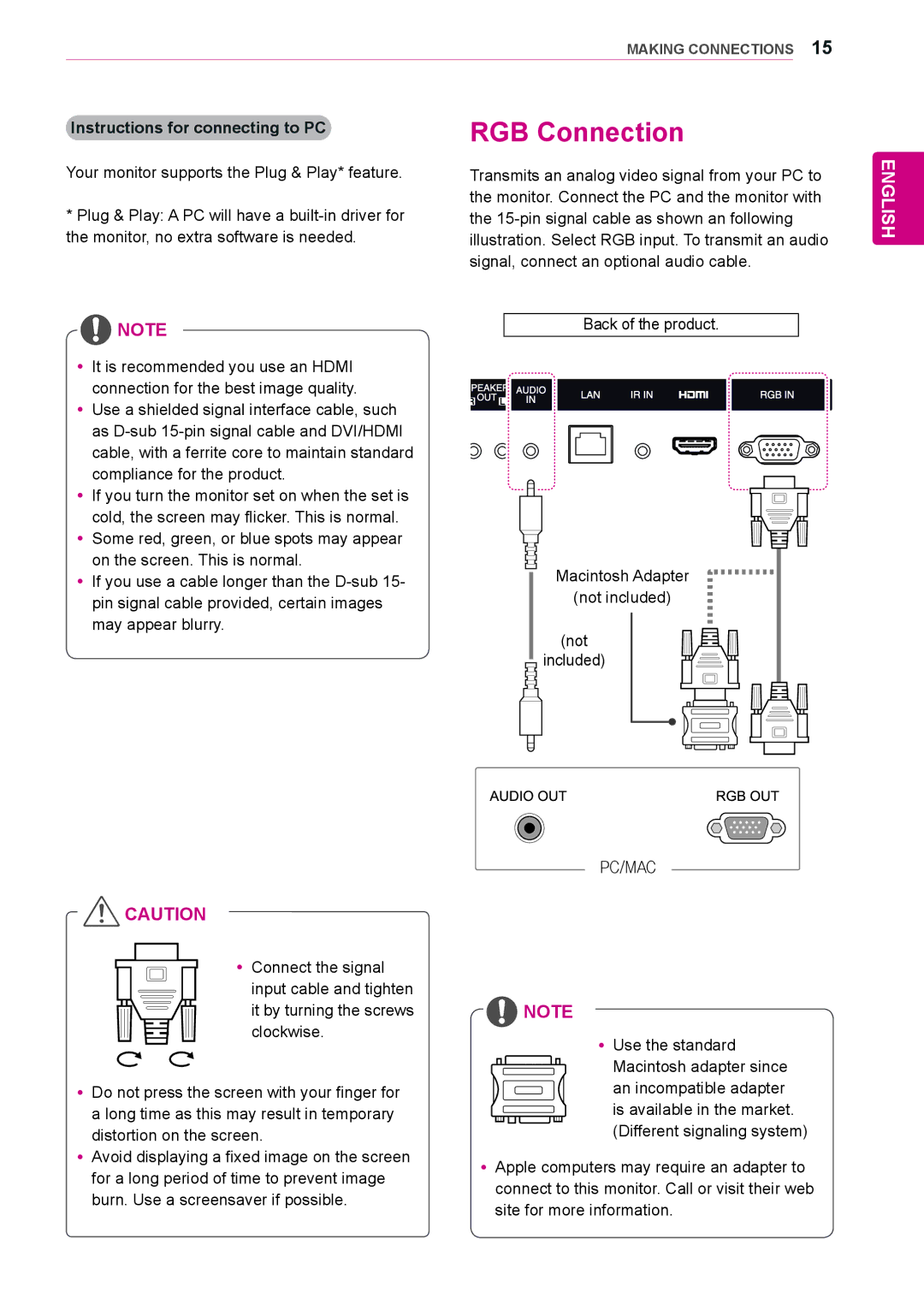MAKING CONNECTIONS 15
| Instructions for connecting to PC | RGB Connection |
|
|
Your monitor supports the Plug & Play* feature.
*Plug & Play: A PC will have a
![]() NOTE
NOTE
yyIt is recommended you use an HDMI connection for the best image quality.
yyUse a shielded signal interface cable, such as
yyIf you turn the monitor set on when the set is cold, the screen may flicker. This is normal. yySome red, green, or blue spots may appear
on the screen. This is normal.
yyIf you use a cable longer than the
Transmits an analog video signal from your PC to the monitor. Connect the PC and the monitor with the
Back of the product.
Macintosh Adapter
(not included)
(not
included)
ENGLISH
PC/MAC
![]() CAUTION
CAUTION
yyConnect the signal input cable and tighten it by turning the screws clockwise.
yyDo not press the screen with your finger for a long time as this may result in temporary distortion on the screen.
yyAvoid displaying a fixed image on the screen for a long period of time to prevent image burn. Use a screensaver if possible.
![]() NOTE
NOTE
yyUse the standard Macintosh adapter since an incompatible adapter is available in the market. (Different signaling system)
yyApple computers may require an adapter to connect to this monitor. Call or visit their web site for more information.