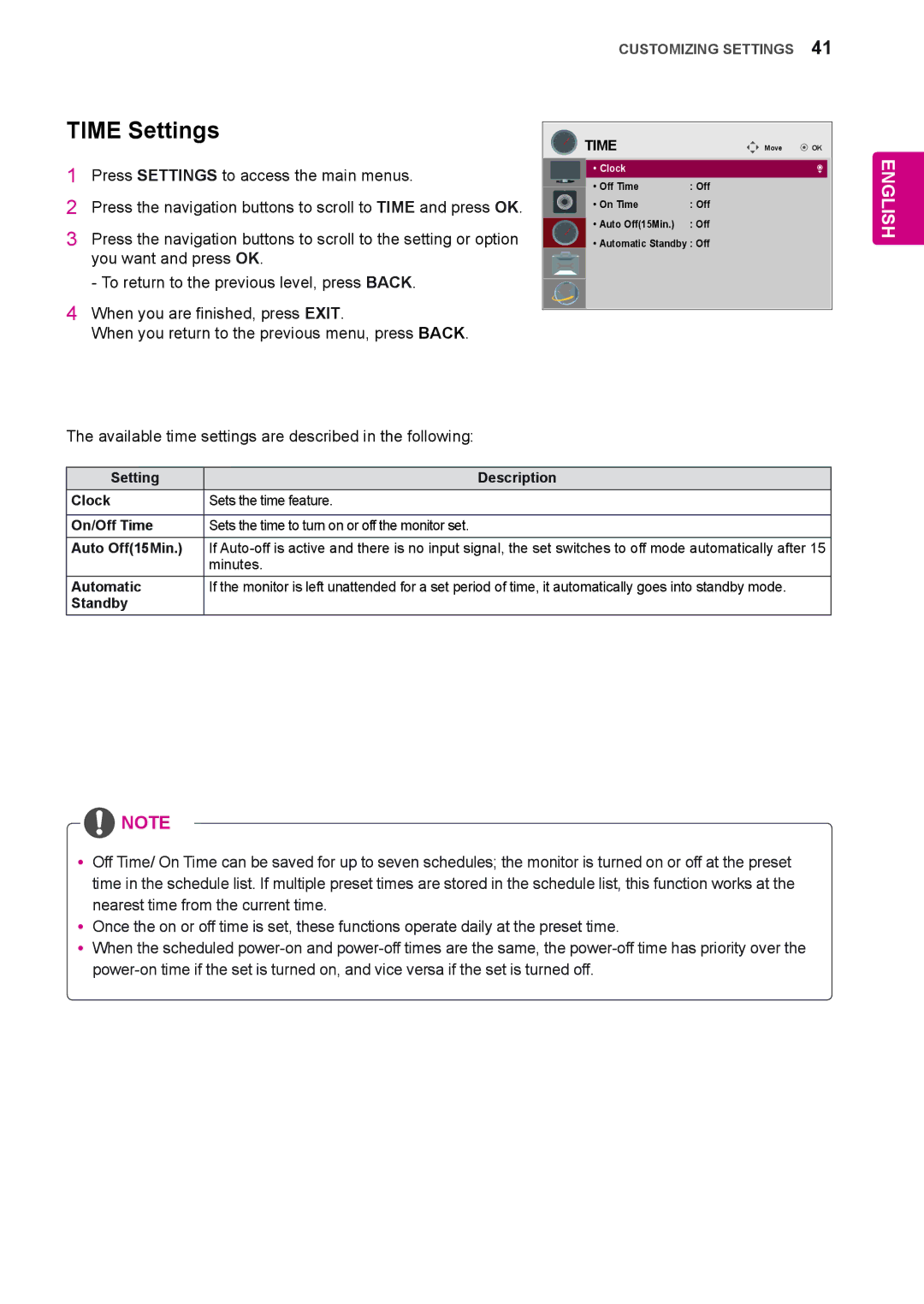CUSTOMIZING SETTINGS 41
TIME Settings
1Press SETTINGS to access the main menus.
2Press the navigation buttons to scroll to TIME and press OK.
3Press the navigation buttons to scroll to the setting or option you want and press OK.
- To return to the previous level, press BACK.
4 When you are finished, press EXIT.![]()
When you return to the previous menu, press BACK.
The available time settings are described in the following:
|
| TIME | Move | OK | ||
|
|
|
|
|
|
|
|
|
| • Clock |
|
|
|
|
|
| • Off Time | : Off |
|
|
|
|
| • On Time | : Off |
|
|
|
|
| • Auto Off(15Min.) | : Off |
|
|
• Automatic Standby : Off
ENGLISH
Setting | Description |
Clock | Sets the time feature. |
|
|
On/Off Time | Sets the time to turn on or off the monitor set. |
Auto Off(15Min.) | If |
| minutes. |
Automatic | If the monitor is left unattended for a set period of time, it automatically goes into standby mode. |
Standby |
|
![]() NOTE
NOTE
yyOff Time/ On Time can be saved for up to seven schedules; the monitor is turned on or off at the preset time in the schedule list. If multiple preset times are stored in the schedule list, this function works at the nearest time from the current time.
yyOnce the on or off time is set, these functions operate daily at the preset time.
yyWhen the scheduled