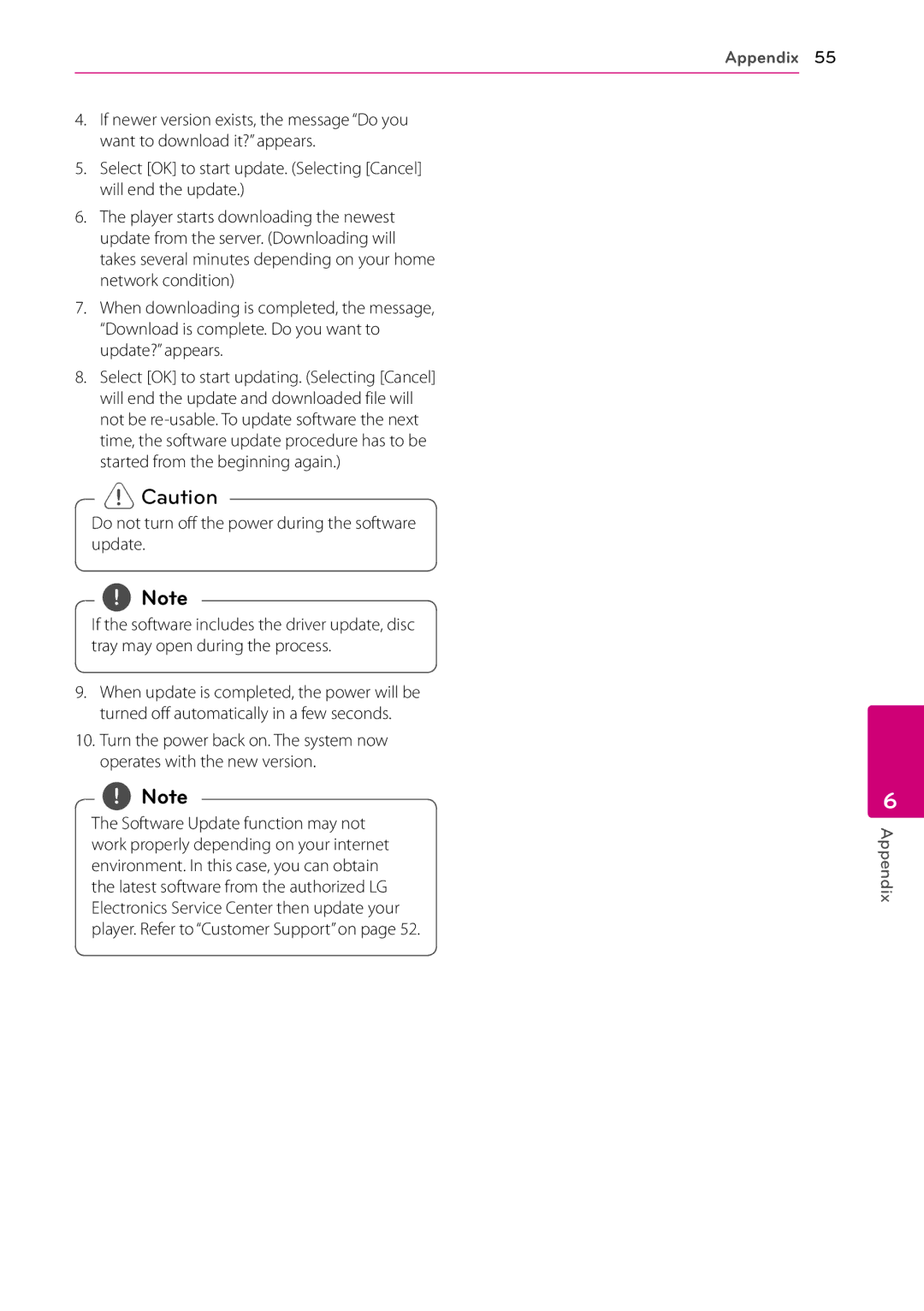4.If newer version exists, the message “Do you want to download it?” appears.
5.Select [OK] to start update. (Selecting [Cancel] will end the update.)
6.The player starts downloading the newest update from the server. (Downloading will takes several minutes depending on your home network condition)
7.When downloading is completed, the message, “Download is complete. Do you want to update?” appears.
8.Select [OK] to start updating. (Selecting [Cancel] will end the update and downloaded file will not be
>>Caution
Do not turn off the power during the software update.
,,Note
If the software includes the driver update, disc tray may open during the process.
9.When update is completed, the power will be turned off automatically in a few seconds.
10.Turn the power back on. The system now operates with the new version.
,,Note
The Software Update function may not work properly depending on your internet environment. In this case, you can obtain the latest software from the authorized LG Electronics Service Center then update your player. Refer to “Customer Support” on page 52.
Appendix 55
6
Appendix