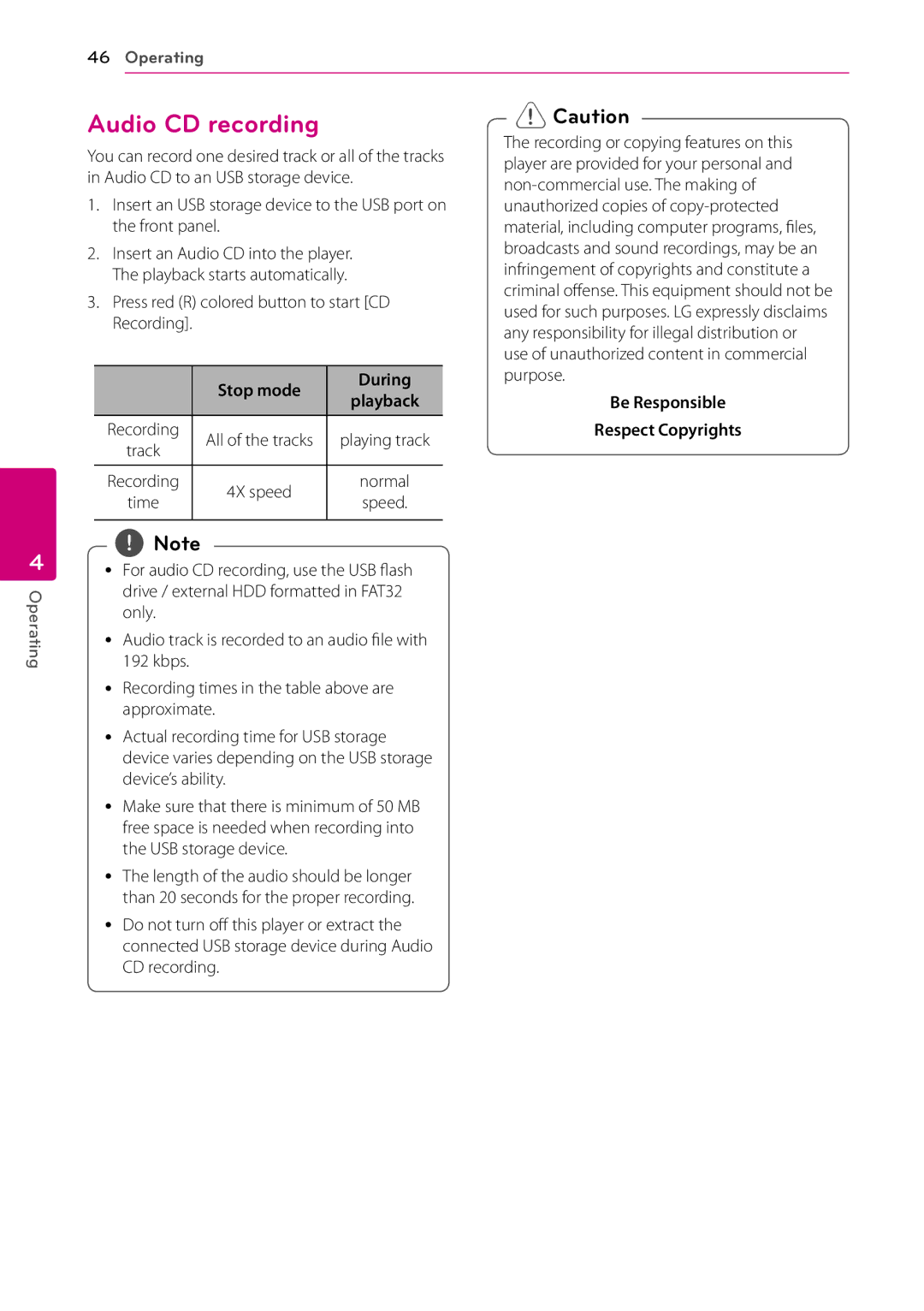46Operating
4
Operating
Audio CD recording
You can record one desired track or all of the tracks in Audio CD to an USB storage device.
1.Insert an USB storage device to the USB port on the front panel.
2.Insert an Audio CD into the player. The playback starts automatically.
3.Press red (R) colored button to start [CD Recording].
| Stop mode | During | |
| playback | ||
|
| ||
|
|
| |
Recording | All of the tracks | playing track | |
track | |||
|
| ||
|
|
| |
Recording | 4X speed | normal | |
time | speed. | ||
| |||
|
|
|
,,Note
yy For audio CD recording, use the USB flash drive / external HDD formatted in FAT32 only.
yy Audio track is recorded to an audio file with 192 kbps.
>>Caution
The recording or copying features on this player are provided for your personal and
Be Responsible
Respect Copyrights
yy Recording times in the table above are approximate.
yy Actual recording time for USB storage device varies depending on the USB storage device’s ability.
yy Make sure that there is minimum of 50 MB free space is needed when recording into the USB storage device.
yy The length of the audio should be longer than 20 seconds for the proper recording.
yy Do not turn off this player or extract the connected USB storage device during Audio CD recording.