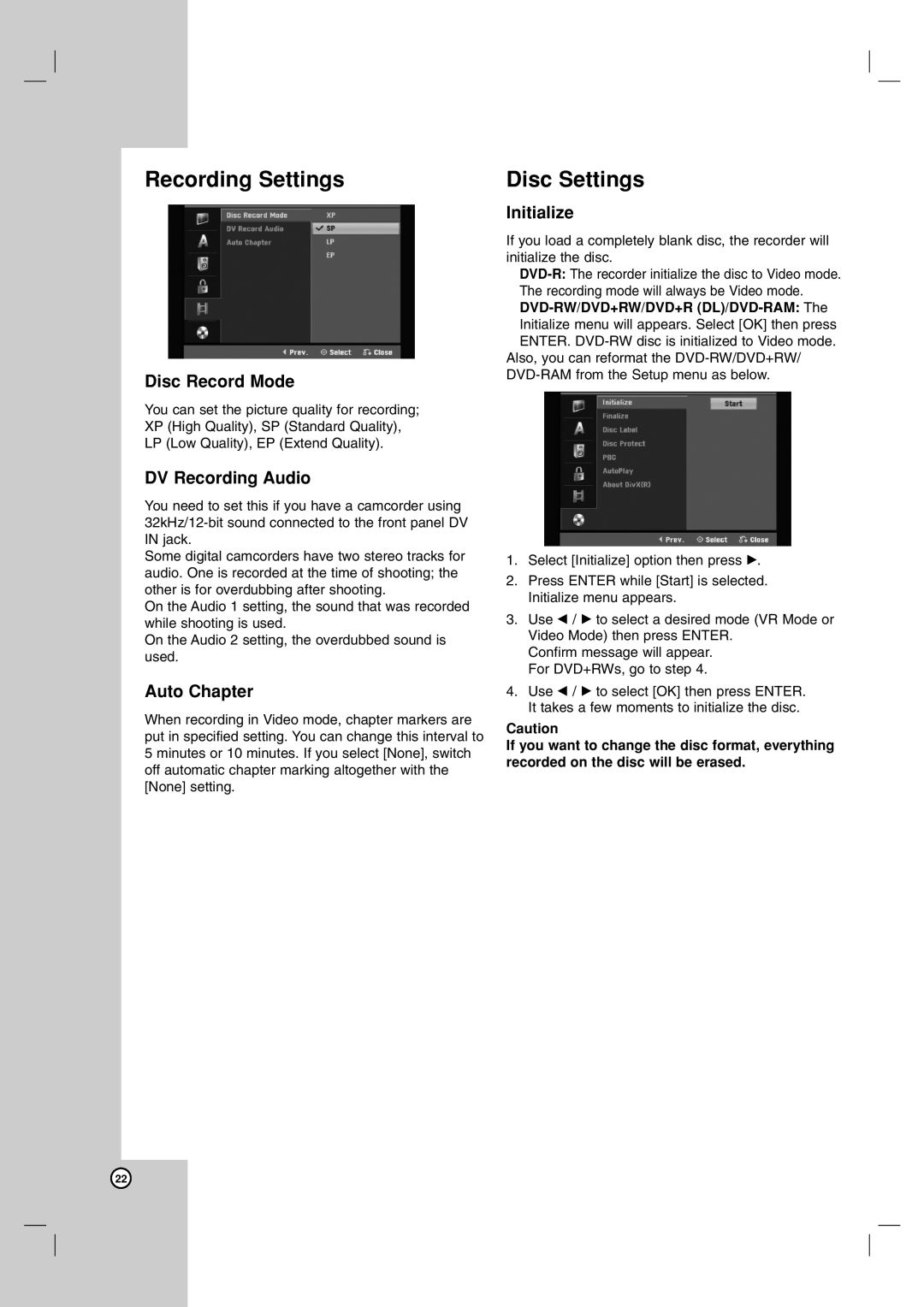Recording Settings
Disc Record Mode
You can set the picture quality for recording; XP (High Quality), SP (Standard Quality), LP (Low Quality), EP (Extend Quality).
DV Recording Audio
You need to set this if you have a camcorder using
Some digital camcorders have two stereo tracks for audio. One is recorded at the time of shooting; the other is for overdubbing after shooting.
On the Audio 1 setting, the sound that was recorded while shooting is used.
On the Audio 2 setting, the overdubbed sound is used.
Auto Chapter
When recording in Video mode, chapter markers are put in specified setting. You can change this interval to 5 minutes or 10 minutes. If you select [None], switch off automatic chapter marking altogether with the [None] setting.
Disc Settings
Initialize
If you load a completely blank disc, the recorder will initialize the disc.
Also, you can reformat the
1.Select [Initialize] option then press B.
2.Press ENTER while [Start] is selected. Initialize menu appears.
3.Use b / B to select a desired mode (VR Mode or Video Mode) then press ENTER.
Confirm message will appear. For DVD+RWs, go to step 4.
4.Use b / B to select [OK] then press ENTER. It takes a few moments to initialize the disc.
Caution
If you want to change the disc format, everything recorded on the disc will be erased.
22