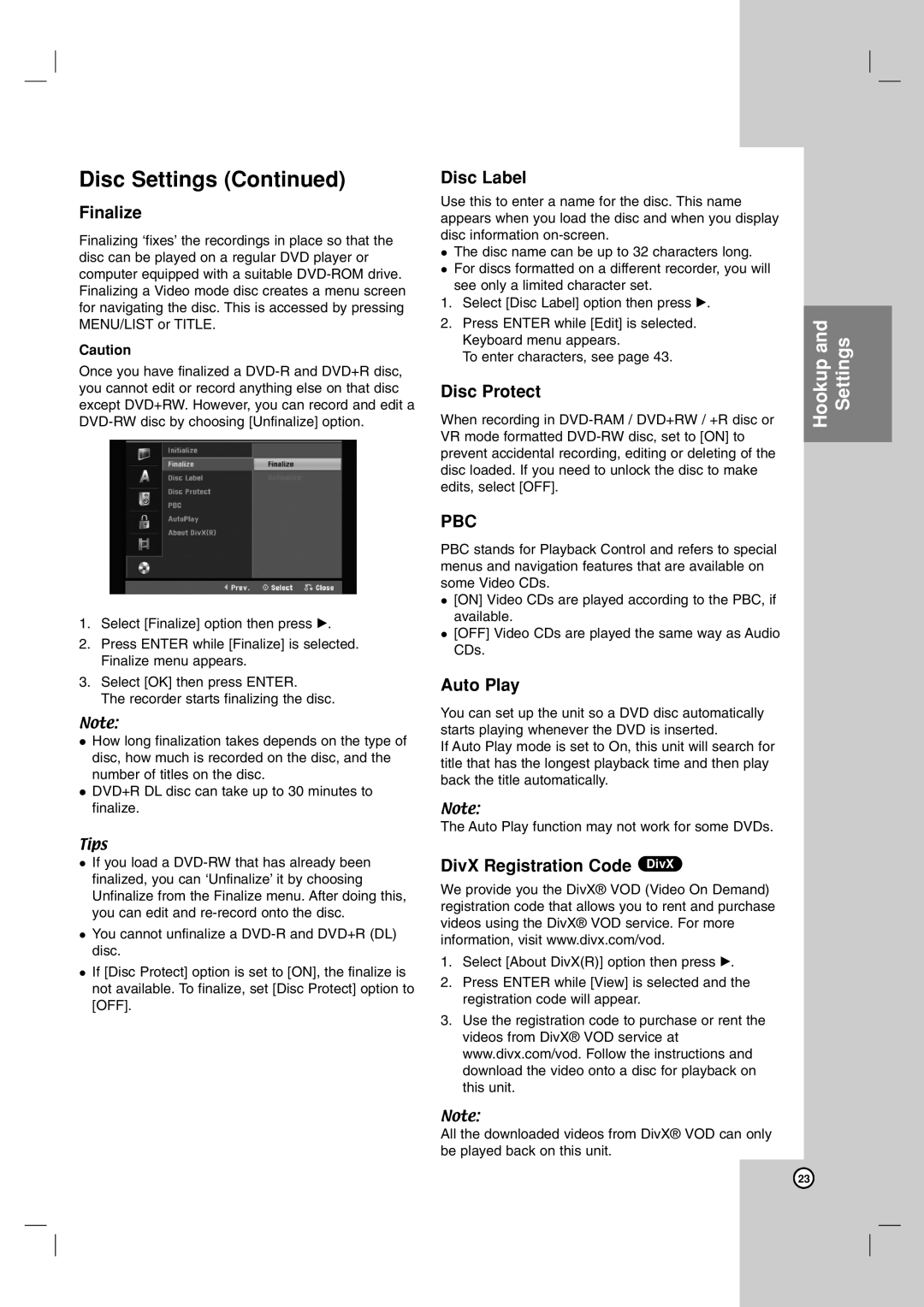Disc Settings (Continued)
Finalize
Finalizing ‘fixes’ the recordings in place so that the disc can be played on a regular DVD player or computer equipped with a suitable
Caution
Once you have finalized a
1.Select [Finalize] option then press B.
2.Press ENTER while [Finalize] is selected. Finalize menu appears.
3.Select [OK] then press ENTER.
The recorder starts finalizing the disc.
Note:
How long finalization takes depends on the type of disc, how much is recorded on the disc, and the number of titles on the disc.
DVD+R DL disc can take up to 30 minutes to finalize.
Tips
If you load a
You cannot unfinalize a
If [Disc Protect] option is set to [ON], the finalize is not available. To finalize, set [Disc Protect] option to [OFF].
Disc Label
Use this to enter a name for the disc. This name appears when you load the disc and when you display disc information
The disc name can be up to 32 characters long. For discs formatted on a different recorder, you will see only a limited character set.
1.Select [Disc Label] option then press B.
2.Press ENTER while [Edit] is selected. Keyboard menu appears.
To enter characters, see page 43.
Disc Protect
When recording in
PBC
PBC stands for Playback Control and refers to special menus and navigation features that are available on some Video CDs.
[ON] Video CDs are played according to the PBC, if available.
[OFF] Video CDs are played the same way as Audio CDs.
Auto Play
You can set up the unit so a DVD disc automatically starts playing whenever the DVD is inserted.
If Auto Play mode is set to On, this unit will search for title that has the longest playback time and then play back the title automatically.
Note:
The Auto Play function may not work for some DVDs.
DivX Registration Code DivX
We provide you the DivX® VOD (Video On Demand) registration code that allows you to rent and purchase videos using the DivX® VOD service. For more information, visit www.divx.com/vod.
1.Select [About DivX(R)] option then press B.
2.Press ENTER while [View] is selected and the registration code will appear.
3.Use the registration code to purchase or rent the videos from DivX® VOD service at www.divx.com/vod. Follow the instructions and download the video onto a disc for playback on this unit.
Note:
All the downloaded videos from DivX® VOD can only be played back on this unit.
Hookup and Settings
23