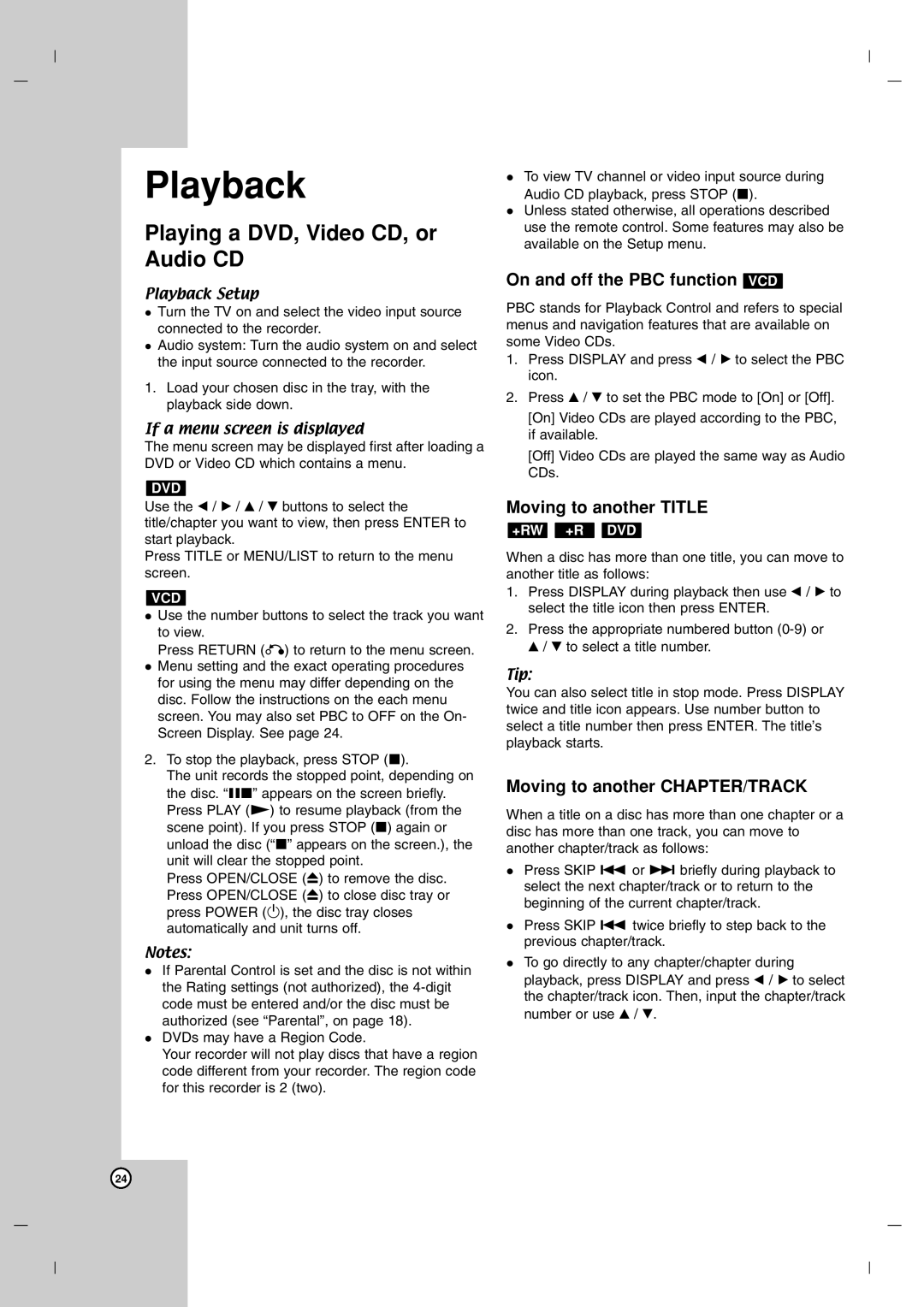Playback
Playing a DVD, Video CD, or Audio CD
Playback Setup
Turn the TV on and select the video input source connected to the recorder.
Audio system: Turn the audio system on and select the input source connected to the recorder.
1.Load your chosen disc in the tray, with the playback side down.
If a menu screen is displayed
The menu screen may be displayed first after loading a DVD or Video CD which contains a menu.
DVD
Use the b / B / v / V buttons to select the title/chapter you want to view, then press ENTER to start playback.
Press TITLE or MENU/LIST to return to the menu screen.
VCD
Use the number buttons to select the track you want to view.
Press RETURN (O) to return to the menu screen. Menu setting and the exact operating procedures for using the menu may differ depending on the disc. Follow the instructions on the each menu screen. You may also set PBC to OFF on the On- Screen Display. See page 24.
2.To stop the playback, press STOP (x).
The unit records the stopped point, depending on the disc. “Xx” appears on the screen briefly. Press PLAY (N) to resume playback (from the scene point). If you press STOP (x) again or unload the disc (“x” appears on the screen.), the unit will clear the stopped point.
Press OPEN/CLOSE (Z) to remove the disc. Press OPEN/CLOSE (Z) to close disc tray or press POWER (1), the disc tray closes automatically and unit turns off.
Notes:
If Parental Control is set and the disc is not within the Rating settings (not authorized), the
DVDs may have a Region Code.
Your recorder will not play discs that have a region code different from your recorder. The region code for this recorder is 2 (two).
To view TV channel or video input source during Audio CD playback, press STOP (x).
Unless stated otherwise, all operations described use the remote control. Some features may also be available on the Setup menu.
On and off the PBC function VCD
PBC stands for Playback Control and refers to special menus and navigation features that are available on some Video CDs.
1.Press DISPLAY and press b / B to select the PBC icon.
2.Press v / V to set the PBC mode to [On] or [Off].
[On] Video CDs are played according to the PBC, if available.
[Off] Video CDs are played the same way as Audio CDs.
Moving to another TITLE
+RW +R DVD
When a disc has more than one title, you can move to another title as follows:
1.Press DISPLAY during playback then use b / B to select the title icon then press ENTER.
2.Press the appropriate numbered button
Tip:
You can also select title in stop mode. Press DISPLAY twice and title icon appears. Use number button to select a title number then press ENTER. The title’s playback starts.
Moving to another CHAPTER/TRACK
When a title on a disc has more than one chapter or a disc has more than one track, you can move to another chapter/track as follows:
Press SKIP . or > briefly during playback to select the next chapter/track or to return to the beginning of the current chapter/track.
Press SKIP . twice briefly to step back to the previous chapter/track.
To go directly to any chapter/chapter during playback, press DISPLAY and press b / B to select the chapter/track icon. Then, input the chapter/track number or use v / V.
24