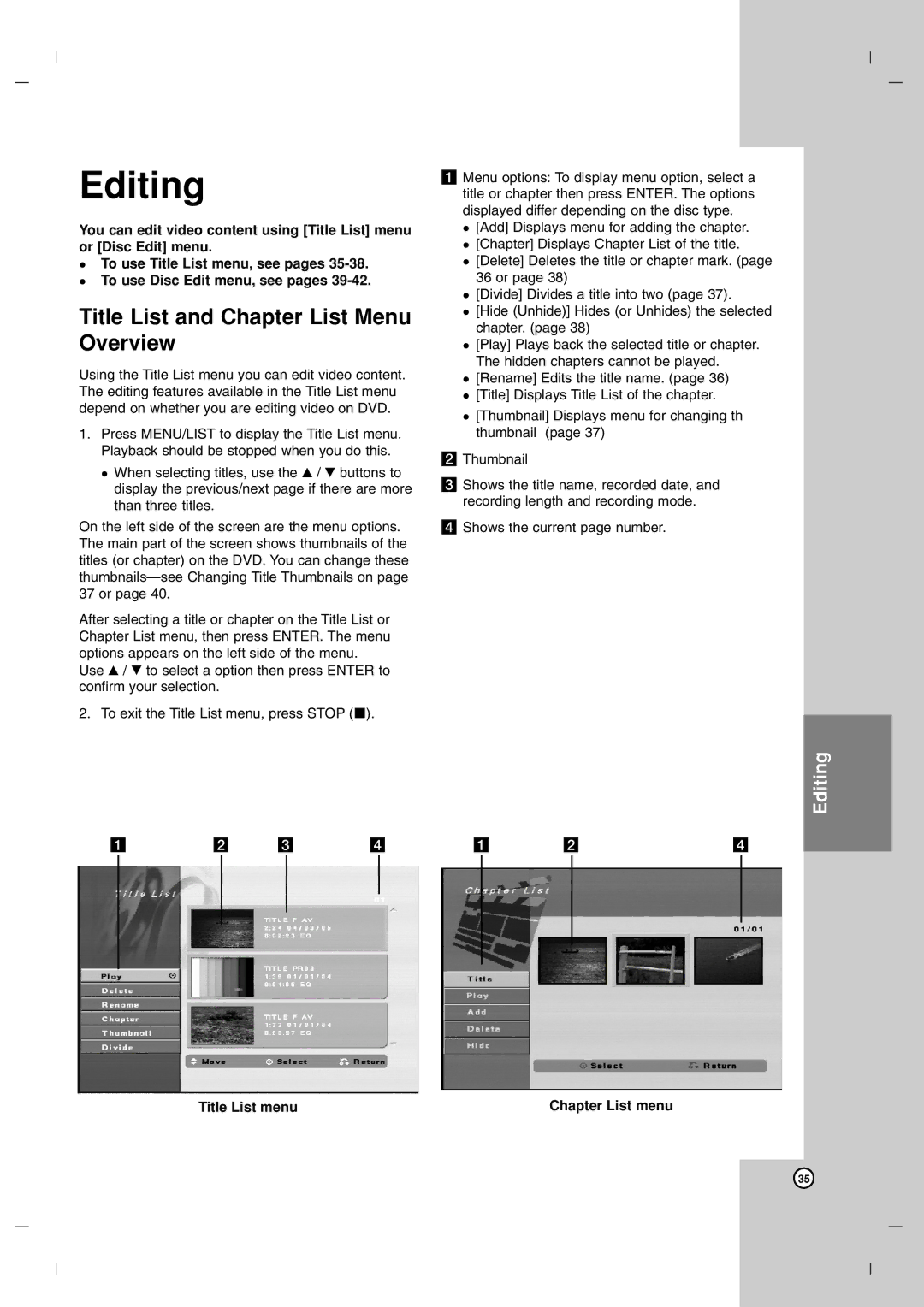Editing
You can edit video content using [Title List] menu or [Disc Edit] menu.
To use Title List menu, see pages
Title List and Chapter List Menu Overview
Using the Title List menu you can edit video content. The editing features available in the Title List menu depend on whether you are editing video on DVD.
1.Press MENU/LIST to display the Title List menu. Playback should be stopped when you do this.
When selecting titles, use the v / V buttons to display the previous/next page if there are more than three titles.
On the left side of the screen are the menu options. The main part of the screen shows thumbnails of the titles (or chapter) on the DVD. You can change these
After selecting a title or chapter on the Title List or Chapter List menu, then press ENTER. The menu options appears on the left side of the menu.
Use v / V to select a option then press ENTER to confirm your selection.
2. To exit the Title List menu, press STOP (x).
a b c d
Title List menu
a Menu options: To display menu option, select a title or chapter then press ENTER. The options displayed differ depending on the disc type.
[Add] Displays menu for adding the chapter. [Chapter] Displays Chapter List of the title. [Delete] Deletes the title or chapter mark. (page 36 or page 38)
[Divide] Divides a title into two (page 37).
[Hide (Unhide)] Hides (or Unhides) the selected chapter. (page 38)
[Play] Plays back the selected title or chapter. The hidden chapters cannot be played. [Rename] Edits the title name. (page 36) [Title] Displays Title List of the chapter.
[Thumbnail] Displays menu for changing th thumbnail (page 37)
bThumbnail
cShows the title name, recorded date, and recording length and recording mode.
dShows the current page number.
Editing
a | b | d |
Chapter List menu
35