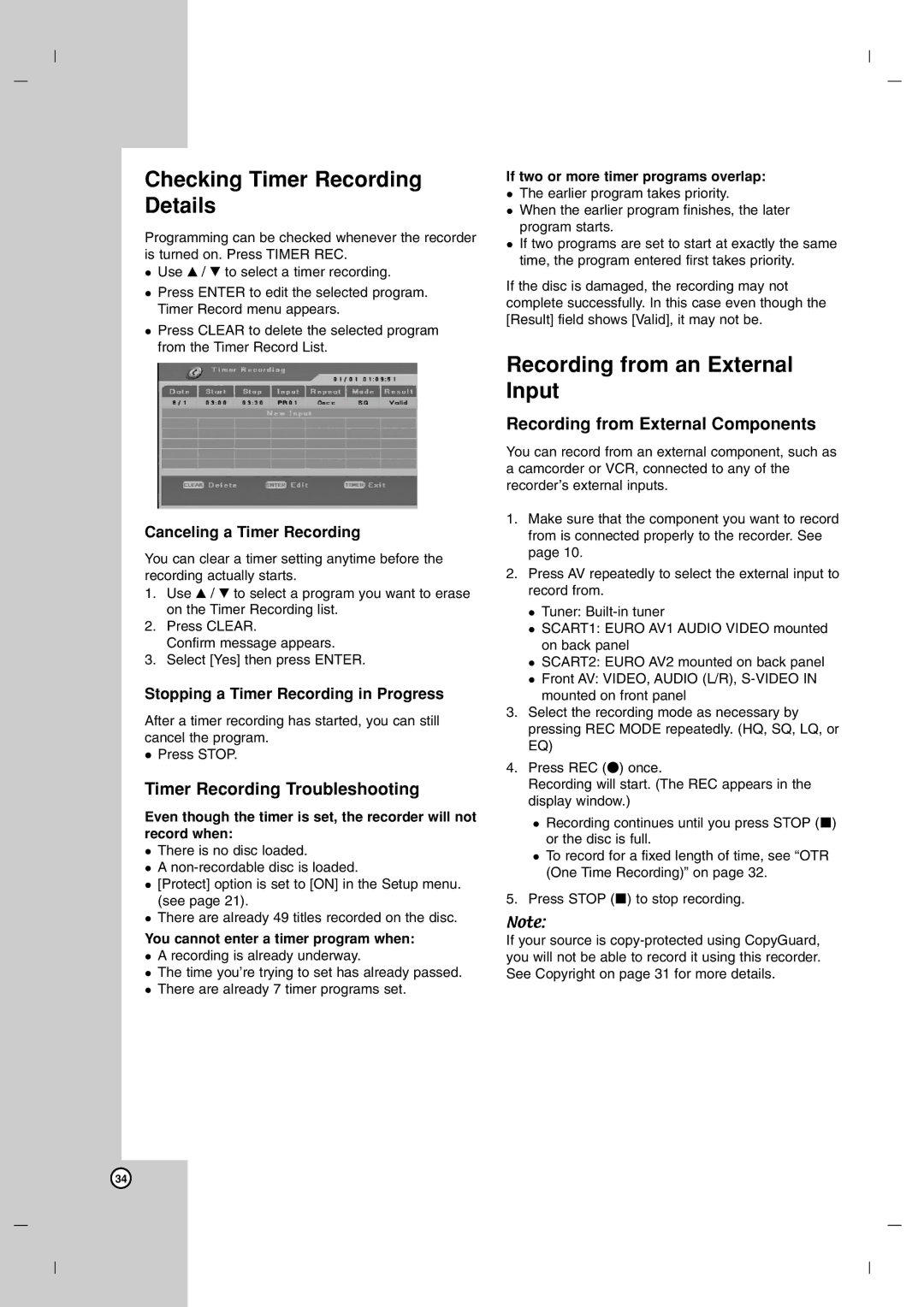Checking Timer Recording Details
Programming can be checked whenever the recorder is turned on. Press TIMER REC.
Use v / V to select a timer recording.
Press ENTER to edit the selected program. Timer Record menu appears.
Press CLEAR to delete the selected program from the Timer Record List.
Canceling a Timer Recording
You can clear a timer setting anytime before the recording actually starts.
1.Use v / V to select a program you want to erase on the Timer Recording list.
2.Press CLEAR.
Confirm message appears.
3.Select [Yes] then press ENTER.
Stopping a Timer Recording in Progress
After a timer recording has started, you can still cancel the program.
Press STOP.
Timer Recording Troubleshooting
Even though the timer is set, the recorder will not record when:
There is no disc loaded.
A
[Protect] option is set to [ON] in the Setup menu. (see page 21).
There are already 49 titles recorded on the disc.
You cannot enter a timer program when: A recording is already underway.
The time you’re trying to set has already passed. There are already 7 timer programs set.
If two or more timer programs overlap:
The earlier program takes priority.
When the earlier program finishes, the later program starts.
If two programs are set to start at exactly the same time, the program entered first takes priority.
If the disc is damaged, the recording may not complete successfully. In this case even though the [Result] field shows [Valid], it may not be.
Recording from an External Input
Recording from External Components
You can record from an external component, such as a camcorder or VCR, connected to any of the recorder’s external inputs.
1.Make sure that the component you want to record from is connected properly to the recorder. See page 10.
2.Press AV repeatedly to select the external input to record from.
Tuner:
SCART1: EURO AV1 AUDIO VIDEO mounted on back panel
SCART2: EURO AV2 mounted on back panel
Front AV: VIDEO, AUDIO (L/R),
3.Select the recording mode as necessary by pressing REC MODE repeatedly. (HQ, SQ, LQ, or EQ)
4.Press REC (z) once.
Recording will start. (The REC appears in the display window.)
Recording continues until you press STOP (x) or the disc is full.
To record for a fixed length of time, see “OTR (One Time Recording)” on page 32.
5. Press STOP (x) to stop recording.
Note:
If your source is
34