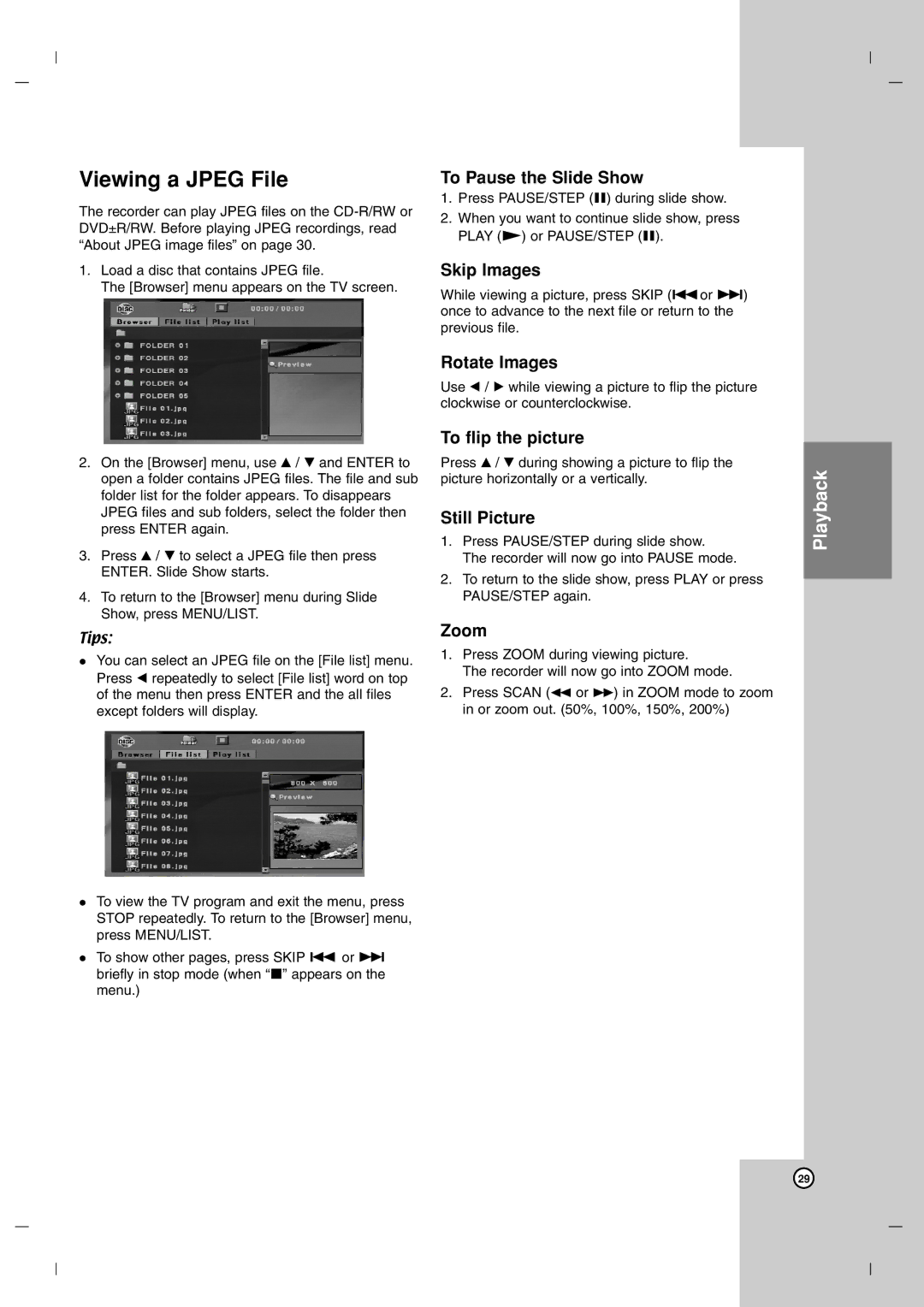Viewing a JPEG File
The recorder can play JPEG files on the
1.Load a disc that contains JPEG file.
The [Browser] menu appears on the TV screen.
2.On the [Browser] menu, use v / V and ENTER to open a folder contains JPEG files. The file and sub folder list for the folder appears. To disappears JPEG files and sub folders, select the folder then press ENTER again.
3.Press v / V to select a JPEG file then press ENTER. Slide Show starts.
4.To return to the [Browser] menu during Slide Show, press MENU/LIST.
Tips:
You can select an JPEG file on the [File list] menu. Press b repeatedly to select [File list] word on top of the menu then press ENTER and the all files except folders will display.
To view the TV program and exit the menu, press STOP repeatedly. To return to the [Browser] menu, press MENU/LIST.
To show other pages, press SKIP . or > briefly in stop mode (when “x” appears on the menu.)
To Pause the Slide Show
1.Press PAUSE/STEP (X) during slide show.
2.When you want to continue slide show, press PLAY (N) or PAUSE/STEP (X).
Skip Images
While viewing a picture, press SKIP (.or >) once to advance to the next file or return to the previous file.
Rotate Images
Use b / B while viewing a picture to flip the picture clockwise or counterclockwise.
To flip the picture
Press v / V during showing a picture to flip the picture horizontally or a vertically.
Still Picture
1.Press PAUSE/STEP during slide show.
The recorder will now go into PAUSE mode.
2.To return to the slide show, press PLAY or press PAUSE/STEP again.
Zoom
1.Press ZOOM during viewing picture.
The recorder will now go into ZOOM mode.
2.Press SCAN (m or M) in ZOOM mode to zoom in or zoom out. (50%, 100%, 150%, 200%)
Playback
29