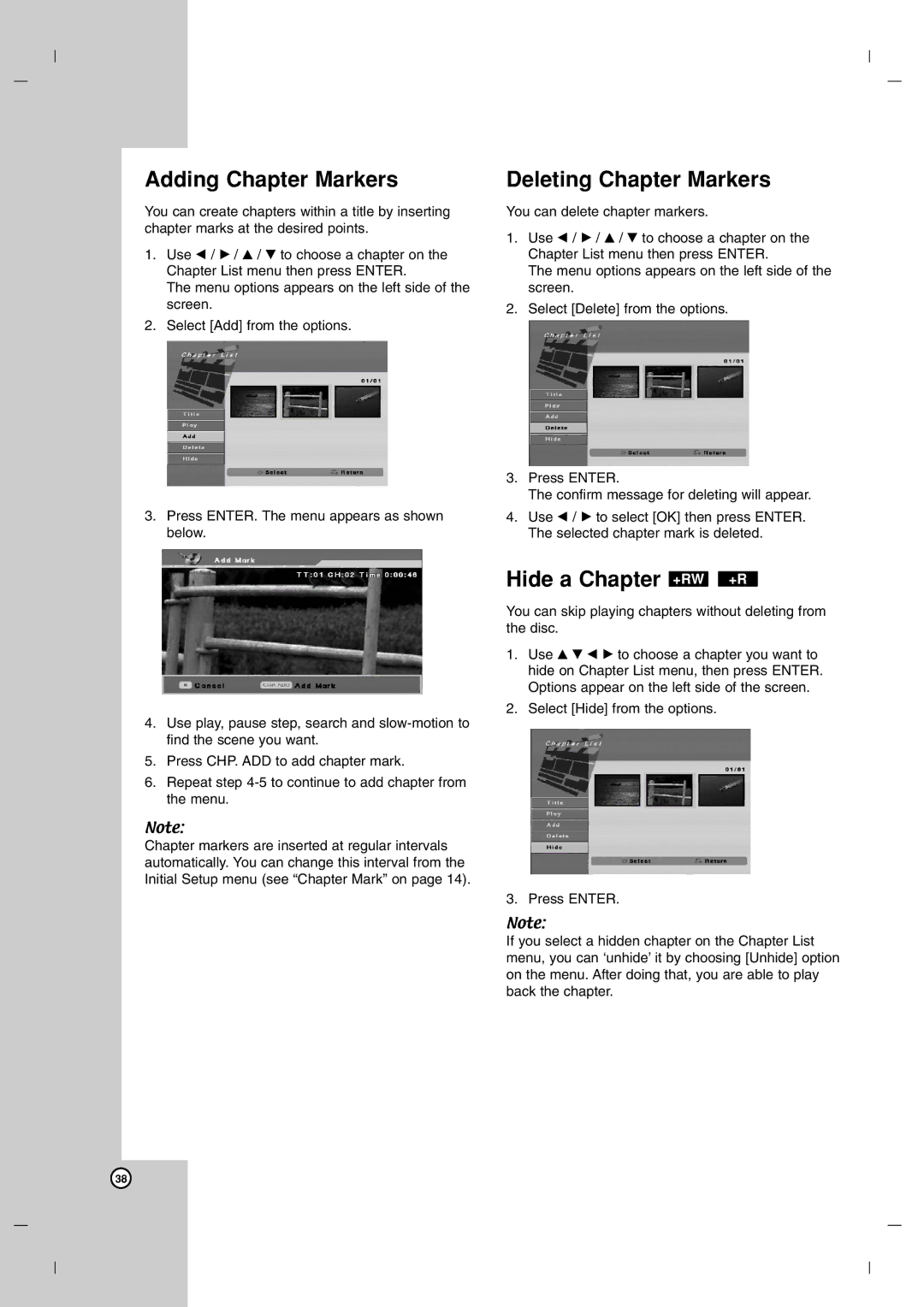Adding Chapter Markers
You can create chapters within a title by inserting chapter marks at the desired points.
1.Use b / B / v / V to choose a chapter on the Chapter List menu then press ENTER.
The menu options appears on the left side of the screen.
2.Select [Add] from the options.
3.Press ENTER. The menu appears as shown below.
4.Use play, pause step, search and
5.Press CHP. ADD to add chapter mark.
6.Repeat step
Note:
Chapter markers are inserted at regular intervals automatically. You can change this interval from the Initial Setup menu (see “Chapter Mark” on page 14).
Deleting Chapter Markers
You can delete chapter markers.
1.Use b / B / v / V to choose a chapter on the Chapter List menu then press ENTER.
The menu options appears on the left side of the screen.
2.Select [Delete] from the options.
3.Press ENTER.
The confirm message for deleting will appear.
4.Use b / B to select [OK] then press ENTER. The selected chapter mark is deleted.
Hide a Chapter +RW +R
You can skip playing chapters without deleting from the disc.
1.Use v V b B to choose a chapter you want to hide on Chapter List menu, then press ENTER. Options appear on the left side of the screen.
2.Select [Hide] from the options.
3. Press ENTER.
Note:
If you select a hidden chapter on the Chapter List menu, you can ‘unhide’ it by choosing [Unhide] option on the menu. After doing that, you are able to play back the chapter.
38