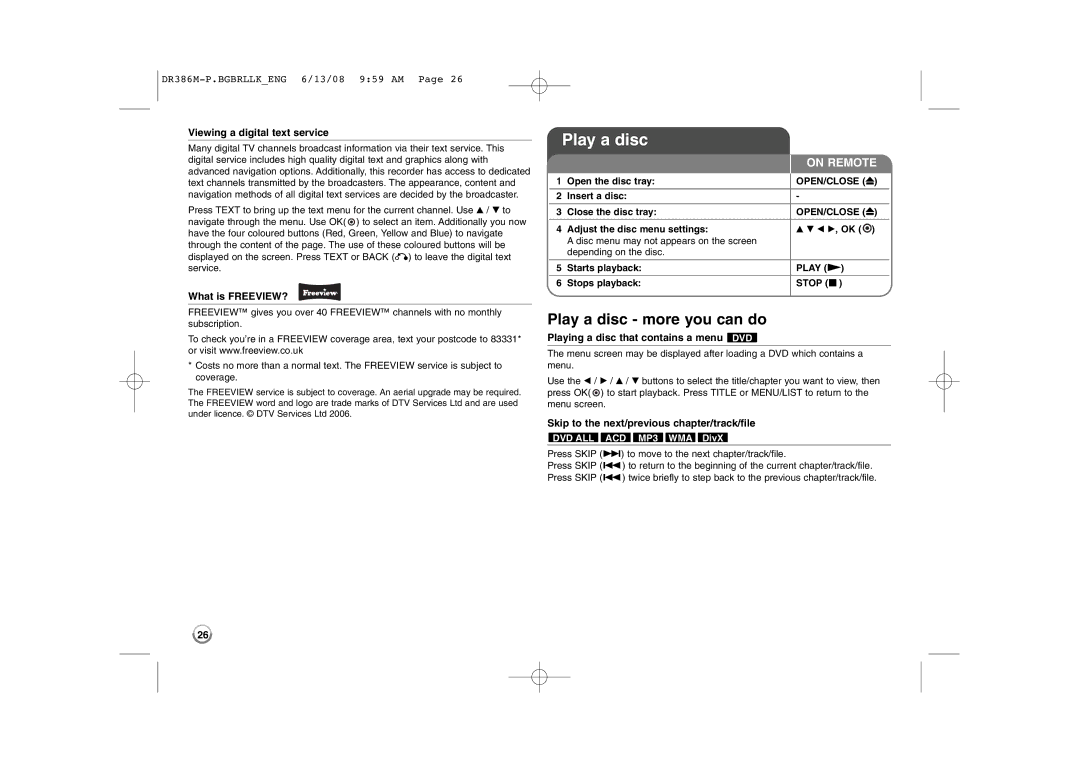Viewing a digital text service
Many digital TV channels broadcast information via their text service. This digital service includes high quality digital text and graphics along with advanced navigation options. Additionally, this recorder has access to dedicated text channels transmitted by the broadcasters. The appearance, content and navigation methods of all digital text services are decided by the broadcaster.
Press TEXT to bring up the text menu for the current channel. Use v / V to navigate through the menu. Use OK( ![]() ) to select an item. Additionally you now have the four coloured buttons (Red, Green, Yellow and Blue) to navigate through the content of the page. The use of these coloured buttons will be displayed on the screen. Press TEXT or BACK (O) to leave the digital text service.
) to select an item. Additionally you now have the four coloured buttons (Red, Green, Yellow and Blue) to navigate through the content of the page. The use of these coloured buttons will be displayed on the screen. Press TEXT or BACK (O) to leave the digital text service.
What is FREEVIEW?
FREEVIEW™ gives you over 40 FREEVIEW™ channels with no monthly subscription.
To check you’re in a FREEVIEW coverage area, text your postcode to 83331* or visit www.freeview.co.uk
*Costs no more than a normal text. The FREEVIEW service is subject to coverage.
The FREEVIEW service is subject to coverage. An aerial upgrade may be required. The FREEVIEW word and logo are trade marks of DTV Services Ltd and are used under licence. © DTV Services Ltd 2006.
Play a disc
|
| ON REMOTE | |||
|
|
|
|
|
|
1 | Open the disc tray: | OPEN/CLOSE (Z) | |||
|
|
|
|
|
|
2 | Insert a disc: | - |
|
|
|
|
|
|
|
|
|
3 | Close the disc tray: | OPEN/CLOSE (Z) |
| ||
|
|
| |||
4 | Adjust the disc menu settings: | v V b B, OK ( |
| ) | |
| A disc menu may not appears on the screen |
|
|
|
|
| depending on the disc. |
|
|
|
|
|
|
|
|
|
|
5 | Starts playback: | PLAY (N) | |||
|
|
|
|
|
|
6 | Stops playback: | STOP (x) | |||
|
|
|
|
|
|
Play a disc - more you can do
Playing a disc that contains a menu DVD
The menu screen may be displayed after loading a DVD which contains a menu.
Use the b / B / v / V buttons to select the title/chapter you want to view, then press OK( ![]() ) to start playback. Press TITLE or MENU/LIST to return to the menu screen.
) to start playback. Press TITLE or MENU/LIST to return to the menu screen.
Skip to the next/previous chapter/track/file
DVD ALL ACD MP3 WMA DivX
Press SKIP (>) to move to the next chapter/track/file.
Press SKIP (.) to return to the beginning of the current chapter/track/file. Press SKIP (.) twice briefly to step back to the previous chapter/track/file.
26