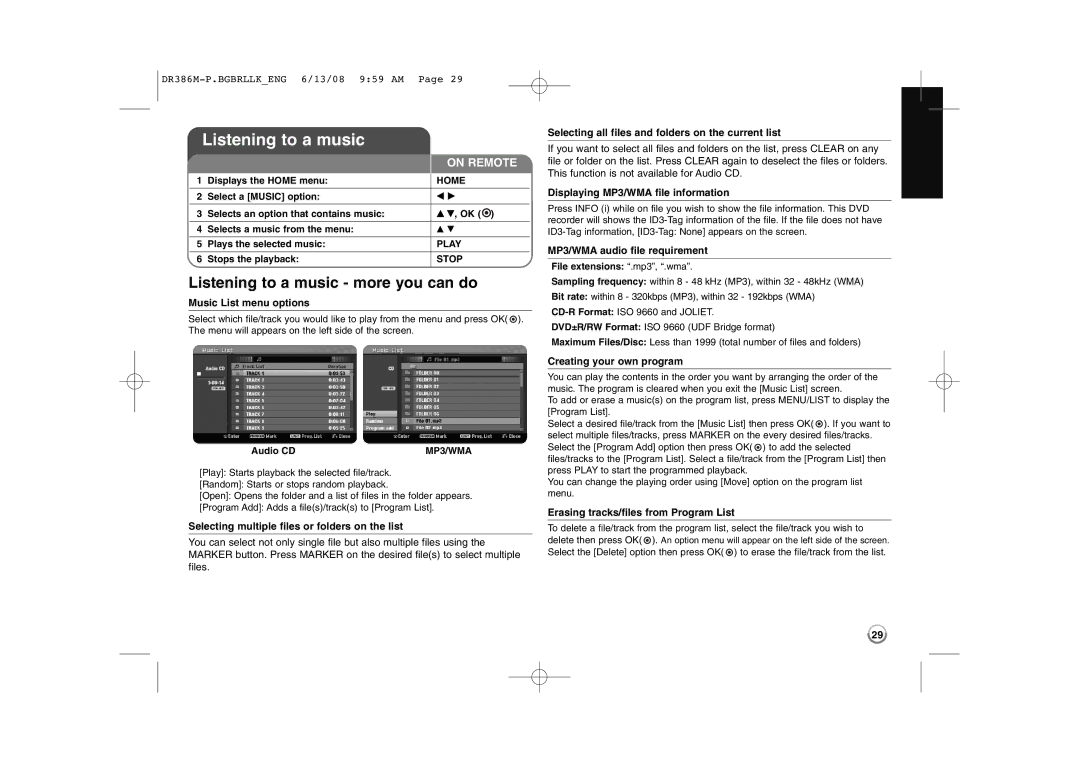Listening to a music
|
| ON REMOTE | ||
|
|
|
|
|
1 | Displays the HOME menu: | HOME | ||
|
|
|
|
|
2 | Select a [MUSIC] option: | b B | ||
3 | Selects an option that contains music: | v V, OK ( | ) | |
|
|
|
|
|
4 | Selects a music from the menu: | v V |
| |
5 | Plays the selected music: | PLAY | ||
|
|
|
|
|
6 | Stops the playback: | STOP | ||
|
|
|
|
|
Listening to a music - more you can do
Music List menu options
Select which file/track you would like to play from the menu and press OK( ![]() ). The menu will appears on the left side of the screen.
). The menu will appears on the left side of the screen.
Audio CD | MP3/WMA |
[Play]: Starts playback the selected file/track.
[Random]: Starts or stops random playback.
[Open]: Opens the folder and a list of files in the folder appears.
[Program Add]: Adds a file(s)/track(s) to [Program List].
Selecting multiple files or folders on the list
You can select not only single file but also multiple files using the MARKER button. Press MARKER on the desired file(s) to select multiple files.
Selecting all files and folders on the current list
If you want to select all files and folders on the list, press CLEAR on any file or folder on the list. Press CLEAR again to deselect the files or folders. This function is not available for Audio CD.
Displaying MP3/WMA file information
Press INFO (i) while on file you wish to show the file information. This DVD recorder will shows the
MP3/WMA audio file requirement
File extensions: “.mp3”, “.wma”.
Sampling frequency: within 8 - 48 kHz (MP3), within 32 - 48kHz (WMA)
Bit rate: within 8 - 320kbps (MP3), within 32 - 192kbps (WMA)
DVD±R/RW Format: ISO 9660 (UDF Bridge format)
Maximum Files/Disc: Less than 1999 (total number of files and folders)
Creating your own program
You can play the contents in the order you want by arranging the order of the music. The program is cleared when you exit the [Music List] screen.
To add or erase a music(s) on the program list, press MENU/LIST to display the [Program List].
Select a desired file/track from the [Music List] then press OK( ![]() ). If you want to select multiple files/tracks, press MARKER on the every desired files/tracks. Select the [Program Add] option then press OK(
). If you want to select multiple files/tracks, press MARKER on the every desired files/tracks. Select the [Program Add] option then press OK( ![]() ) to add the selected files/tracks to the [Program List]. Select a file/track from the [Program List] then press PLAY to start the programmed playback.
) to add the selected files/tracks to the [Program List]. Select a file/track from the [Program List] then press PLAY to start the programmed playback.
You can change the playing order using [Move] option on the program list menu.
Erasing tracks/files from Program List
To delete a file/track from the program list, select the file/track you wish to delete then press OK( ![]() ). An option menu will appear on the left side of the screen. Select the [Delete] option then press OK(
). An option menu will appear on the left side of the screen. Select the [Delete] option then press OK( ![]() ) to erase the file/track from the list.
) to erase the file/track from the list.
29