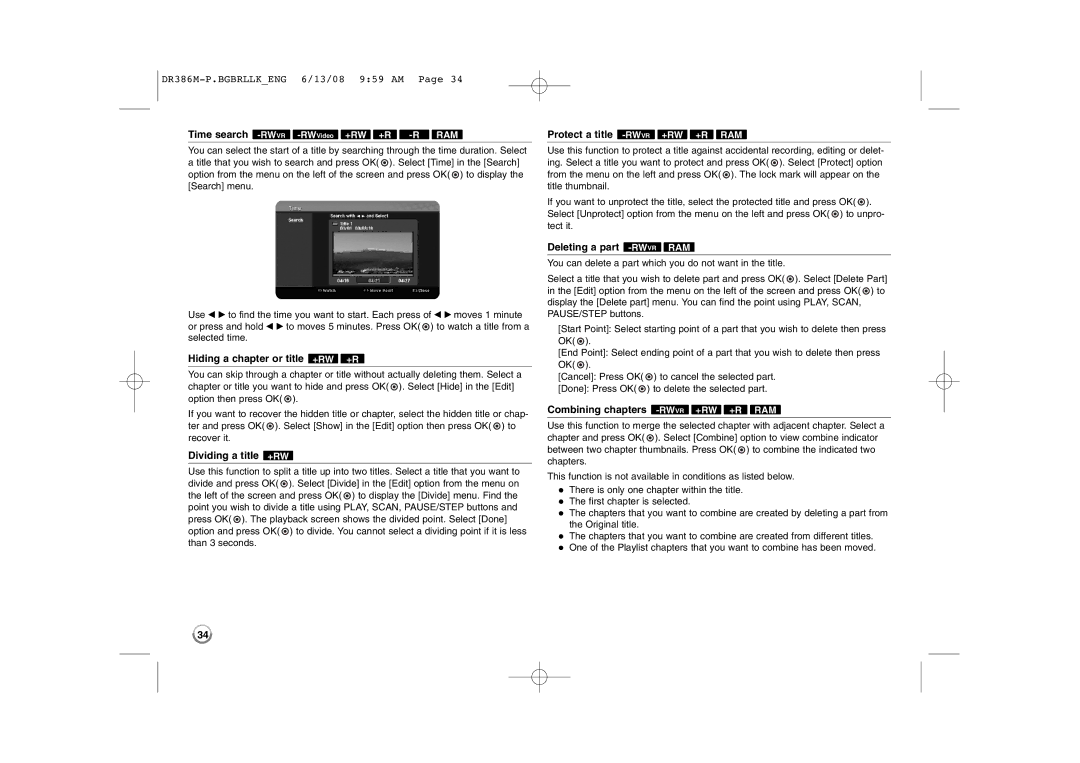Time search -RWVR -RWVideo +RW +R -R RAM
You can select the start of a title by searching through the time duration. Select a title that you wish to search and press OK( ![]() ). Select [Time] in the [Search] option from the menu on the left of the screen and press OK(
). Select [Time] in the [Search] option from the menu on the left of the screen and press OK( ![]() ) to display the [Search] menu.
) to display the [Search] menu.
Use b B to find the time you want to start. Each press of b B moves 1 minute or press and hold b B to moves 5 minutes. Press OK( ![]() ) to watch a title from a selected time.
) to watch a title from a selected time.
Hiding a chapter or title +RW +R
You can skip through a chapter or title without actually deleting them. Select a chapter or title you want to hide and press OK( ![]() ). Select [Hide] in the [Edit] option then press OK(
). Select [Hide] in the [Edit] option then press OK( ![]() ).
).
If you want to recover the hidden title or chapter, select the hidden title or chap- ter and press OK( ![]() ). Select [Show] in the [Edit] option then press OK(
). Select [Show] in the [Edit] option then press OK( ![]() ) to recover it.
) to recover it.
Dividing a title +RW
Use this function to split a title up into two titles. Select a title that you want to divide and press OK( ![]() ). Select [Divide] in the [Edit] option from the menu on the left of the screen and press OK(
). Select [Divide] in the [Edit] option from the menu on the left of the screen and press OK( ![]() ) to display the [Divide] menu. Find the point you wish to divide a title using PLAY, SCAN, PAUSE/STEP buttons and press OK(
) to display the [Divide] menu. Find the point you wish to divide a title using PLAY, SCAN, PAUSE/STEP buttons and press OK( ![]() ). The playback screen shows the divided point. Select [Done] option and press OK(
). The playback screen shows the divided point. Select [Done] option and press OK( ![]() ) to divide. You cannot select a dividing point if it is less than 3 seconds.
) to divide. You cannot select a dividing point if it is less than 3 seconds.
Protect a title -RWVR +RW +R RAM
Use this function to protect a title against accidental recording, editing or delet- ing. Select a title you want to protect and press OK( ![]() ). Select [Protect] option from the menu on the left and press OK(
). Select [Protect] option from the menu on the left and press OK( ![]() ). The lock mark will appear on the title thumbnail.
). The lock mark will appear on the title thumbnail.
If you want to unprotect the title, select the protected title and press OK( ![]() ). Select [Unprotect] option from the menu on the left and press OK(
). Select [Unprotect] option from the menu on the left and press OK( ![]() ) to unpro- tect it.
) to unpro- tect it.
Deleting a part -RWVR RAM
You can delete a part which you do not want in the title.
Select a title that you wish to delete part and press OK( ![]() ). Select [Delete Part] in the [Edit] option from the menu on the left of the screen and press OK(
). Select [Delete Part] in the [Edit] option from the menu on the left of the screen and press OK( ![]() ) to display the [Delete part] menu. You can find the point using PLAY, SCAN, PAUSE/STEP buttons.
) to display the [Delete part] menu. You can find the point using PLAY, SCAN, PAUSE/STEP buttons.
[Start Point]: Select starting point of a part that you wish to delete then press OK( ![]() ).
).
[End Point]: Select ending point of a part that you wish to delete then press OK( ![]() ).
).
[Cancel]: Press OK( ![]() ) to cancel the selected part.
) to cancel the selected part.
[Done]: Press OK( ![]() ) to delete the selected part.
) to delete the selected part.
Combining chapters -RWVR +RW +R RAM
Use this function to merge the selected chapter with adjacent chapter. Select a chapter and press OK( ![]() ). Select [Combine] option to view combine indicator between two chapter thumbnails. Press OK(
). Select [Combine] option to view combine indicator between two chapter thumbnails. Press OK( ![]() ) to combine the indicated two chapters.
) to combine the indicated two chapters.
This function is not available in conditions as listed below. There is only one chapter within the title.
The first chapter is selected.
The chapters that you want to combine are created by deleting a part from the Original title.
The chapters that you want to combine are created from different titles. One of the Playlist chapters that you want to combine has been moved.
34