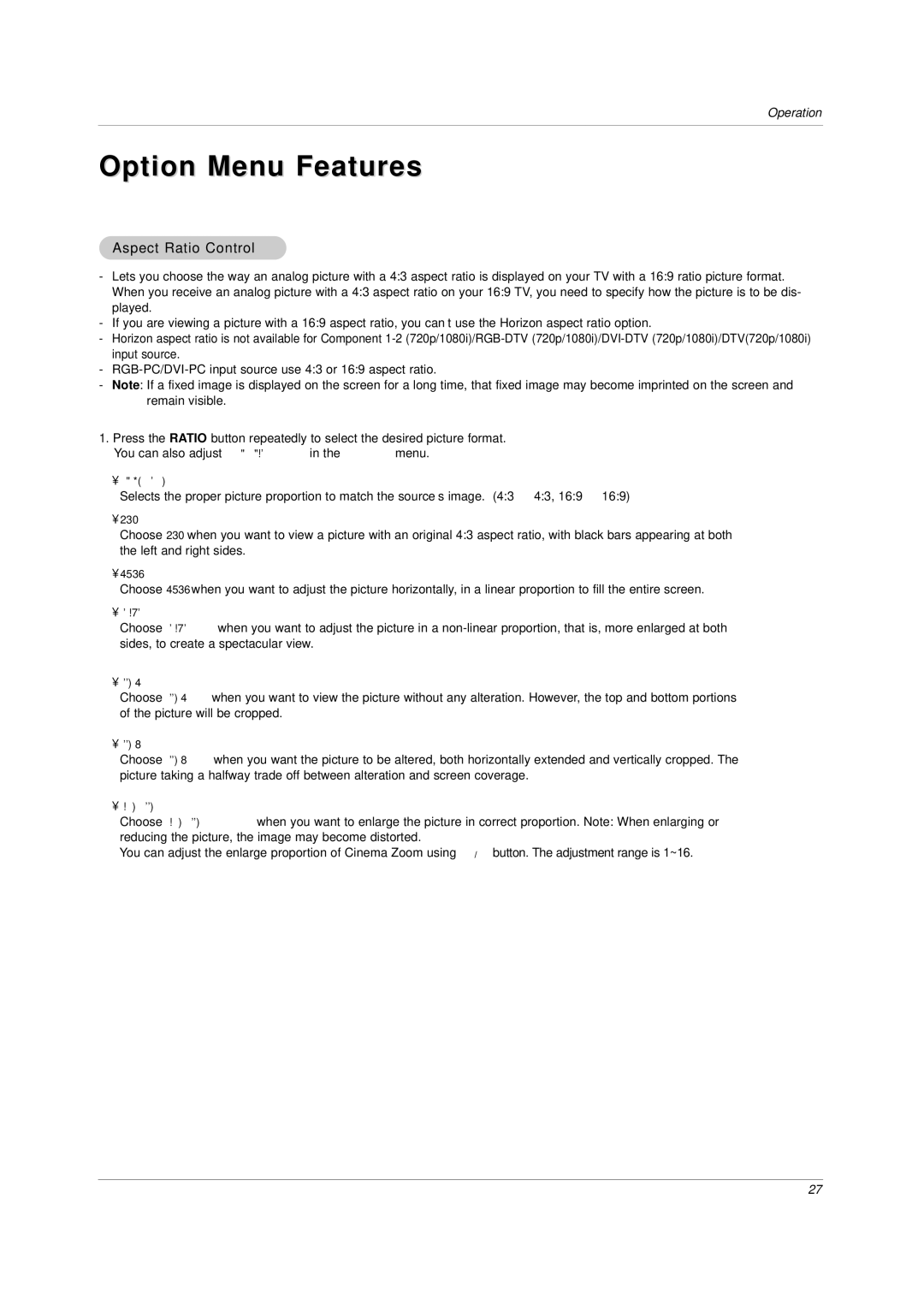DU-42LZ30, DU-30LZ30 specifications
LG Electronics has long been a prominent player in the world of home entertainment, and their DU-30LZ30 and DU-42LZ30 models are a testament to the company's commitment to quality and innovation. These innovative television models offer a range of features and technologies that enhance the viewing experience, making them a solid choice for both casual viewers and avid cinephiles alike.The DU-30LZ30 boasts a 30-inch screen size, while the DU-42LZ30 offers a larger 42-inch display. Both televisions utilize an LCD panel that delivers vibrant colors and sharp images, ensuring that every viewing experience is captivating. With a high resolution, the HD picture quality enhances detail, making movies, shows, and sports more immersive than ever.
One of the standout features of both models is their impressive contrast ratio. This allows viewers to enjoy deep blacks and bright whites, which significantly enhances the overall image quality. Furthermore, the combination of a wide color gamut and advanced image processing technologies ensures that colors are reproduced accurately and vividly.
In terms of connectivity, LG has designed the DU-30LZ30 and DU-42LZ30 to accommodate modern viewing needs. Both models come equipped with multiple HDMI ports, as well as USB connectivity, enabling users to effortlessly connect their favorite devices—be it a game console, Blu-ray player, or streaming device. This versatility means that these televisions can easily become the hub of any home entertainment system.
LG's progressive scan technology is another appealing feature, as it minimizes motion blur, particularly during fast-paced action scenes in movies or sports broadcasts. This results in smoother motion and a more enjoyable viewing experience without the distraction of interrupted frames.
Adding to the televisions’ appeal, LG includes a user-friendly interface that simplifies navigation. The on-screen menus are intuitive, allowing users to easily access content from various sources, customize settings, and enjoy smart features, including support for popular streaming services.
Overall, the LG DU-30LZ30 and DU-42LZ30 models are designed to offer a blend of quality, performance, and versatility. With their advanced technologies and user-friendly features, they cater to a diverse audience, ensuring that watching television becomes an engaging and enjoyable activity for everyone. Whether it's a family movie night or a solo binge-watching session, these LG models stand ready to deliver an outstanding experience.