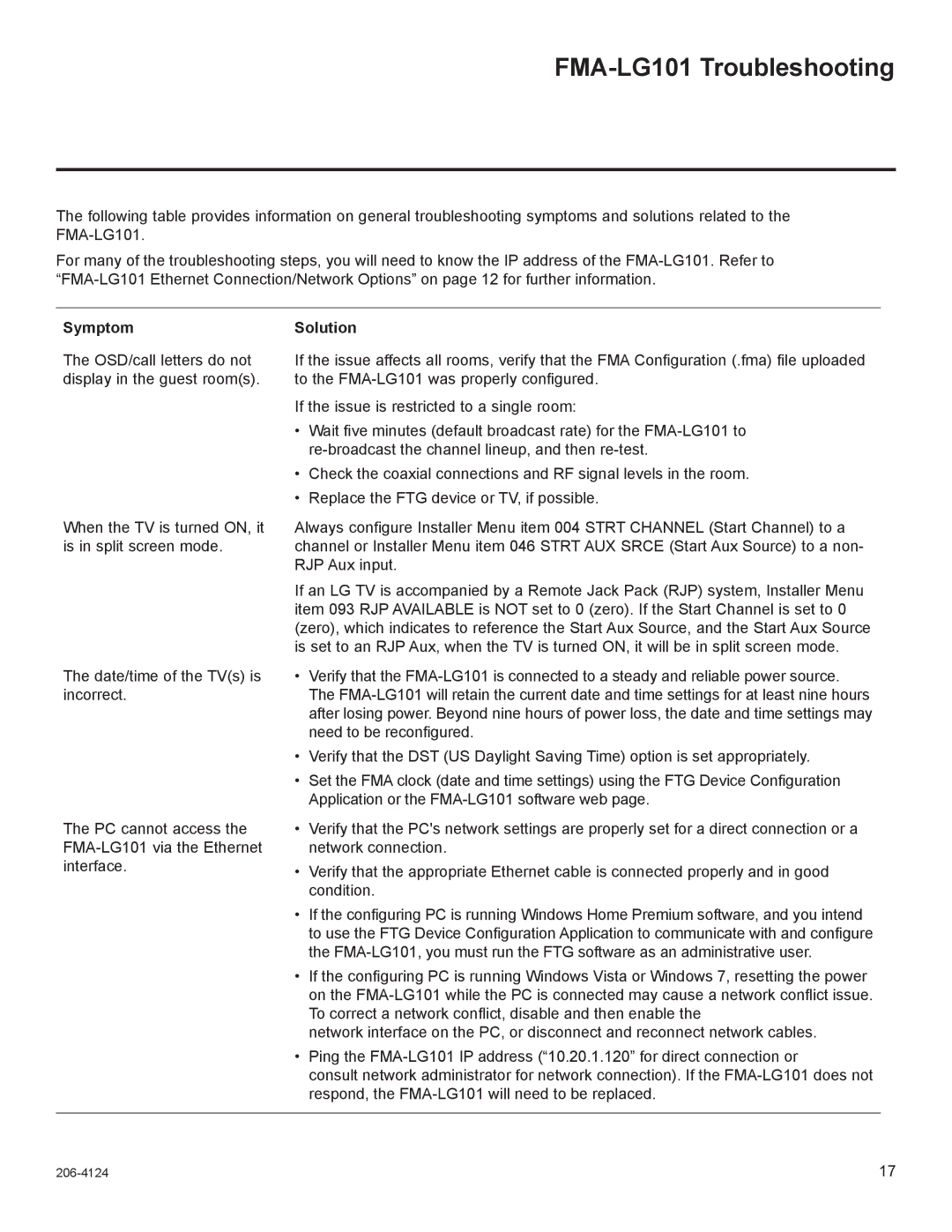FMA-LG101 Troubleshooting
The following table provides information on general troubleshooting symptoms and solutions related to the
For many of the troubleshooting steps, you will need to know the IP address of the
Symptom
The OSD/call letters do not display in the guest room(s).
When the TV is turned ON, it is in split screen mode.
The date/time of the TV(s) is incorrect.
The PC cannot access the
Solution
If the issue affects all rooms, verify that the FMA Configuration (.fma) file uploaded to the
If the issue is restricted to a single room:
•Wait five minutes (default broadcast rate) for the
•Check the coaxial connections and RF signal levels in the room.
•Replace the FTG device or TV, if possible.
Always configure Installer Menu item 004 STRT CHANNEL (Start Channel) to a channel or Installer Menu item 046 STRT AUX SRCE (Start Aux Source) to a non- RJP Aux input.
If an LG TV is accompanied by a Remote Jack Pack (RJP) system, Installer Menu item 093 RJP AVAILABLE is NOT set to 0 (zero). If the Start Channel is set to 0 (zero), which indicates to reference the Start Aux Source, and the Start Aux Source is set to an RJP Aux, when the TV is turned ON, it will be in split screen mode.
•Verify that the
•Verify that the DST (US Daylight Saving Time) option is set appropriately.
•Set the FMA clock (date and time settings) using the FTG Device Configuration Application or the
•Verify that the PC's network settings are properly set for a direct connection or a network connection.
•Verify that the appropriate Ethernet cable is connected properly and in good condition.
•If the configuring PC is running Windows Home Premium software, and you intend to use the FTG Device Configuration Application to communicate with and configure the
•If the configuring PC is running Windows Vista or Windows 7, resetting the power on the
network interface on the PC, or disconnect and reconnect network cables.
•Ping the
consult network administrator for network connection). If the
17 |