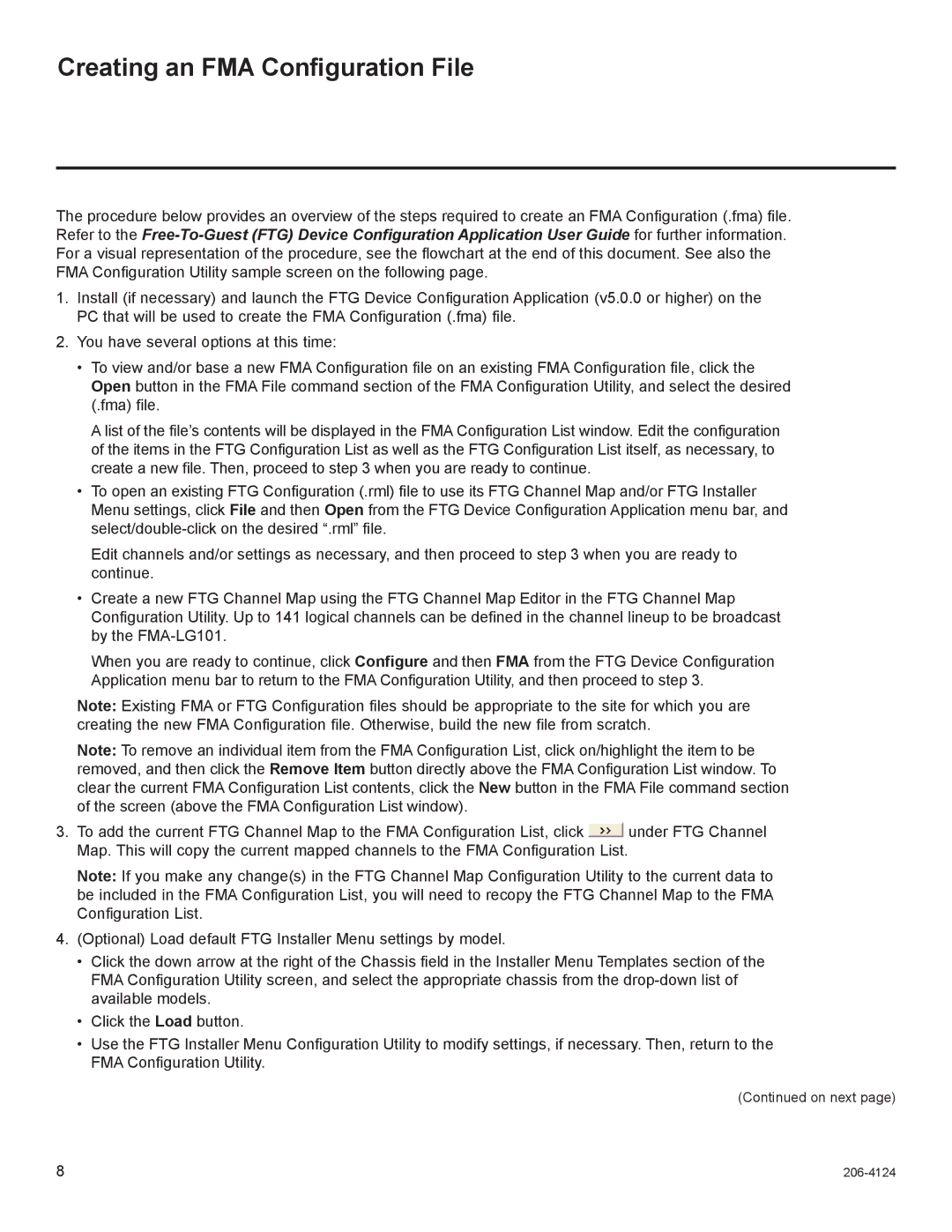Creating an FMA Configuration File
The procedure below provides an overview of the steps required to create an FMA Configuration (.fma) file. Refer to the
1.Install (if necessary) and launch the FTG Device Configuration Application (v5.0.0 or higher) on the PC that will be used to create the FMA Configuration (.fma) file.
2.You have several options at this time:
•To view and/or base a new FMA Configuration file on an existing FMA Configuration file, click the Open button in the FMA File command section of the FMA Configuration Utility, and select the desired (.fma) file.
A list of the file’s contents will be displayed in the FMA Configuration List window. Edit the configuration of the items in the FTG Configuration List as well as the FTG Configuration List itself, as necessary, to create a new file. Then, proceed to step 3 when you are ready to continue.
•To open an existing FTG Configuration (.rml) file to use its FTG Channel Map and/or FTG Installer Menu settings, click File and then Open from the FTG Device Configuration Application menu bar, and
Edit channels and/or settings as necessary, and then proceed to step 3 when you are ready to continue.
•Create a new FTG Channel Map using the FTG Channel Map Editor in the FTG Channel Map Configuration Utility. Up to 141 logical channels can be defined in the channel lineup to be broadcast by the
When you are ready to continue, click Configure and then FMA from the FTG Device Configuration Application menu bar to return to the FMA Configuration Utility, and then proceed to step 3.
Note: Existing FMA or FTG Configuration files should be appropriate to the site for which you are creating the new FMA Configuration file. Otherwise, build the new file from scratch.
Note: To remove an individual item from the FMA Configuration List, click on/highlight the item to be removed, and then click the Remove Item button directly above the FMA Configuration List window. To clear the current FMA Configuration List contents, click the New button in the FMA File command section of the screen (above the FMA Configuration List window).
3.To add the current FTG Channel Map to the FMA Configuration List, click ![]() under FTG Channel Map. This will copy the current mapped channels to the FMA Configuration List.
under FTG Channel Map. This will copy the current mapped channels to the FMA Configuration List.
Note: If you make any change(s) in the FTG Channel Map Configuration Utility to the current data to be included in the FMA Configuration List, you will need to recopy the FTG Channel Map to the FMA Configuration List.
4.(Optional) Load default FTG Installer Menu settings by model.
•Click the down arrow at the right of the Chassis field in the Installer Menu Templates section of the FMA Configuration Utility screen, and select the appropriate chassis from the
•Click the Load button.
•Use the FTG Installer Menu Configuration Utility to modify settings, if necessary. Then, return to the FMA Configuration Utility.
(Continued on next page)
8 |