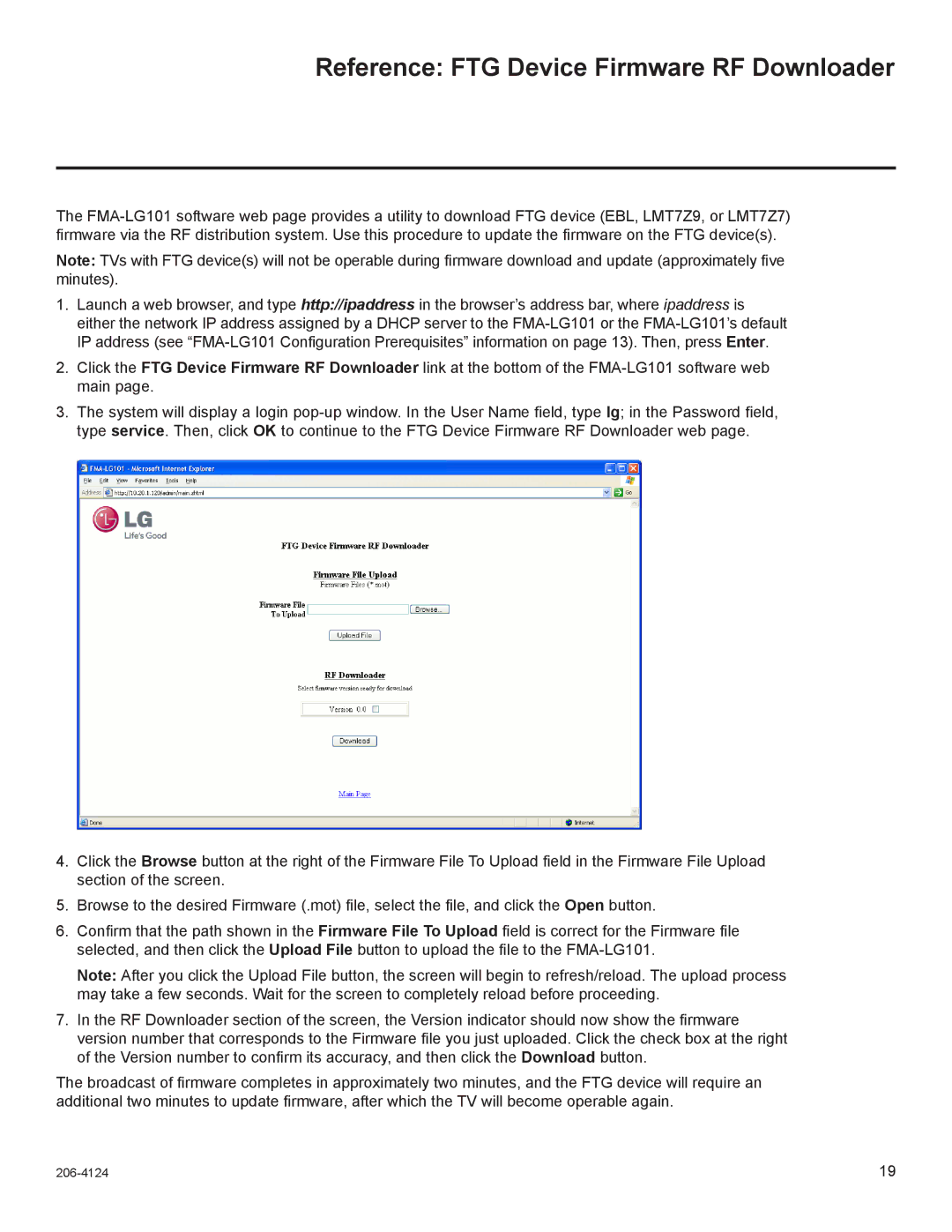Reference: FTG Device Firmware RF Downloader
The
Note: TVs with FTG device(s) will not be operable during firmware download and update (approximately five minutes).
1.Launch a web browser, and type http://ipaddress in the browser’s address bar, where ipaddress is either the network IP address assigned by a DHCP server to the
2.Click the FTG Device Firmware RF Downloader link at the bottom of the
3.The system will display a login
4.Click the Browse button at the right of the Firmware File To Upload field in the Firmware File Upload section of the screen.
5.Browse to the desired Firmware (.mot) file, select the file, and click the Open button.
6.Confirm that the path shown in the Firmware File To Upload field is correct for the Firmware file selected, and then click the Upload File button to upload the file to the
Note: After you click the Upload File button, the screen will begin to refresh/reload. The upload process may take a few seconds. Wait for the screen to completely reload before proceeding.
7.In the RF Downloader section of the screen, the Version indicator should now show the firmware version number that corresponds to the Firmware file you just uploaded. Click the check box at the right of the Version number to confirm its accuracy, and then click the Download button.
The broadcast of firmware completes in approximately two minutes, and the FTG device will require an additional two minutes to update firmware, after which the TV will become operable again.
19 |