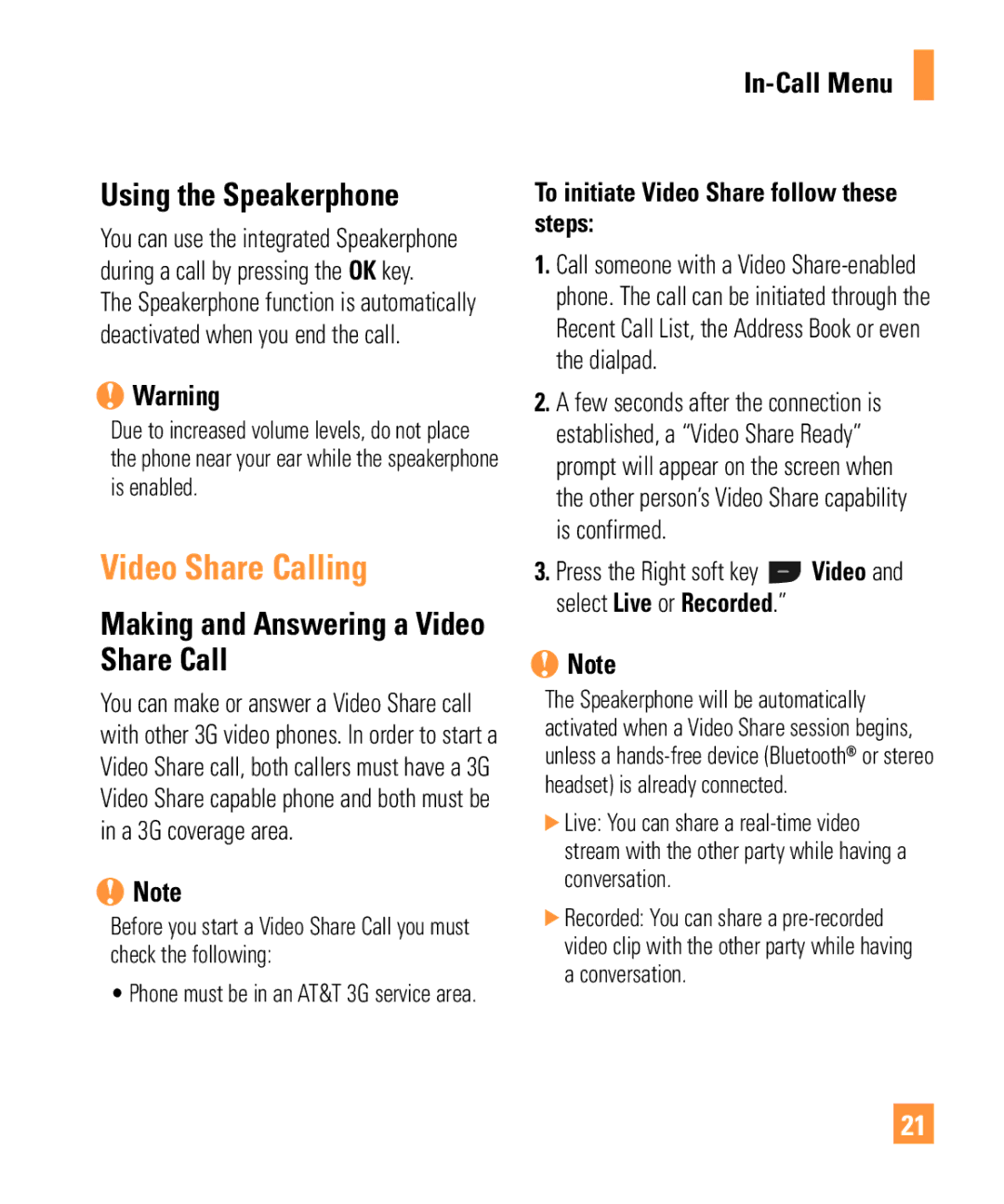Using the Speakerphone
You can use the integrated Speakerphone during a call by pressing the OK key. The Speakerphone function is automatically deactivated when you end the call.
nWarning
Due to increased volume levels, do not place the phone near your ear while the speakerphone is enabled.
Video Share Calling
Making and Answering a Video Share Call
You can make or answer a Video Share call with other 3G video phones. In order to start a Video Share call, both callers must have a 3G Video Share capable phone and both must be in a 3G coverage area.
nNote
Before you start a Video Share Call you must check the following:
• Phone must be in an AT&T 3G service area.
In-Call Menu
To initiate Video Share follow these steps:
1.Call someone with a Video
2.A few seconds after the connection is established, a “Video Share Ready” prompt will appear on the screen when the other person’s Video Share capability is confirmed.
3.Press the Right soft key ![]() Video and select Live or Recorded.”
Video and select Live or Recorded.”
nNote
The Speakerphone will be automatically activated when a Video Share session begins, unless a
]Live: You can share a
]Recorded: You can share a
21