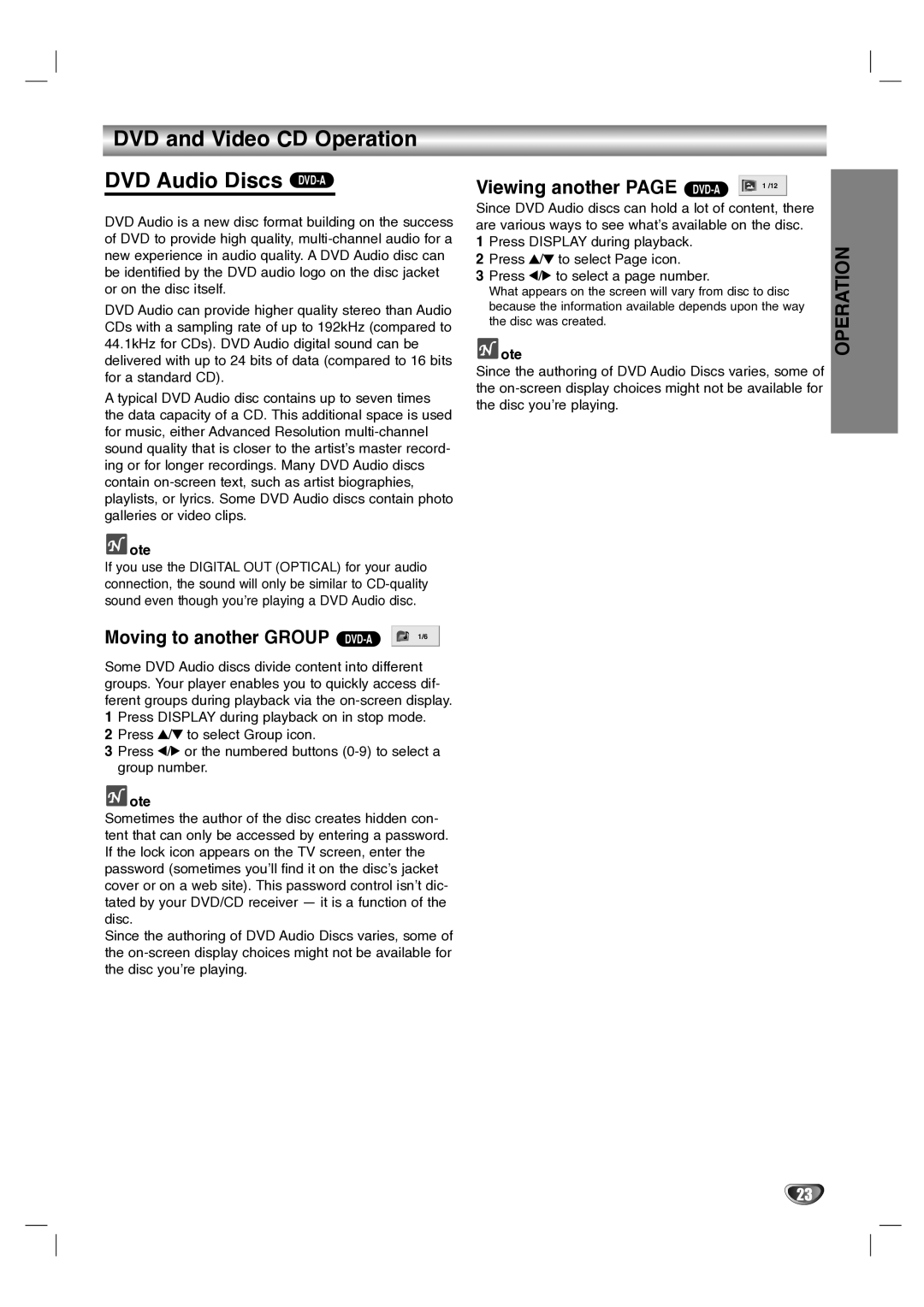DVD and Video CD Operation
DVD Audio Discs DVD-A
DVD Audio is a new disc format building on the success of DVD to provide high quality,
DVD Audio can provide higher quality stereo than Audio CDs with a sampling rate of up to 192kHz (compared to 44.1kHz for CDs). DVD Audio digital sound can be delivered with up to 24 bits of data (compared to 16 bits for a standard CD).
A typical DVD Audio disc contains up to seven times the data capacity of a CD. This additional space is used for music, either Advanced Resolution
![]() ote
ote
If you use the DIGITAL OUT (OPTICAL) for your audio connection, the sound will only be similar to
Moving to another GROUP |
| 1/6 | |
| |||
|
|
|
Some DVD Audio discs divide content into different groups. Your player enables you to quickly access dif- ferent groups during playback via the
1Press DISPLAY during playback on in stop mode.
2Press 3/4 to select Group icon.
3Press 1/2 or the numbered buttons
![]() ote
ote
Sometimes the author of the disc creates hidden con- tent that can only be accessed by entering a password. If the lock icon appears on the TV screen, enter the password (sometimes you’ll find it on the disc’s jacket cover or on a web site). This password control isn’t dic- tated by your DVD/CD receiver — it is a function of the disc.
Since the authoring of DVD Audio Discs varies, some of the
Viewing another PAGE | 1 /12 |
Since DVD Audio discs can hold a lot of content, there are various ways to see what’s available on the disc.
1Press DISPLAY during playback.
2Press 3/4 to select Page icon.
3Press 1/2 to select a page number.
What appears on the screen will vary from disc to disc because the information available depends upon the way the disc was created.
![]() ote
ote
Since the authoring of DVD Audio Discs varies, some of the
OPERATION
23