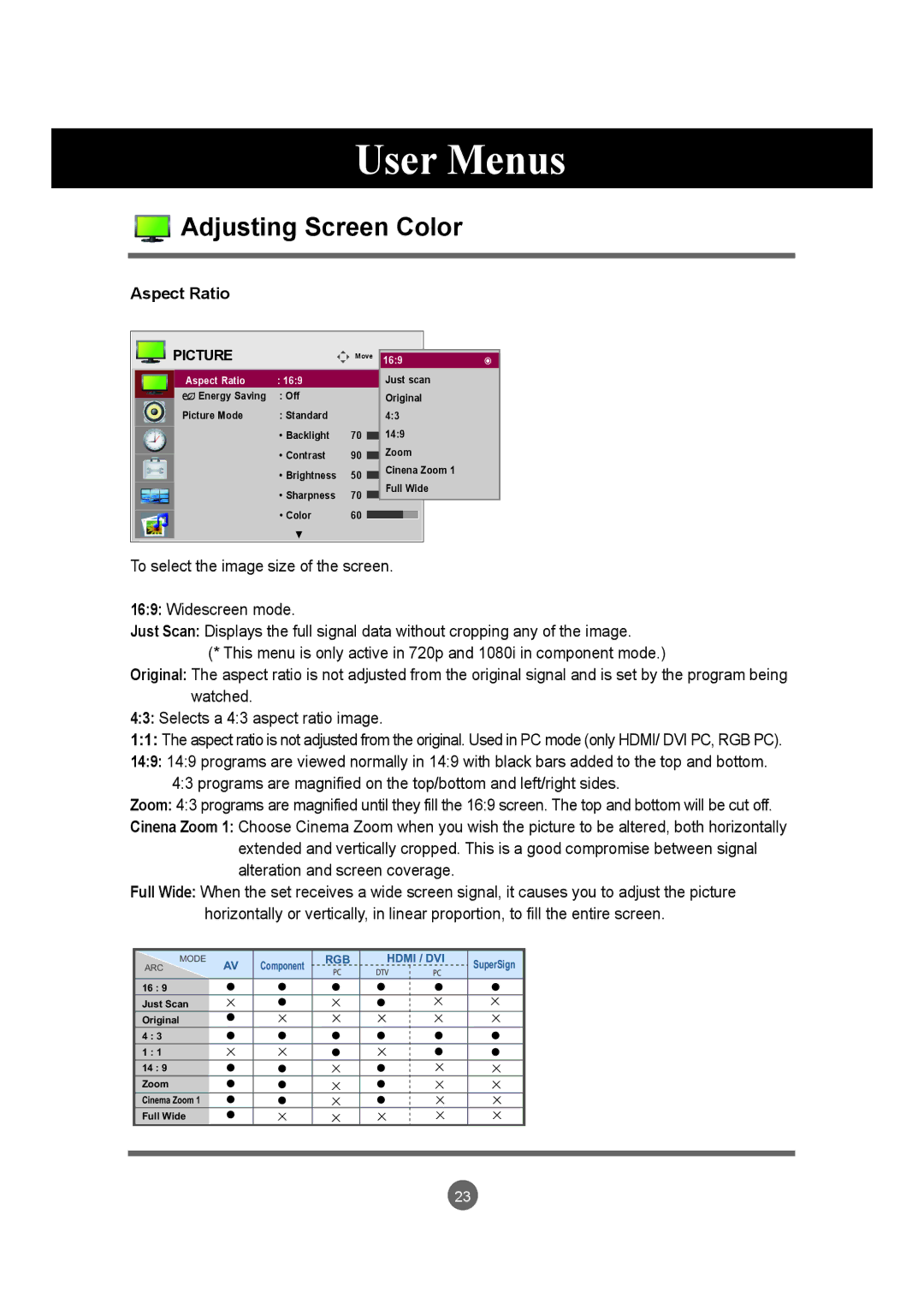User Menus
 Adjusting Screen Color
Adjusting Screen Color
Aspect Ratio
|
|
| PICTURE |
|
|
|
|
|
|
|
| |
|
|
|
|
|
|
|
|
|
|
| ||
|
|
|
| Move | 16:9 |
|
| ꔋ |
| |||
|
|
|
|
|
| |||||||
|
|
|
| Aspect Ratio | : 16:9 |
|
| Justꔋscan |
|
| ||
|
|
|
|
|
|
|
| |||||
|
|
|
| ꕫ Energy Saving | : Off |
|
| Original |
|
| ||
|
|
|
|
|
|
|
| |||||
|
|
|
| Picture Mode | : Standard |
|
| 4:3 |
|
|
|
|
|
|
|
|
| • Backlight | 70 |
| 14:9 |
|
|
|
|
|
|
|
|
| • Contrast | 90 |
| Zoom |
|
| ||
|
|
|
|
|
|
|
| |||||
• Brightness | 50 | Cinena Zoom 1 |
|
• Sharpness | 70 |
| Full | Wide | ||
|
|
|
|
| ||
• Color | 60 |
|
|
|
|
|
|
|
|
|
| ||
|
|
|
|
| ||
▼ |
|
|
|
|
|
|
To select the image size of the screen.
16:9: Widescreen mode.
Just Scan: Displays the full signal data without cropping any of the image.
(* This menu is only active in 720p and 1080i in component mode.)
Original: The aspect ratio is not adjusted from the original signal and is set by the program being watched.
4:3: Selects a 4:3 aspect ratio image.
1:1: The aspect ratio is not adjusted from the original. Used in PC mode (only HDMI/ DVI PC, RGB PC).
14:9: 14:9 programs are viewed normally in 14:9 with black bars added to the top and bottom. 4:3 programs are magnified on the top/bottom and left/right sides.
Zoom: 4:3 programs are magnified until they fill the 16:9 screen. The top and bottom will be cut off.
Cinena Zoom 1: Choose Cinema Zoom when you wish the picture to be altered, both horizontally extended and vertically cropped. This is a good compromise between signal alteration and screen coverage.
Full Wide: When the set receives a wide screen signal, it causes you to adjust the picture
horizontally or vertically, in linear proportion, to fill the entire screen.
ARC | MODE | AV Component | RGB | HDMI / DVI | SuperSign |
|
|
|
16 : 9
Just Scan
Original
4 : 3
1 : 1
14 : 9
Zoom
Cinema Zoom 1
Full Wide
23