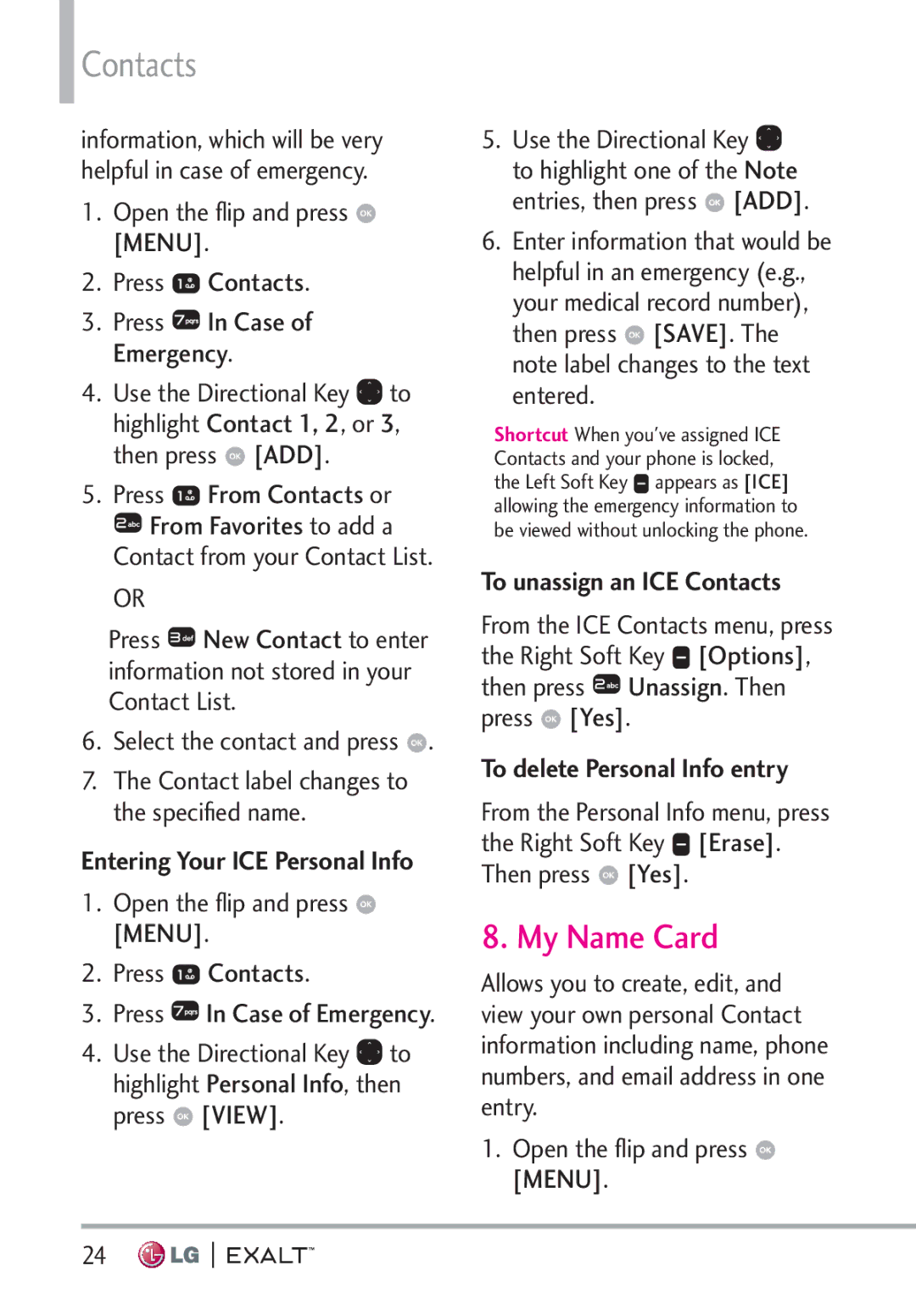Contacts
information, which will be very helpful in case of emergency.
1.Open the flip and press ![]() [MENU].
[MENU].
2.Press ![]() Contacts.
Contacts.
3.Press ![]() In Case of Emergency.
In Case of Emergency.
4.Use the Directional Key ![]() to highlight Contact 1, 2, or 3, then press
to highlight Contact 1, 2, or 3, then press ![]() [ADD].
[ADD].
5.Press ![]() From Contacts or
From Contacts or
![]() From Favorites to add a Contact from your Contact List.
From Favorites to add a Contact from your Contact List.
OR
Press ![]() New Contact to enter information not stored in your Contact List.
New Contact to enter information not stored in your Contact List.
6.Select the contact and press ![]() .
.
7.The Contact label changes to the specified name.
Entering Your ICE Personal Info
1.Open the flip and press ![]() [MENU].
[MENU].
2.Press ![]() Contacts.
Contacts.
3.Press ![]() In Case of Emergency.
In Case of Emergency.
4.Use the Directional Key ![]() to highlight Personal Info, then press
to highlight Personal Info, then press ![]() [VIEW].
[VIEW].
5.Use the Directional Key ![]() to highlight one of the Note entries, then press
to highlight one of the Note entries, then press ![]() [ADD].
[ADD].
6.Enter information that would be helpful in an emergency (e.g., your medical record number), then press ![]() [SAVE]. The note label changes to the text entered.
[SAVE]. The note label changes to the text entered.
Shortcut When you've assigned ICE Contacts and your phone is locked, the Left Soft Key ![]() appears as [ICE] allowing the emergency information to be viewed without unlocking the phone.
appears as [ICE] allowing the emergency information to be viewed without unlocking the phone.
To unassign an ICE Contacts
From the ICE Contacts menu, press the Right Soft Key ![]() [Options], then press
[Options], then press ![]() Unassign. Then press
Unassign. Then press ![]() [Yes].
[Yes].
To delete Personal Info entry
From the Personal Info menu, press the Right Soft Key ![]() [Erase]. Then press
[Erase]. Then press ![]() [Yes].
[Yes].
8. My Name Card
Allows you to create, edit, and view your own personal Contact information including name, phone numbers, and email address in one entry.
1.Open the flip and press ![]() [MENU].
[MENU].
24