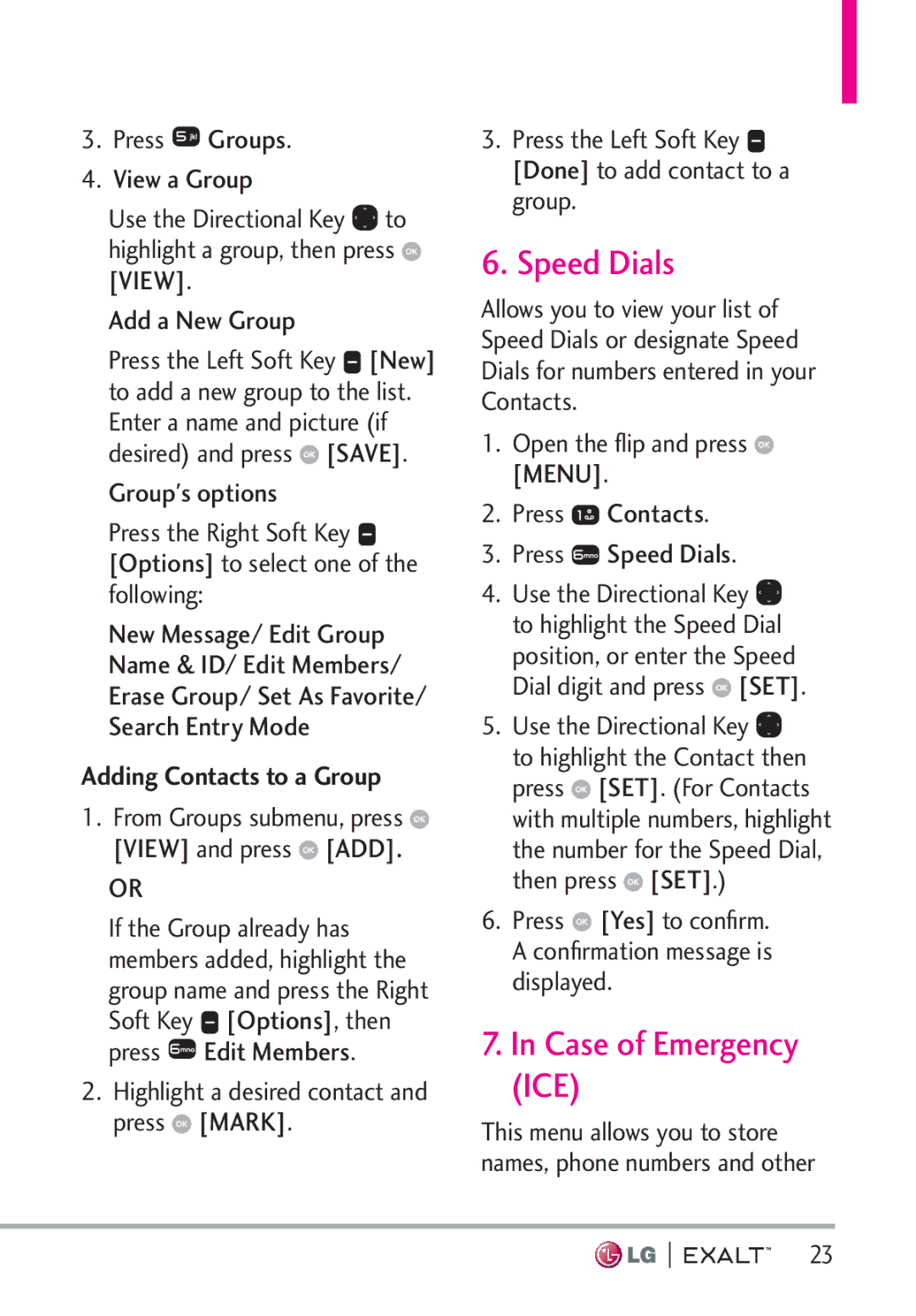3.Press ![]() Groups.
Groups.
4.View a Group
Use the Directional Key ![]() to highlight a group, then press
to highlight a group, then press ![]() [VIEW].
[VIEW].
Add a New Group
Press the Left Soft Key ![]() [New] to add a new group to the list. Enter a name and picture (if desired) and press
[New] to add a new group to the list. Enter a name and picture (if desired) and press ![]() [SAVE].
[SAVE].
Group's options
Press the Right Soft Key ![]() [Options] to select one of the following:
[Options] to select one of the following:
New Message/ Edit Group
Name & ID/ Edit Members/
Erase Group/ Set As Favorite/
Search Entry Mode
Adding Contacts to a Group
1.From Groups submenu, press  [VIEW] and press
[VIEW] and press  [ADD].
[ADD].
OR
If the Group already has members added, highlight the group name and press the Right Soft Key ![]() [Options], then press
[Options], then press ![]() Edit Members.
Edit Members.
2.Highlight a desired contact and press ![]() [MARK].
[MARK].
3.Press the Left Soft Key ![]() [Done] to add contact to a group.
[Done] to add contact to a group.
6. Speed Dials
Allows you to view your list of Speed Dials or designate Speed Dials for numbers entered in your Contacts.
1.Open the flip and press ![]() [MENU].
[MENU].
2.Press ![]() Contacts.
Contacts.
3.Press ![]() Speed Dials.
Speed Dials.
4.Use the Directional Key ![]() to highlight the Speed Dial position, or enter the Speed Dial digit and press
to highlight the Speed Dial position, or enter the Speed Dial digit and press ![]() [SET].
[SET].
5.Use the Directional Key ![]() to highlight the Contact then press
to highlight the Contact then press ![]() [SET]. (For Contacts with multiple numbers, highlight the number for the Speed Dial, then press
[SET]. (For Contacts with multiple numbers, highlight the number for the Speed Dial, then press ![]() [SET].)
[SET].)
6.Press  [Yes] to confirm. A confirmation message is displayed.
[Yes] to confirm. A confirmation message is displayed.
7.In Case of Emergency
(ICE)
This menu allows you to store names, phone numbers and other
23