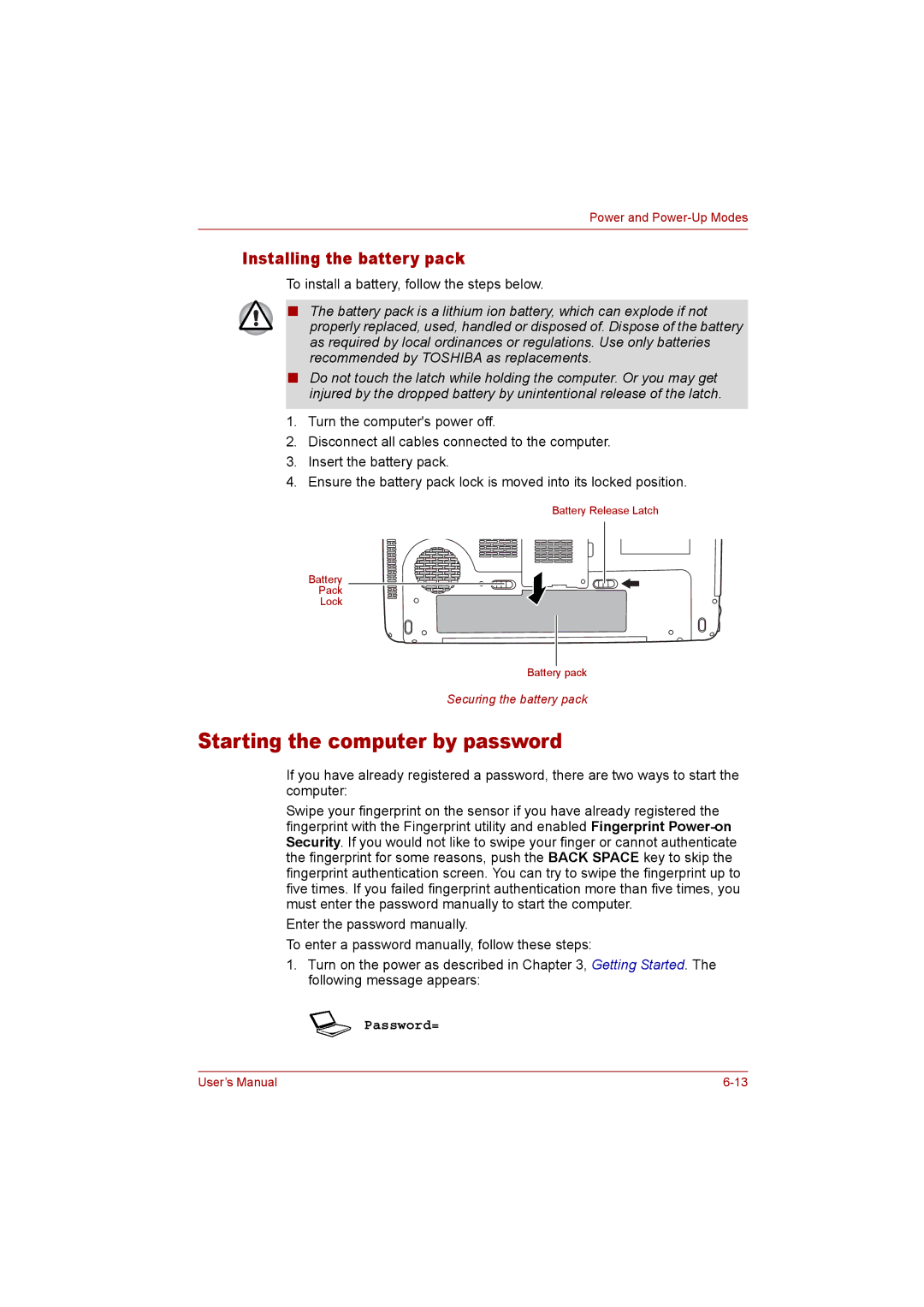Power and Power-Up Modes
Installing the battery pack
To install a battery, follow the steps below.
■The battery pack is a lithium ion battery, which can explode if not properly replaced, used, handled or disposed of. Dispose of the battery as required by local ordinances or regulations. Use only batteries recommended by TOSHIBA as replacements.
■Do not touch the latch while holding the computer. Or you may get injured by the dropped battery by unintentional release of the latch.
1.Turn the computer's power off.
2.Disconnect all cables connected to the computer.
3.Insert the battery pack.
4.Ensure the battery pack lock is moved into its locked position.
Battery Release Latch
Battery
Pack
Lock
Battery pack
Securing the battery pack
Starting the computer by password
If you have already registered a password, there are two ways to start the computer:
Swipe your fingerprint on the sensor if you have already registered the fingerprint with the Fingerprint utility and enabled Fingerprint
Enter the password manually.
To enter a password manually, follow these steps:
1.Turn on the power as described in Chapter 3, Getting Started. The following message appears:
 Password=
Password=
User’s Manual |