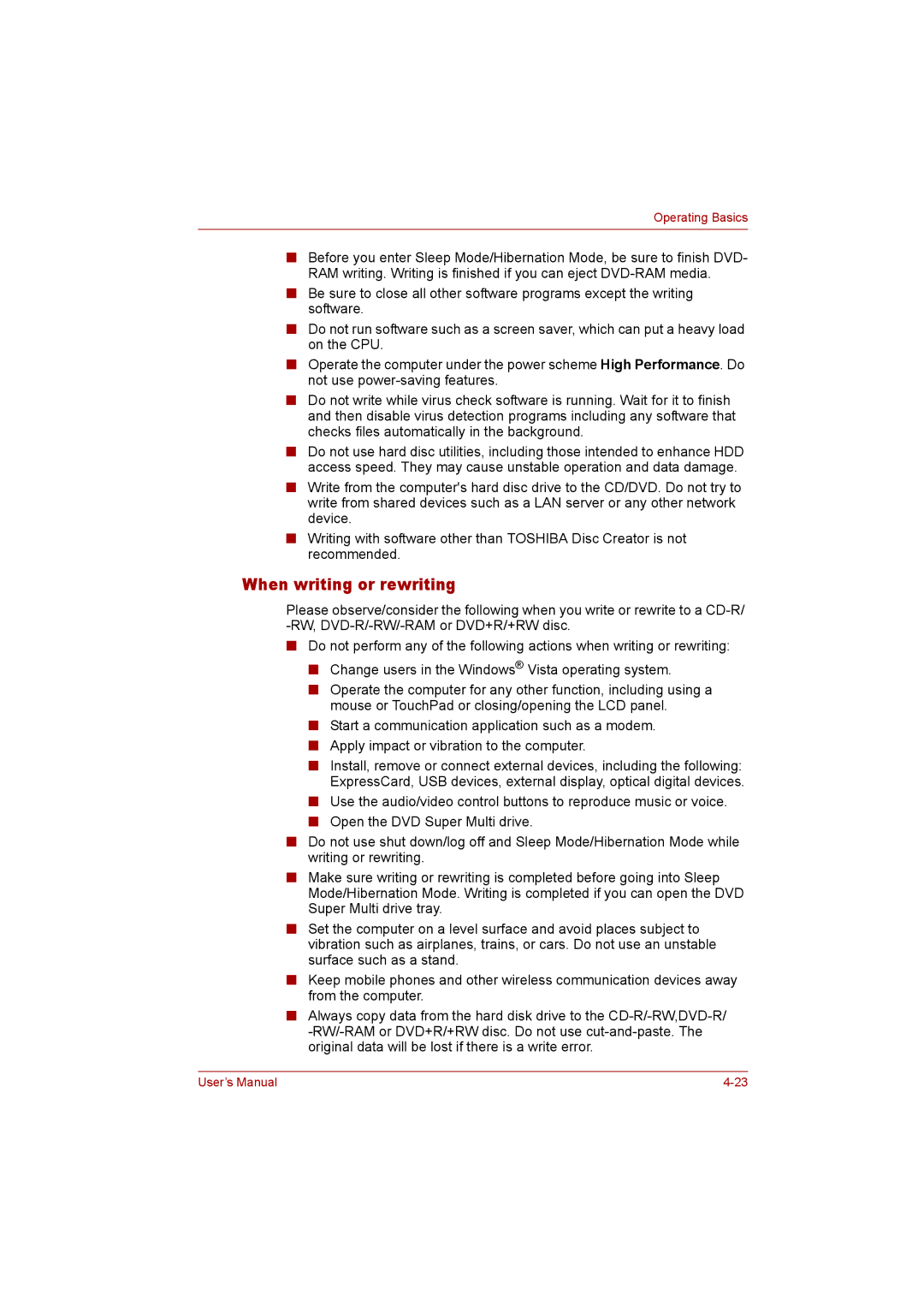Operating Basics
■Before you enter Sleep Mode/Hibernation Mode, be sure to finish DVD- RAM writing. Writing is finished if you can eject
■Be sure to close all other software programs except the writing software.
■Do not run software such as a screen saver, which can put a heavy load on the CPU.
■Operate the computer under the power scheme High Performance. Do not use
■Do not write while virus check software is running. Wait for it to finish and then disable virus detection programs including any software that checks files automatically in the background.
■Do not use hard disc utilities, including those intended to enhance HDD access speed. They may cause unstable operation and data damage.
■Write from the computer's hard disc drive to the CD/DVD. Do not try to write from shared devices such as a LAN server or any other network device.
■Writing with software other than TOSHIBA Disc Creator is not recommended.
When writing or rewriting
Please observe/consider the following when you write or rewrite to a
■Do not perform any of the following actions when writing or rewriting:
■Change users in the Windows® Vista operating system.
■Operate the computer for any other function, including using a mouse or TouchPad or closing/opening the LCD panel.
■Start a communication application such as a modem.
■Apply impact or vibration to the computer.
■Install, remove or connect external devices, including the following: ExpressCard, USB devices, external display, optical digital devices.
■Use the audio/video control buttons to reproduce music or voice.
■Open the DVD Super Multi drive.
■Do not use shut down/log off and Sleep Mode/Hibernation Mode while writing or rewriting.
■Make sure writing or rewriting is completed before going into Sleep Mode/Hibernation Mode. Writing is completed if you can open the DVD Super Multi drive tray.
■Set the computer on a level surface and avoid places subject to vibration such as airplanes, trains, or cars. Do not use an unstable surface such as a stand.
■Keep mobile phones and other wireless communication devices away from the computer.
■Always copy data from the hard disk drive to the
User’s Manual |