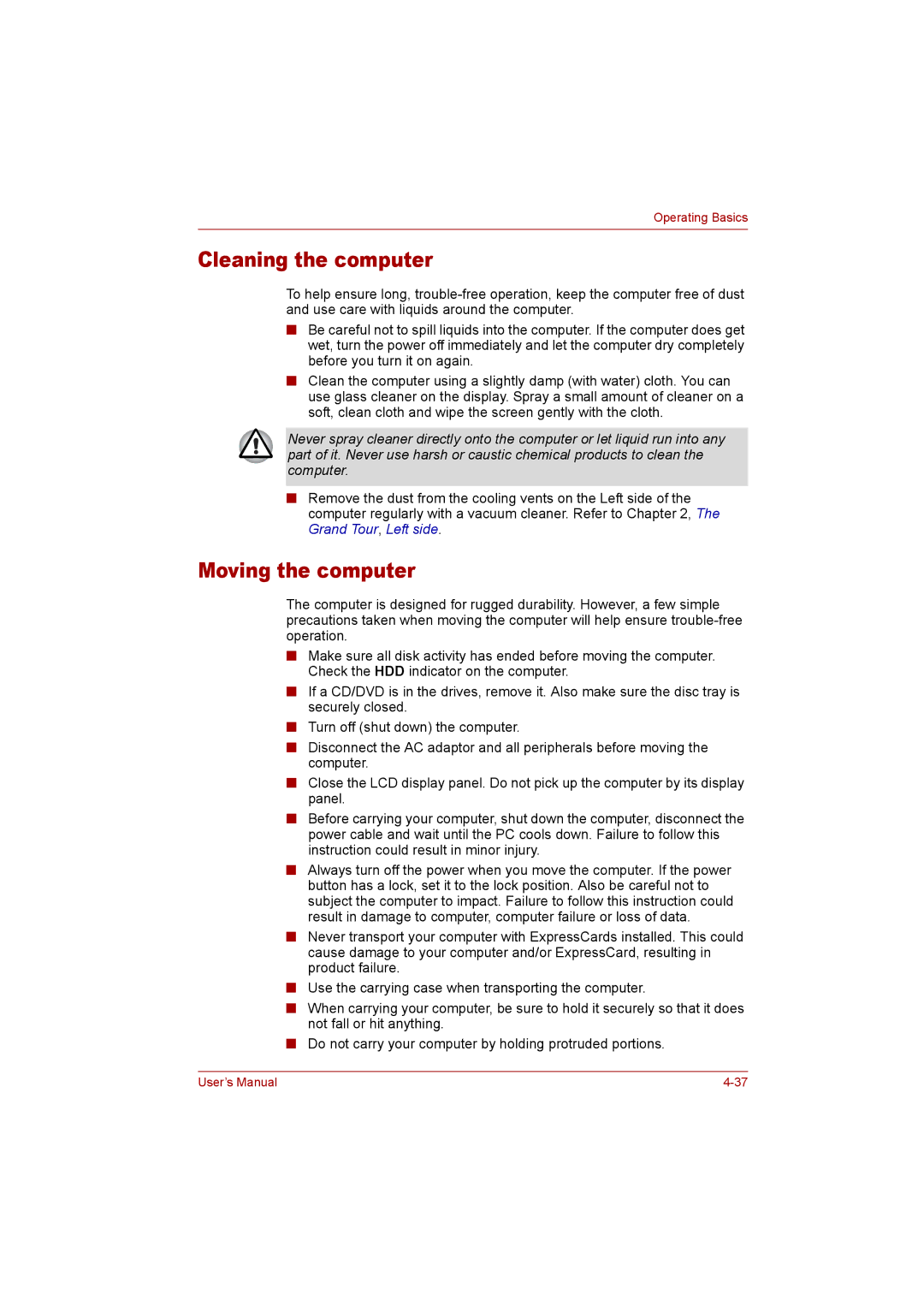Operating Basics
Cleaning the computer
To help ensure long,
■Be careful not to spill liquids into the computer. If the computer does get wet, turn the power off immediately and let the computer dry completely before you turn it on again.
■Clean the computer using a slightly damp (with water) cloth. You can use glass cleaner on the display. Spray a small amount of cleaner on a soft, clean cloth and wipe the screen gently with the cloth.
Never spray cleaner directly onto the computer or let liquid run into any part of it. Never use harsh or caustic chemical products to clean the computer.
■Remove the dust from the cooling vents on the Left side of the computer regularly with a vacuum cleaner. Refer to Chapter 2, The Grand Tour, Left side.
Moving the computer
The computer is designed for rugged durability. However, a few simple precautions taken when moving the computer will help ensure
■Make sure all disk activity has ended before moving the computer. Check the HDD indicator on the computer.
■If a CD/DVD is in the drives, remove it. Also make sure the disc tray is securely closed.
■Turn off (shut down) the computer.
■Disconnect the AC adaptor and all peripherals before moving the computer.
■Close the LCD display panel. Do not pick up the computer by its display panel.
■Before carrying your computer, shut down the computer, disconnect the power cable and wait until the PC cools down. Failure to follow this instruction could result in minor injury.
■Always turn off the power when you move the computer. If the power button has a lock, set it to the lock position. Also be careful not to subject the computer to impact. Failure to follow this instruction could result in damage to computer, computer failure or loss of data.
■Never transport your computer with ExpressCards installed. This could cause damage to your computer and/or ExpressCard, resulting in product failure.
■Use the carrying case when transporting the computer.
■When carrying your computer, be sure to hold it securely so that it does not fall or hit anything.
■Do not carry your computer by holding protruded portions.
User’s Manual |