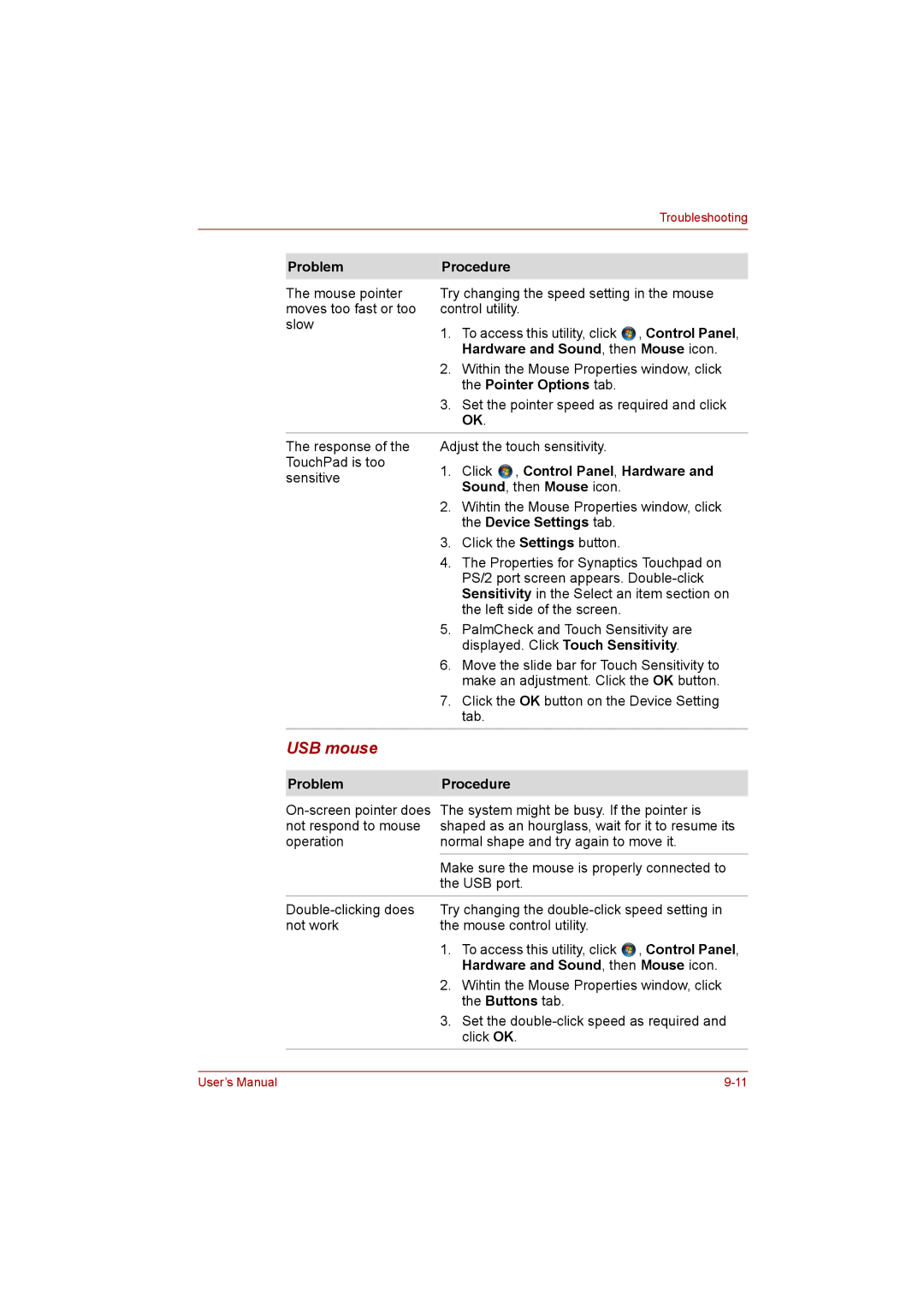|
|
|
| Troubleshooting |
|
|
|
| |
|
|
|
| |
| Problem | Procedure |
| |
| The mouse pointer | Try changing the speed setting in the mouse | ||
| moves too fast or too | control utility. |
| |
| slow | 1. | To access this utility, click | , Control Panel, |
|
| |||
|
|
| Hardware and Sound, then Mouse icon. | |
|
| 2. | Within the Mouse Properties window, click | |
|
|
| the Pointer Options tab. |
|
|
| 3. | Set the pointer speed as required and click | |
|
|
| OK. |
|
| The response of the | Adjust the touch sensitivity. |
| |
| TouchPad is too | 1. | Click , Control Panel, Hardware and | |
| sensitive | |||
|
| Sound, then Mouse icon. |
| |
|
|
|
| |
|
| 2. | Wihtin the Mouse Properties window, click | |
|
|
| the Device Settings tab. |
|
|
| 3. | Click the Settings button. |
|
|
| 4. | The Properties for Synaptics Touchpad on | |
|
|
| PS/2 port screen appears. | |
|
|
| Sensitivity in the Select an item section on | |
|
|
| the left side of the screen. |
|
|
| 5. | PalmCheck and Touch Sensitivity are | |
|
|
| displayed. Click Touch Sensitivity. | |
|
| 6. | Move the slide bar for Touch Sensitivity to | |
|
|
| make an adjustment. Click the OK button. | |
|
| 7. | Click the OK button on the Device Setting | |
|
|
| tab. |
|
| USB mouse |
|
|
|
|
|
|
| |
| Problem | Procedure |
| |
| The system might be busy. If the pointer is | |||
| not respond to mouse | shaped as an hourglass, wait for it to resume its | ||
| operation | normal shape and try again to move it. | ||
|
| Make sure the mouse is properly connected to | ||
|
| the USB port. |
| |
| Try changing the | |||
| not work | the mouse control utility. |
| |
|
| 1. | To access this utility, click | , Control Panel, |
|
|
| Hardware and Sound, then Mouse icon. | |
|
| 2. | Wihtin the Mouse Properties window, click | |
|
|
| the Buttons tab. |
|
|
| 3. | Set the | |
|
|
| click OK. |
|
User’s Manual |