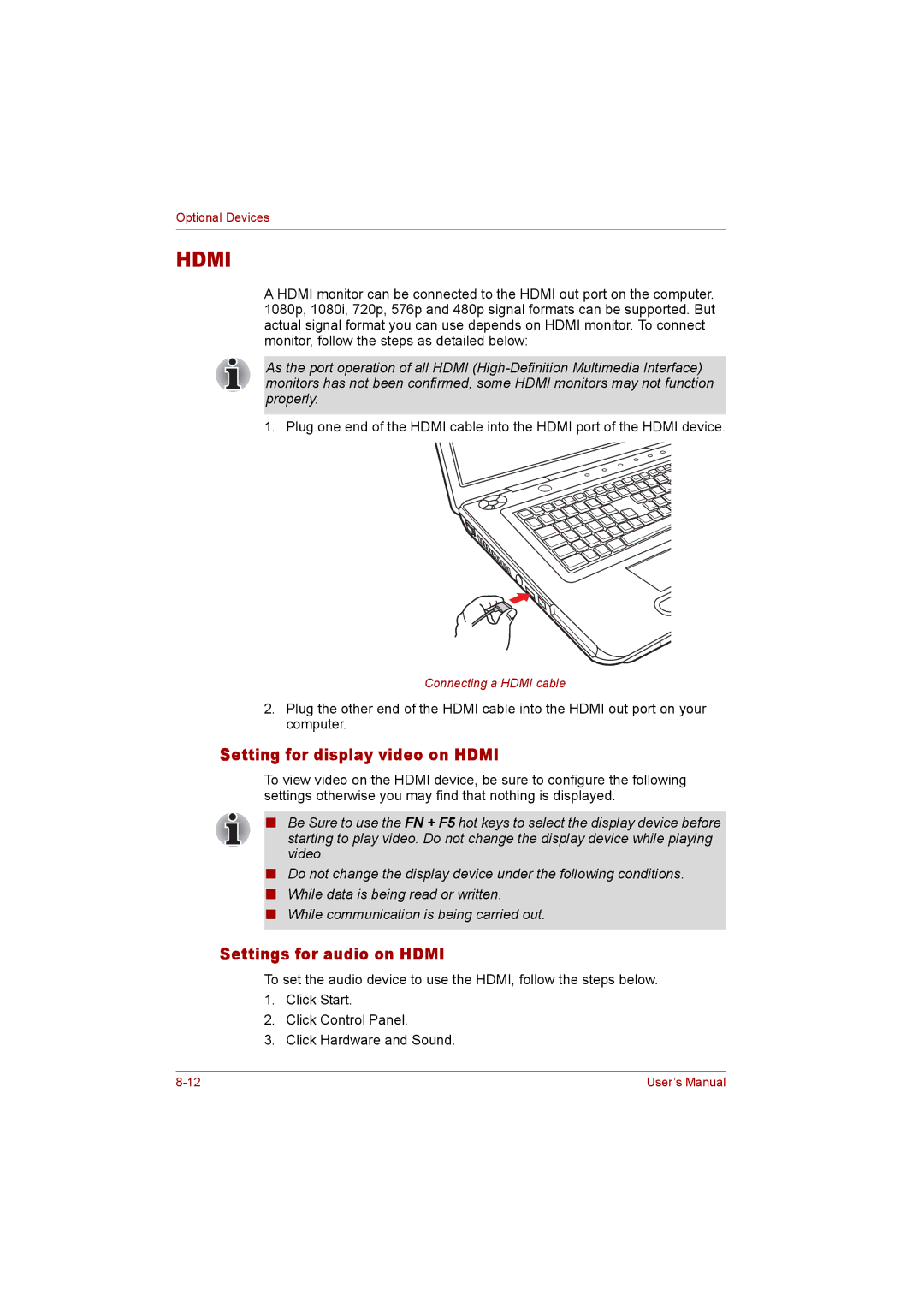Optional Devices
HDMI
A HDMI monitor can be connected to the HDMI out port on the computer. 1080p, 1080i, 720p, 576p and 480p signal formats can be supported. But actual signal format you can use depends on HDMI monitor. To connect monitor, follow the steps as detailed below:
As the port operation of all HDMI
1. Plug one end of the HDMI cable into the HDMI port of the HDMI device.
Connecting a HDMI cable
2.Plug the other end of the HDMI cable into the HDMI out port on your computer.
Setting for display video on HDMI
To view video on the HDMI device, be sure to configure the following settings otherwise you may find that nothing is displayed.
■Be Sure to use the FN + F5 hot keys to select the display device before starting to play video. Do not change the display device while playing video.
■Do not change the display device under the following conditions.
■While data is being read or written.
■While communication is being carried out.
Settings for audio on HDMI
To set the audio device to use the HDMI, follow the steps below.
1.Click Start.
2.Click Control Panel.
3.Click Hardware and Sound.
User’s Manual |