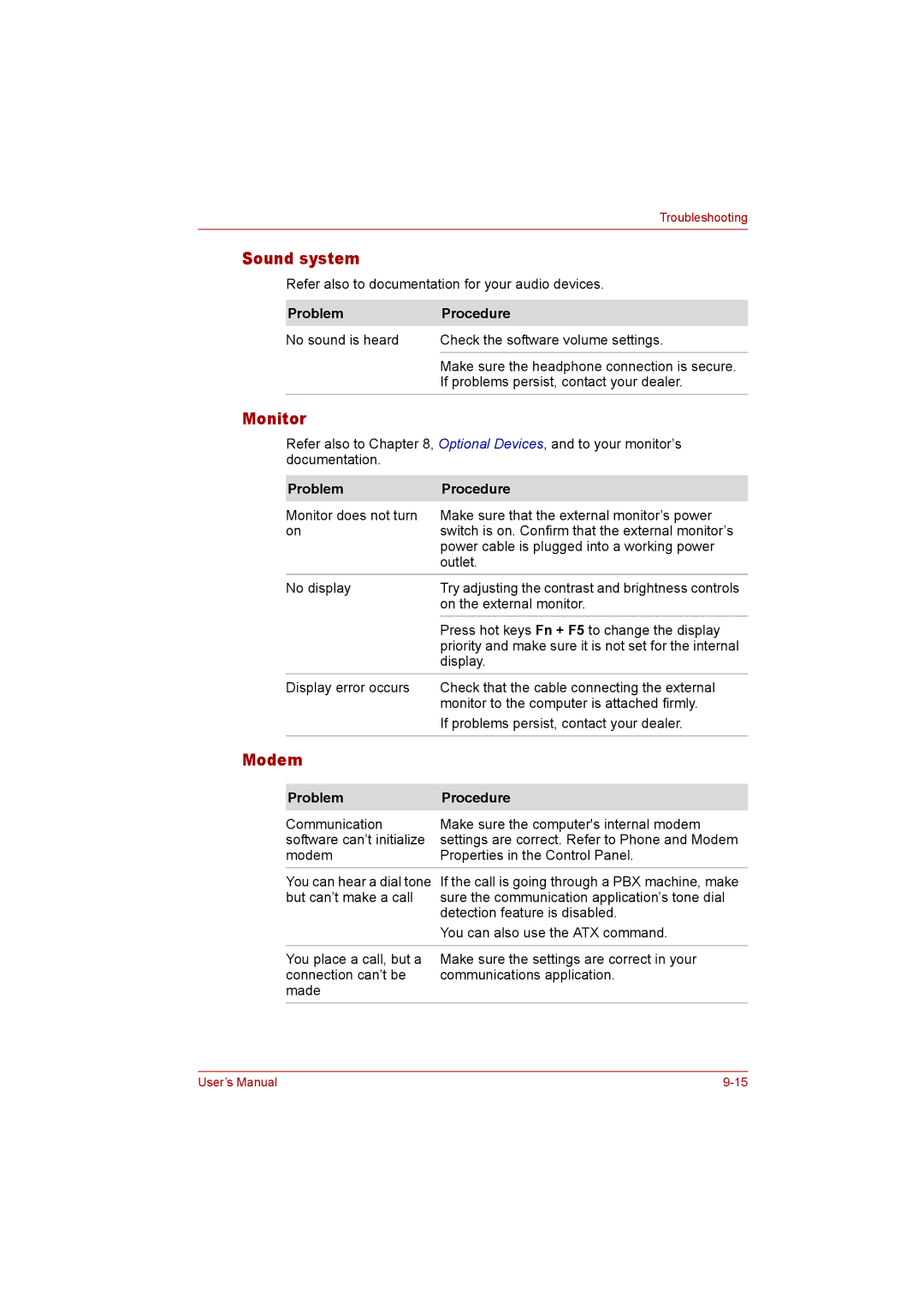Troubleshooting
Sound system
Refer also to documentation for your audio devices.
Problem | Procedure |
No sound is heard | Check the software volume settings. |
|
|
| Make sure the headphone connection is secure. |
| If problems persist, contact your dealer. |
Monitor
Refer also to Chapter 8, Optional Devices, and to your monitor’s documentation.
| Problem | Procedure |
| Monitor does not turn | Make sure that the external monitor’s power |
| on | switch is on. Confirm that the external monitor’s |
|
| power cable is plugged into a working power |
|
| outlet. |
| No display | Try adjusting the contrast and brightness controls |
|
| on the external monitor. |
|
| Press hot keys Fn + F5 to change the display |
|
| priority and make sure it is not set for the internal |
|
| display. |
| Display error occurs | Check that the cable connecting the external |
|
| monitor to the computer is attached firmly. |
|
| If problems persist, contact your dealer. |
|
|
|
Modem |
| |
|
|
|
| Problem | Procedure |
| Communication | Make sure the computer's internal modem |
| software can’t initialize | settings are correct. Refer to Phone and Modem |
| modem | Properties in the Control Panel. |
You can hear a dial tone If the call is going through a PBX machine, make but can’t make a call sure the communication application’s tone dial
detection feature is disabled.
You can also use the ATX command.
You place a call, but a Make sure the settings are correct in your
connection can’t be communications application. made
User’s Manual |