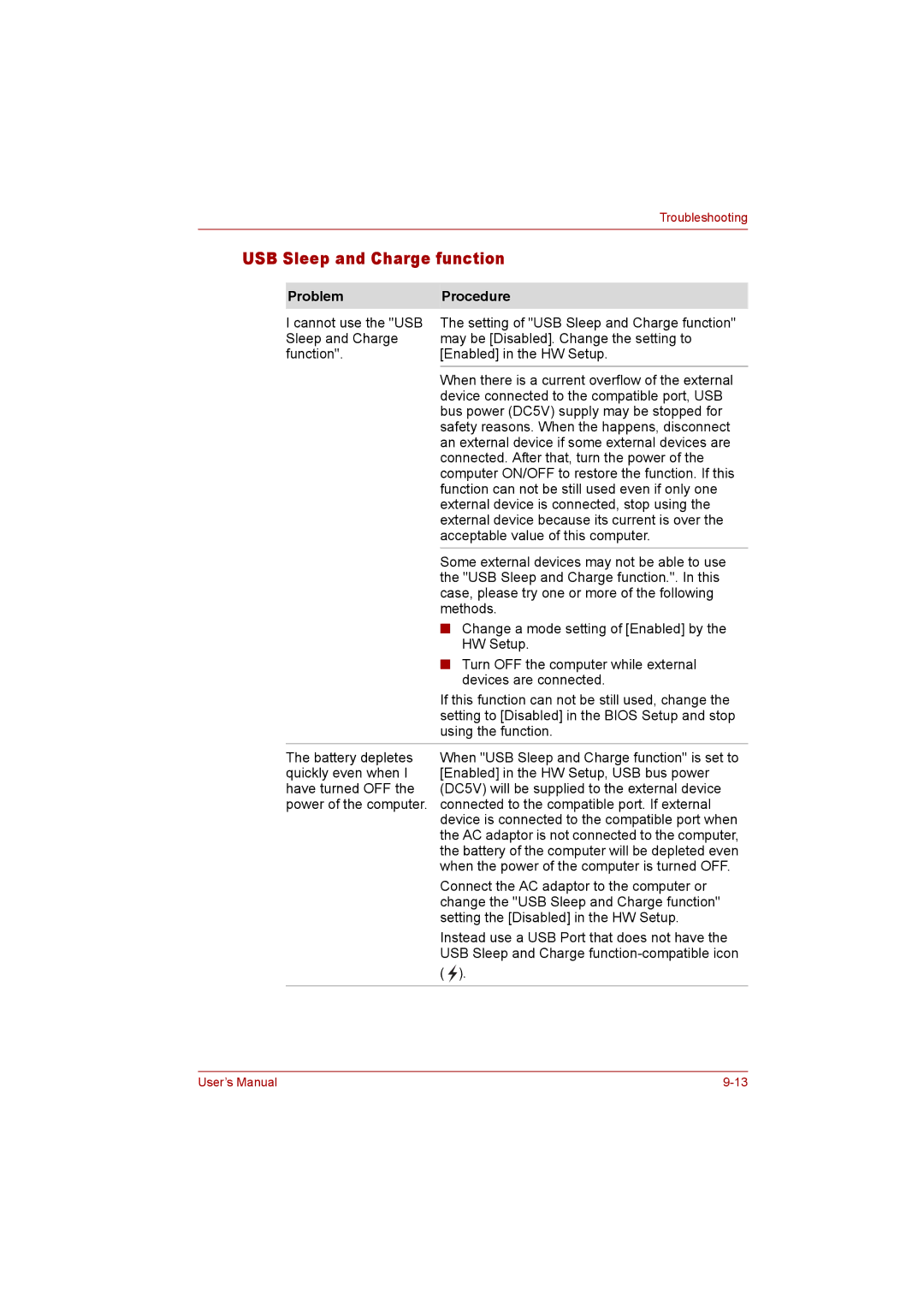Troubleshooting
USB Sleep and Charge function
Problem | Procedure |
I cannot use the "USB | The setting of "USB Sleep and Charge function" |
Sleep and Charge | may be [Disabled]. Change the setting to |
function". | [Enabled] in the HW Setup. |
| When there is a current overflow of the external |
| device connected to the compatible port, USB |
| bus power (DC5V) supply may be stopped for |
| safety reasons. When the happens, disconnect |
| an external device if some external devices are |
| connected. After that, turn the power of the |
| computer ON/OFF to restore the function. If this |
| function can not be still used even if only one |
| external device is connected, stop using the |
| external device because its current is over the |
| acceptable value of this computer. |
| Some external devices may not be able to use |
| the "USB Sleep and Charge function.". In this |
| case, please try one or more of the following |
| methods. |
| ■ Change a mode setting of [Enabled] by the |
| HW Setup. |
| ■ Turn OFF the computer while external |
| devices are connected. |
| If this function can not be still used, change the |
| setting to [Disabled] in the BIOS Setup and stop |
| using the function. |
The battery depletes | When "USB Sleep and Charge function" is set to |
quickly even when I | [Enabled] in the HW Setup, USB bus power |
have turned OFF the | (DC5V) will be supplied to the external device |
power of the computer. | connected to the compatible port. If external |
| device is connected to the compatible port when |
| the AC adaptor is not connected to the computer, |
| the battery of the computer will be depleted even |
| when the power of the computer is turned OFF. |
| Connect the AC adaptor to the computer or |
| change the "USB Sleep and Charge function" |
| setting the [Disabled] in the HW Setup. |
| Instead use a USB Port that does not have the |
| USB Sleep and Charge |
| ( ). |
|
|
User’s Manual |