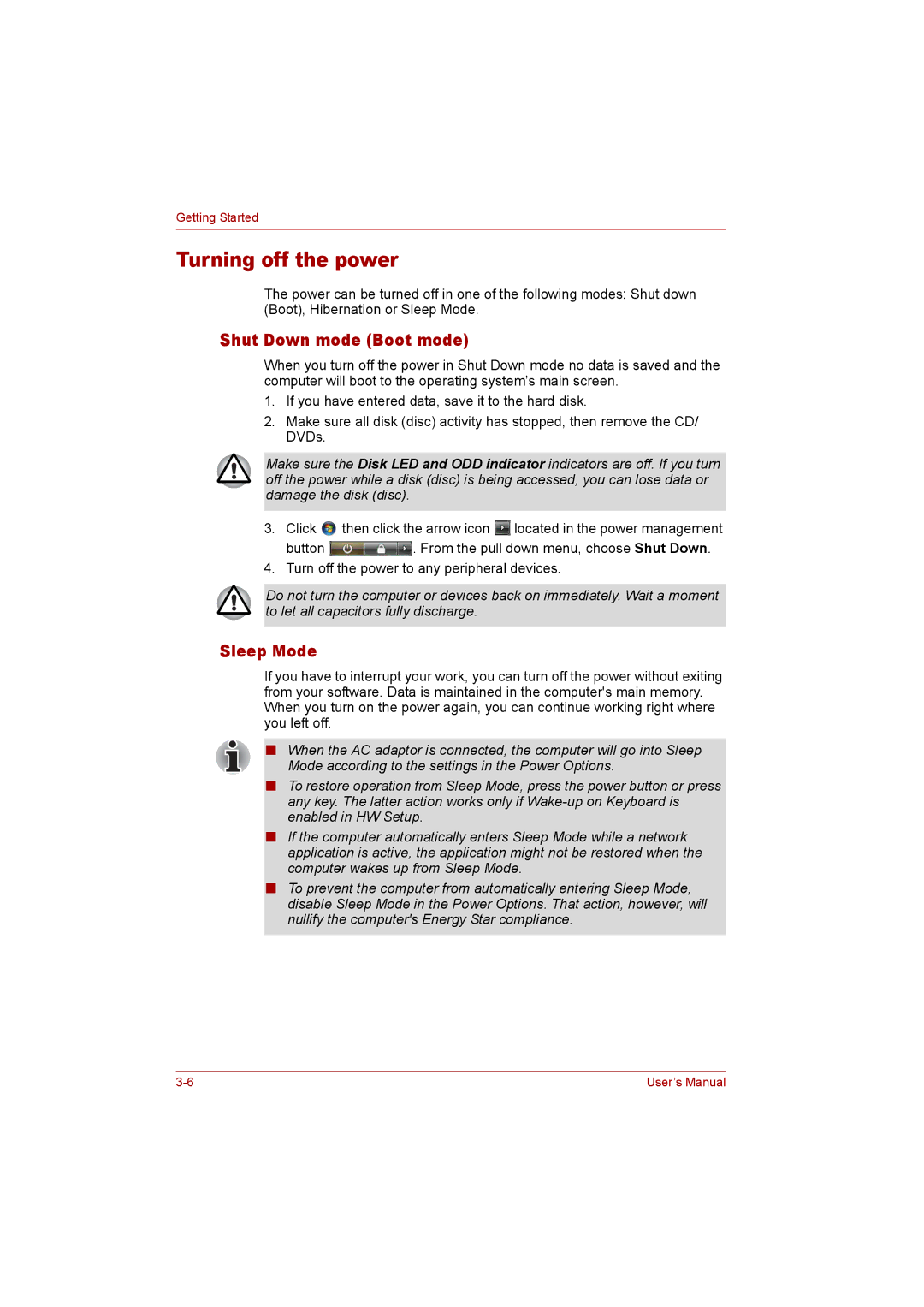Getting Started
Turning off the power
The power can be turned off in one of the following modes: Shut down (Boot), Hibernation or Sleep Mode.
Shut Down mode (Boot mode)
When you turn off the power in Shut Down mode no data is saved and the computer will boot to the operating system’s main screen.
1.If you have entered data, save it to the hard disk.
2.Make sure all disk (disc) activity has stopped, then remove the CD/ DVDs.
Make sure the Disk LED and ODD indicator indicators are off. If you turn off the power while a disk (disc) is being accessed, you can lose data or damage the disk (disc).
3.Click ![]() then click the arrow icon
then click the arrow icon ![]() located in the power management
located in the power management
button ![]() . From the pull down menu, choose Shut Down.
. From the pull down menu, choose Shut Down.
4.Turn off the power to any peripheral devices.
Do not turn the computer or devices back on immediately. Wait a moment to let all capacitors fully discharge.
Sleep Mode
If you have to interrupt your work, you can turn off the power without exiting from your software. Data is maintained in the computer's main memory. When you turn on the power again, you can continue working right where you left off.
■When the AC adaptor is connected, the computer will go into Sleep Mode according to the settings in the Power Options.
■To restore operation from Sleep Mode, press the power button or press any key. The latter action works only if
■If the computer automatically enters Sleep Mode while a network application is active, the application might not be restored when the computer wakes up from Sleep Mode.
■To prevent the computer from automatically entering Sleep Mode, disable Sleep Mode in the Power Options. That action, however, will nullify the computer's Energy Star compliance.
User’s Manual |