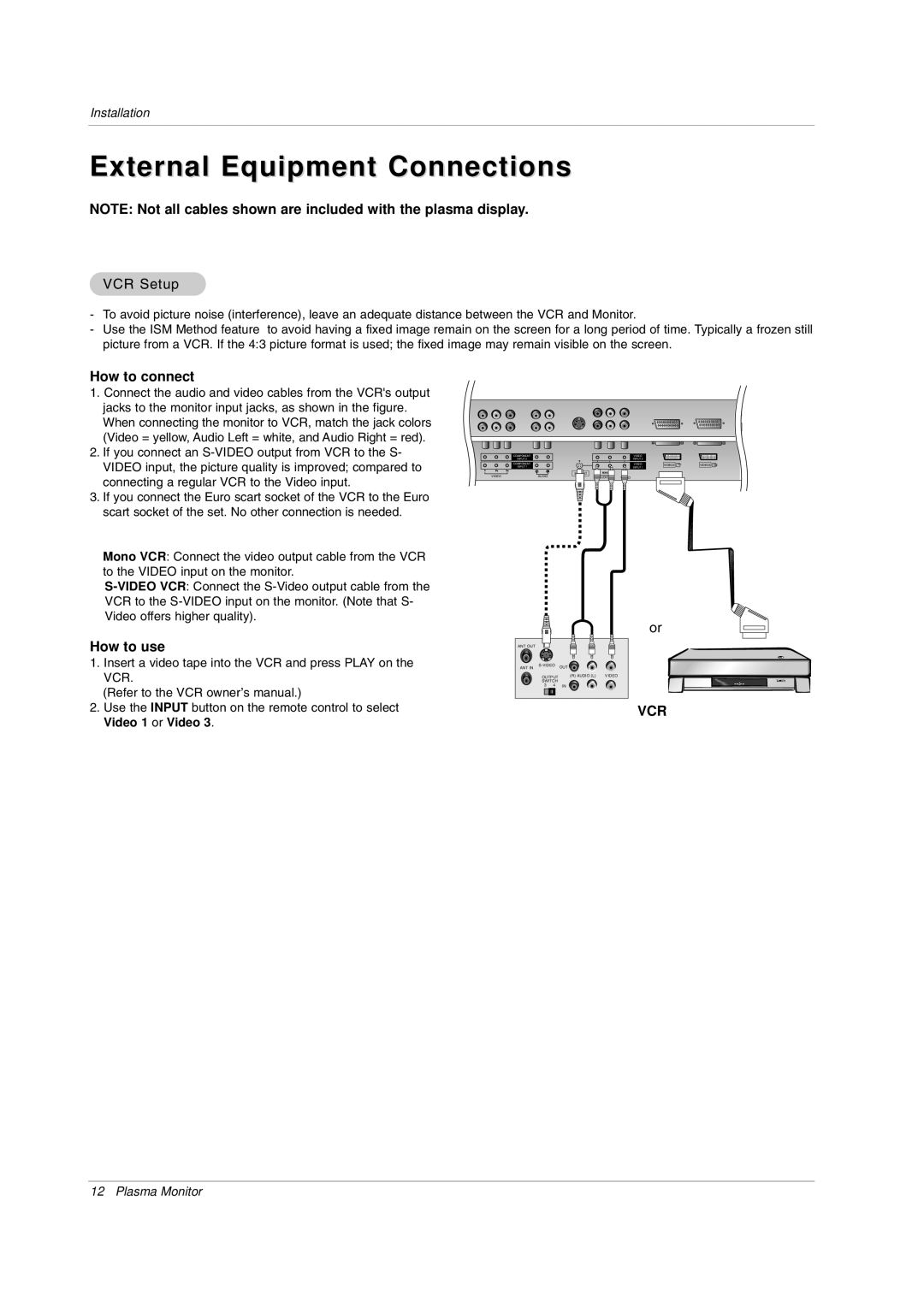Installation
External Equipment Connections
NOTE: Not all cables shown are included with the plasma display.
VCR Setup
-To avoid picture noise (interference), leave an adequate distance between the VCR and Monitor.
-Use the ISM Method feature to avoid having a fixed image remain on the screen for a long period of time. Typically a frozen still picture from a VCR. If the 4:3 picture format is used; the fixed image may remain visible on the screen.
How to connect
1.Connect the audio and video cables from the VCR's output jacks to the monitor input jacks, as shown in the figure.
When connecting the monitor to VCR, match the jack colors (Video = yellow, Audio Left = white, and Audio Right = red).
2. If you connect an | COMPONENT |
| VIDEO |
|
|
VIDEO input, the picture quality is improved; compared to | INPUT 2 | INPUT 2 |
|
| |
R L | L |
|
| ||
| COMPONENT |
| VIDEO | VIDEO3 | VIDEO4 |
| INPUT 1 |
| INPUT 1 |
|
|
VIDEO | AUDIO | AUDIO | VIDEO |
|
|
connecting a regular VCR to the Video input. |
|
|
|
|
|
3. If you connect the Euro scart socket of the VCR to the Euro |
|
|
|
|
|
scart socket of the set. No other connection is needed. |
|
|
|
|
|
Mono VCR: Connect the video output cable from the VCR to the VIDEO input on the monitor.
VCR to the
Video offers higher quality).
or
How to use | ANT OUT |
| |
1. | Insert a video tape into the VCR and press PLAY on the | ANT IN | OUT |
| VCR. | SWITCH | (R) AUDIO (L) VIDEO |
|
| OUTPUT | |
| (Refer to the VCR owner’s manual.) | 3 4 | IN |
|
|
| |
2. | Use the INPUT button on the remote control to select |
| VCR |
Video 1 or Video 3.
12 Plasma Monitor