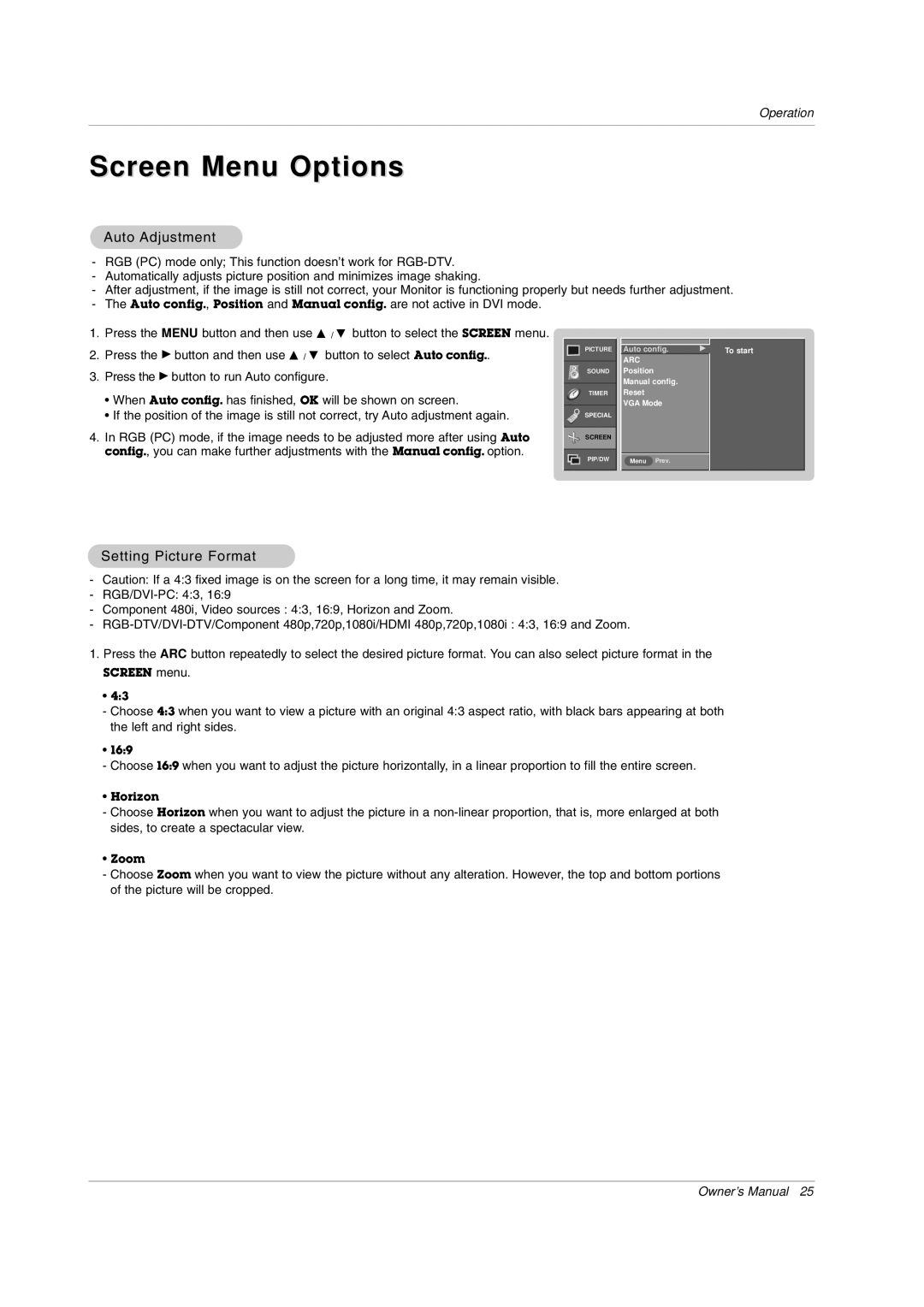Operation
Screen Menu Options
Auto Adjustment
-RGB (PC) mode only; This function doesn’t work for
-Automatically adjusts picture position and minimizes image shaking.
-After adjustment, if the image is still not correct, your Monitor is functioning properly but needs further adjustment.
-The Auto config., Position and Manual config. are not active in DVI mode.
1.Press the MENU button and then use D / E button to select the SCREEN menu.
2.Press the G button and then use D / E button to select Auto config..
3.Press the G button to run Auto configure.
•When Auto config. has finished, OK will be shown on screen.
•If the position of the image is still not correct, try Auto adjustment again.
4.In RGB (PC) mode, if the image needs to be adjusted more after using Auto config., you can make further adjustments with the Manual config. option.
PICTURE | Auto config. | G |
| ARC |
|
SOUND | Position |
|
| Manual config. |
|
TIMER | Reset |
|
| VGA Mode |
|
SPECIAL |
|
|
SCREEN |
|
|
PIP/DW | Menu Prev. |
|
To start
Setting Picture Format
-Caution: If a 4:3 fixed image is on the screen for a long time, it may remain visible.
-
-Component 480i, Video sources : 4:3, 16:9, Horizon and Zoom.
-
1.Press the ARC button repeatedly to select the desired picture format. You can also select picture format in the
SCREEN menu.
•4:3
-Choose 4:3 when you want to view a picture with an original 4:3 aspect ratio, with black bars appearing at both the left and right sides.
•16:9
- Choose 16:9 when you want to adjust the picture horizontally, in a linear proportion to fill the entire screen.
•Horizon
-Choose Horizon when you want to adjust the picture in a
•Zoom
-Choose Zoom when you want to view the picture without any alteration. However, the top and bottom portions of the picture will be cropped.
Owner’s Manual 25