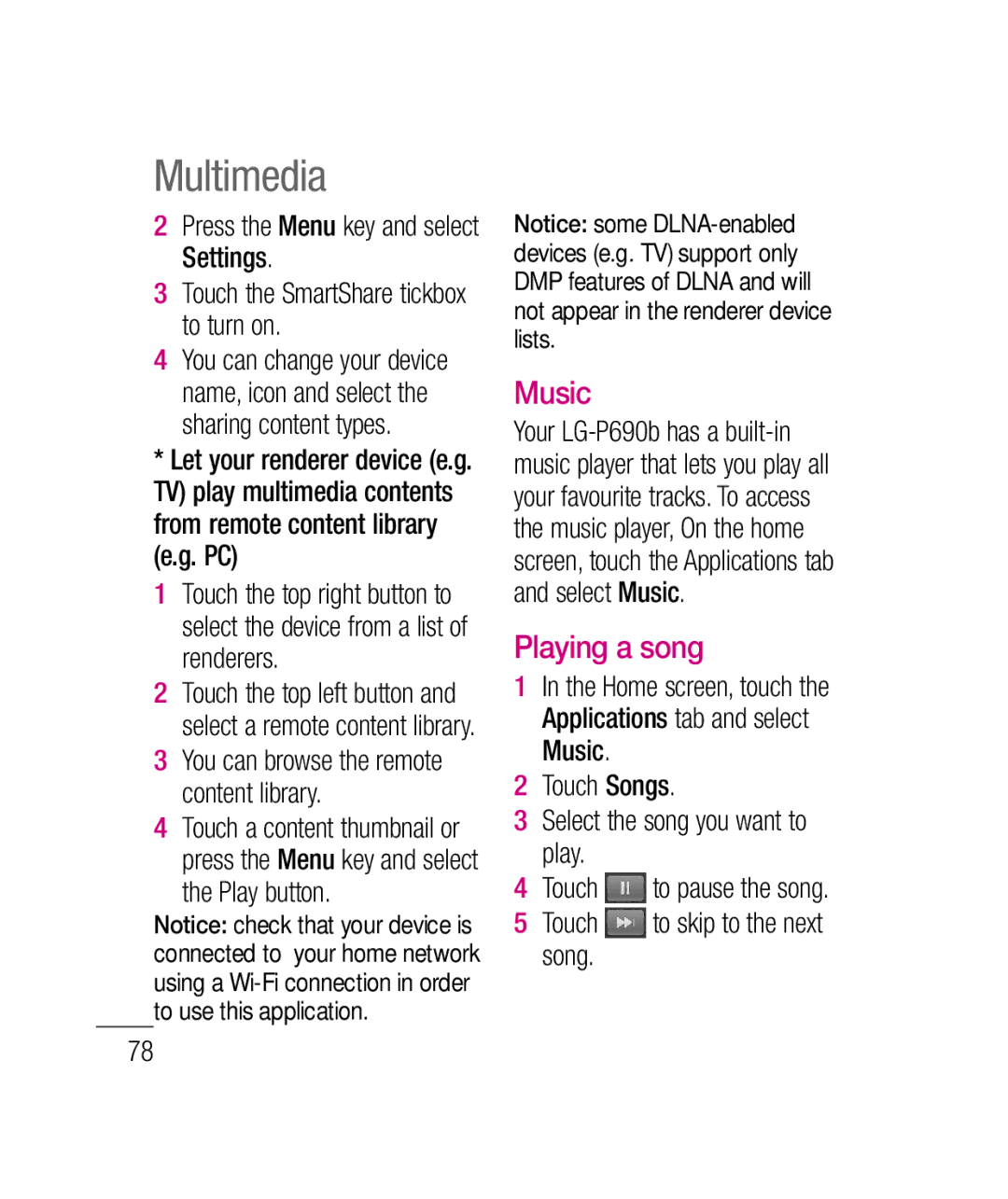LG-P690b
Page
This guide helps you get started using your phone
LG-P690bUser Guide
Contents
Getting to know
Contents
For Your Safety
Safety Instructions
Important Information
Before You Start
For Your Safety
Safety Information
Store the battery in a place out of reach of children
Do not use a hand-held phone while driving
Do not disassemble the phone
Memory card information and care
FCC RF Exposure Information
Do not write forcefully on the memo area
Do not allow the memory card to get wet
Your local dealer for a replacement antenna
Body-worn Operation
Battery Disposal
Vehicle Mounted External Antenna optional, if available
Do not disassemble Do not short-circuit
Do not incinerate
Adapter Charger
Avoid damage to your hearing
Ansi C95.1 1992 * Ncrp Report 86 1986 Icnirp
Safety Guidelines
TIA Safety Information Exposure to Radio Frequency Signal
Antenna Care
Phone Operation
Tips on Efficient Operation
Driving
Safety Guidelines
Pacemakers
Hearing Aids
Other Medical Devices
Health Care Facilities
Vehicles
Posted Facilities
Aircraft
For Vehicles Equipped with an Air Bag
Charger and Adapter Safety
Battery Information and Care
Keep the battery’s metal contacts clean
Explosion, Shock, and Fire Hazards
General Notice
Do not paint your phone
FDA Consumer Update
Do wireless phones pose a health hazard?
Safety Guidelines
Occupational Safety and Health Administration
Number of steps, including the following
What kinds of phones are the subject of this update?
Page
Safety Guidelines
Page
Safety Guidelines
How much exposure a person
What about children using wireless phones?
Where can I find additional information?
Driver Safety Tips
Page
For you
Consumer Information on SAR Specific Absorption Rate
United States and Canada, the SAR limit for mobile phones
IC ID 2703C-P690B
To account for any variations in measurements
Optimising battery life
Extending your batterys life
Important notice
Phone memory
Checking the battery charge level
Monitoring and controlling what uses the battery
Using unlock pattern
When you cannot recall your unlock pattern
Precautions to take when using pattern lock
Important notice
Using the hard reset
Connecting to Wi-Fi networks
Using a microSD card
Touch a network to connect to it
Copying LG PC Suite from an SD card
Opening and switching applications
Stopping applications
Software update without losing your data
Installing LG PC Suite from your microSD memory card
Status bar, drag the USB icon
Transfer SMS messages from your phone to a PC
Connecting your phone to a computer using USB
Unlocking the screen when using a data connection
Open the notification drawer and touch Turn Off USB Storage
When the screen freezes
Do not connect your phone when you turn on/off your PC
Getting to know your phone
Cable connector Power/Lock key
Charger, micro USB
Installing the SIM card and battery
Getting to know your phone
Charging your phone
Replace the back cover of the phone
Installing the memory card
To insert a memory card Remove the back cover
Touch Erase SD card, then confirm your choice
Formatting the memory card
Touch Unmount SD card
Lock your phone
Your Home screen
Touch screen tips
Silent mode
Unlock screen
Home
Notification drawer, touch to be
Adding widgets to your Home screen
Edit Mode menu, touch the type of item you want to add
Your Home screen
TIP To add an
Notification drawer
Returning to recently- used applications
Viewing the status bar
Phone microphone is muted
More notifications not displayed
Tap to insert an emoticon when writing a message
Onscreen keyboard
Entering accented letters
Then select the special character you want
Home screen, touch
Creating your Google account
Signing in to your Google account
Google account setup
Calls
Call settings
Calls
Viewing your call logs
Select End call
Contacts
Searching for a contact
Adding a new contact
Favourite contacts
Contacts
Messaging/email
Messaging
Sending a message
Touch the icon, then touch New message
Changing your message settings
Setting up your email
Messaging/email
Server address enter the server address
Touch the Next button to connect to the server
Other POP3, Imap email account
Secure type choose from TLS, SSL and Off
Accounts screen
Composing and sending email
Email application, press the Menu key and then Compose
Enter the text of the message body
Touch Send
To change account settings Open the Accounts screen
Working with account folders
Adding and editing email accounts
To add an email account
Taking a photo
Camera
Getting to know the viewfinder
Taking a quick photo
Once you’ve taken the photo
Your captured photo appears on the screen
Touch to delete the image
Shutter sound select one of four shutter sounds
Using the advanced settings
Camera
Restore all camera default settings Touch whenever you
Viewing your saved photos
Touch to see a slideshow
Rotate rotate left or right
Video camera
Start recording
Bluetooth, Email
Shooting a quick video
After shooting a video
Down and the icon changes to
Restore all video camera default settings
Adjusting the volume when viewing a video
Video camera
Viewfinder, touch Your gallery appears on the screen
Using SmartShare
Multimedia
View model
Timeline view
You can browse the remote content library
Multimedia
Music
Playing a song
Connect the LG-P690b to a PC using a USB cable
Transferring files using USB mass storage devices
To transfer files using USB devices
How to save music/video files on your phone
Touch Turn on USB storage
Sending data from your phone using Bluetooth
Moving contacts from your old phone to your new phone
Multimedia
Setting your alarm
Using your calculator
Utilities
Adding an event to your calendar
Utilities
Changing your calendar view
Voice recorder
Recording a sound or voice
Sending the voice recording
Using the web toolbar
Using options
Web
Browser
More Home page go to the Home
Info displays the web page information
TIP To return to Previous web page, press the Back key
Downloads displays your download history
TIP How to obtain MAC address
Settings
Wireless & networks
Other call settings
Tethering & portable hotspot
Fixed Dialing Numbers
Voicemail
Settings
Feedback
Sound
General
Brightness adjust the screen brightness
Select device administrators
Display
Location & security
On You must enter the PIN each time the phone is switched on
Following options are available
General sync settings
Applications
Accounts & sync
Manage accounts
USB connection mode
Privacy
Storage
Language & keyboard
Voice input
Voice output Text-to-speech settings
Voice input & output
Accessibility
Wi-Fi
Pico TTS configure the Pico TTS settings
Date & time
Turning on Wi-Fi
Connecting to Wi-Fi
Enjoy wireless Internet using Wi-Fi, without extra charges
Sharing your phone’s data connection
USB tethering & portable Wi-Fi hotspot settings
Home screen, touch the Applications tab and select Settings
Choose options that you want to adjust
Both USB tethering and portable hotspot are active
USB tethering and data sharing
To share your phone’s data connection via USB
Tick USB tethering
100
To rename or secure your portable hotspot
Status bar and notifications drawer
Tick Portable hotspot
Computers or other devices
Touch Save 102
WPA2 security, with a pre- shared key PSK
Software update
Phone software update
LG Mobile phone software update from the Internet
DivX Mobile
Software update
104
Open Source Software
Http//opensource.lge.com
Accessories
Battery User Guide Learn more
Travel Data cable Adapter
P690b
Technical data
Troubleshooting
107
Troubleshooting
108
109
Remove the battery cover
Install the battery
110
Turn the phone off
Limited Warranty Statement
Products serviced by non-authorized persons or companies
No other express warranty is applicable to this product
Damage resulting from use of non-LG approved accessories
LG-P690bGuide de lutilisateur
Google, Google Maps, Gmail
Installation de la carte
Sommaire
Formatage de la carte
Affi chage des journaux
Compte de messagerie
Sommaire
Téléphone à laide du
122
Données sous forme de point
123
Attribution dun nouveau nom
Pour votre sécurité
Avant de commencer
Renseignements importants
Directives de sécurité
Consignes de sécurité
Pour votre sécurité
Page
En cas de problème, formatez la carte mémoire
Utilisation comme appareil portatif
De normalisation américains et internationaux
Mises en garde au sujet de la pile
Ne la démontez pas Ne la court-circuitez pas
Élimination des piles usées
Ne l’incinérez pas
Mises en garde au sujet de l’adaptateur chargeur
Évitez d’endommager votre ouïe
Pour votre sécurité
Consignes de sécurité de la TIA
Lieu
Exposition aux signaux de radiofréquence
En août 1996, la Federal
Entretien de l’antenne
Utilisation de l’appareil
Conduite automobile
Conseils pour un fonctionnement efficace
Appareils électroniques
Stimulateurs cardiaques
Prothèses auditives
Établissements de soins de santé
Véhicules
Autres appareils médicaux
Avis affichés
Avion
Zones de dynamitage
Zone avec risque de déflagration
Information sur la batterie et soins de la batterie
Sécurité pour l’adaptateur et le chargeur
Véhicules dotés de coussins gonflables
Maximiser la durée de vie de la batterie
Explosion, choc et incendie
Avis général
Ne peignez pas votre téléphone
Causés par la perte de données
Nouvelles de la FDA
’intention des consommateurs
Page
Laborales Occupational Safety and Health Administration
La FCC réglemente également les
Page
Directives de sécurité
Page
Directives de sécurité
Page
Directives de sécurité
Page
Des dépliants contenant cette
Page
Directives de sécurité
Dix conseils de sécurité pour les automobilistes
La route ou aux véhicules à proximité
Page
Directives de sécurité
Page
Directives de sécurité
Page
Avertissement
Mémoire téléphone
Optimisation de lautonomie de la batterie
Gérer les applications
Vérification du niveau de charge de la batterie
Utilisation du schéma de déverrouillage
Installation dun système dexploitation Open Source
Avertissement
Secondes
Aidera à dessiner un schéma de déverrouillage de lécran
Consignes relatives au verrouillage par schéma
Si vous avez oublié votre schéma de déverrouillage
Connexion aux réseaux Wi-Fi
Réinitialisation Matérielle
Utilisation dune carte Micro SD
De prolonger lautonomie de la batterie
Lancement et changement dapplications
Arrêt dune application
Copie de LG PC Suite à partir dune carte SD
Mise à jour logicielle sans perte de données
Connexion du téléphone à un ordinateur via USB
Faites glisser licône USB de la barre détat
Désactiver le périphérique de
Astuce ! Pour utiliser de
Stockage USB
Maintien du téléphone à la verticale
11. Déblocage de lécran lors de la connexion de données
Redémarrage en cas de blocage de lécran
Cela pourrait affecter la qualité de la communication
Présentation du téléphone
Touches de volume
Antenne interne
Installation de la carte SIM et de la batterie
Présentation du téléphone
Sur le cache de la façade
Couvercle de la batterie
Chargement de la batterie
Installation de la carte mémoire
Pour insérer une carte mémoire
Repositionnez le cache arrière
Formatage de la carte mémoire
De la carte est bien orientée vers le bas
Présentation du téléphone
Conseils dutilisation de lécran tactile
Verrouillage du téléphone
Écran de déverrouillage
Par lécran de verrouillage afin de préserver la batterie
Mode Silencieux
Accueil
Ajout de gadgets à votre écran daccueil
Retour à une application récemment utilisée
La barre de notification saffiche en haut de lécran
Barre de notification
Affichage de la barre détat
Appel manqué Bluetooth activé Icône Description
Chargement des données en cours
Microphone du téléphone désactivé
Données entrantes et sortantes
Icône Description GPS en acquisition
Clavier visuel
Utilisation du clavier et saisie de texte
Appuyez pour saisir un espace
Saisie des lettres accentuées
Page
Sur longlet Applications Pour ouvrir le menu Applications
Confi guration dun compte Google
Création de votre compte Google
Page
Appels
Émission dun appel
Appel des contacts
Réponse à un appel et rejet dun appel
Réglage du volume pendant lappel
Et choisissez Ajouter un appel
Terminer appel
Composez le numéro ou recherchez-le dans vos contacts
Paramètres dappel
Appels
Affichage des journaux dappel
Recherche dun contact
Ajout dun nouveau contact
Sur lécran daccueil
Pour associer une image au Nouveau contact, appuyez sur
Contacts favoris
Envoi dun message
Messagerie/e-mail
Messagerie
Modification des paramètres de message
Configuration de la messagerie électronique
Messagerie/e-mail
Autre compte e-mail POP3, Imap
Compte de messagerie Microsoft Exchange
Adresse e-mail permet de saisir ladresse e-mail
Composition et envoi dun message
Composition et envoi dun e-mail
Écran Comptes
Page
Utilisation des dossiers de comptes
Ajout et modification de comptes de messagerie
Modification des paramètres dun compte Ouvrez lécran Comptes
Suppression dun compte de messagerie Ouvrez lécran Comptes
Appareil photo
Familiarisation avec le viseur
Prise de vue rapide
Lorsque la photo est prise
Ouvrez lapplication Appareil Photo
Appuyez sur le déclencheur
Appareil photo
Utilisation des paramètres avancés
Page
Visualisation des photos enregistrées
Gauche ou à droite pour affi cher dautres photos ou vidéos
Caméra vidéo
Lancer enreg
Caméra vidéo
Enregistrement dune vidéo rapide
Après avoir enregistré une vidéo
Faites glisser le bouton du
Appuyez pour afficher la galerie des vidéos enregistrées
Dans le viseur, appuyez sur Votre galerie saffiche à lécran
Réglage du volume lors de la lecture dune vidéo
Visualisation des vidéos enregistrées
Mode daffichage
Multimédia
Vue chronologique
Utilisation de SmartShare
Multimédia
Menu, puis sélectionnez Lire
Appuyez sur la case SmartShare pour activer loption
Appuyez sur la touche Menu et sélectionnez Paramètres
Appuyez sur Chansons
Musique
Lecture dune chanson
Transfert de fichiers depuis un périphérique de stockage USB
Pour transférer des fichiers via un périphérique USB
Pour plus dinformations, reportez-vous à la rubrique
100
Envoi de données depuis votre téléphone à laide du Bluetooth
102
Utilisation de la calculatrice
Réglage des alarmes
Utilitaires
Modification de laffichage du calendrier
Utilitaires
Ajout dun événement au calendrier
Dictaphone
Enregistrement dun son ou dune voix
Envoi du mémo vocal
Appuyez sur pour écouter lenregistrement
Le Web
Navigateur
Utilisation de la barre doutils Web
Utilisation des options
Plus
Téléchargements
Paramètres
Sans fil et réseaux
Numéros autorisés
Boîte vocale
Rejet appel description de la fonction Rejet dappel
Paramètres
Autres paramètres dappel
111
Son
Généralités
Écran
Lieu et sécurité
113
114
Les options proposées sont les suivantes
Désactiver Le téléphone
Comptes et synchro
Utilisé la batterie
Paramètres généraux
Gestion des comptes
Confidentialité
Carte SD et mémoire
Langue et Clavier
Saisie et sortie vocales
118
Accessibilité
Si les données sont déjà installées
Activation de Wi-Fi
Connexion aux réseaux Wi-Fi
Date et heure
Propos du téléphone
Partage de votre connexion de données mobile
120
Choisissez ensuite les options à régler
121
Partage de connexion via USB et partage de données
122
Cochez la case Point daccès Wi-Fi mobile
USB. Une notification
Cinq ordinateurs ou autres Périphériques maximum. Une
123
Appuyez sur Configurer le point daccès Wi-Fi
124
Appuyez sur Enregistrer 125
Mise à jour du logiciel LG Mobile Phone à partir dInternet
Mise à jour du logiciel
126
127
Mise à jour logicielle
128
Logiciels libres
De responsabilité et les
Accessoires
Chargeur de
Voyage
Batterie Guide de
Données techniques
Températures ambiantes
Min 14F -10 C 130
Max F 55 C en décharge, 113F 45 C en charge
Dépannage
131
Dépannage
132
133
134
135
Page
Garantie Limitée
Remarques
LG Electronics Canada, Inc Tél -888-LG-Canada
![]() to pause the song.
to pause the song.![]() to skip to the next song.
to skip to the next song.