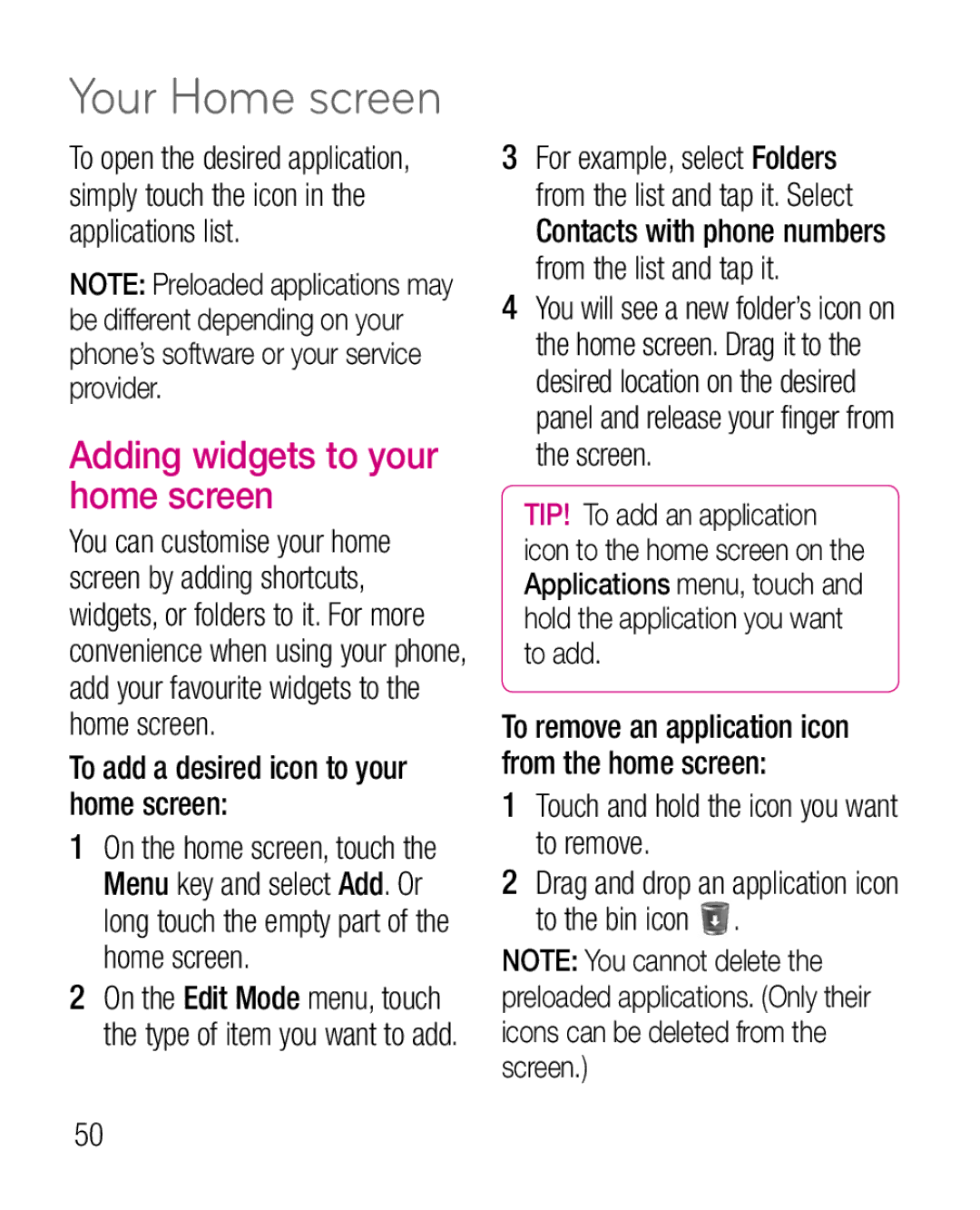LG-P970GUser Guide English
Contents
Viewing and updating your
Microsoft Exchange email Adjusting the volume when
Adding and editing email
Contents
Important Information
For Your Safety
Safety Instructions
Before You Start
Store the battery in a place out of reach of children
For Your Safety
Safety Information
Do not use a hand-held phone while driving
Fire
Do not disassemble the phone
Carry and store the memory card in its case
Memory card information and care
FCC RF Exposure Information
Do not disassemble or modify the memory card
Body-worn Operation
Vehicle Mounted External Antenna optional, if available
Operation is subject to the following two conditions
Battery Disposal
Adapter Charger
Do not disassemble Do not short-circuit
Avoid damage to your hearing
Ansi C95.1 1992 * Ncrp Report 86 1986 Icnirp
Safety Guidelines
TIA Safety Information Exposure to Radio Frequency Signal
Tips on Efficient Operation
Antenna Care
Phone Operation
Driving
Hearing Aids
Safety Guidelines
Pacemakers
Other Medical Devices
Aircraft
Vehicles
Posted Facilities
Blasting Areas
Keep the battery’s metal contacts clean
Charger and Adapter Safety
Battery Information and Care
For Vehicles Equipped with an Air Bag
Explosion, Shock, and Fire Hazards
General Notice
Do not paint your phone
Determining the reasons for inconsistent results
FDA Consumer Update
Do wireless phones pose a health hazard?
Environmental Protection Agency
Occupational Safety and Health Administration
What kinds of phones are the subject of this update?
Safety Guidelines
Page
Safety Guidelines
Page
What about children using wireless phones?
Page
Driver Safety Tips
Page
Safety Guidelines
Consumer Information on SAR Specific Absorption Rate
Government requirement for safe exposure
IC ID 2703C-P970
To account for any variations in measurements
Phone memory
Optimising battery life
Important notice
To manage the application
Installing an open source OS
To monitor and control what uses the battery
Set unlock pattern to secure your phone
Using unlock pattern
Important notice
If you can’t recall your unlock pattern
Connecting to Wi-Fi networks
Getting back to a recent Application
Opening and switching applications
To stop the application
Major functions of the LG PC Suite
Update without losing your data
To Install the LG PC Suite to your
Create, edit and delete phone data conveniently
Connecting your phone to a computer via USB
SD card & phone storage Unmount SD card
Touch Turn off in the dialog that opens
Safely disconnect the USB device on your computer
Hold your phone upright
Unlock screen when using data connection
Do not connect your phone when you power on/off your PC
If the screen freezes
Getting to know your phone
Card slot Camera lens
Cable connector
Getting to know your phone
SIM card slot Speaker
Installing the SIM card and battery
Replace the back cover of the phone
Installing the memory card
Charging your phone
To insert a memory card
Touch Unmount SD Card
Scroll and touch Settings
Formatting the memory card
Scroll and touch SD card & phone storage
Lock your phone
Your Home screen
Touch-screen tips
To select an item, touch the centre of the icon
Touch the Contacts to open your contacts
Unlock screen
Home
Simply swipe your finger to the left or right to view them
To add a desired icon to your home screen
Your Home screen
Adding widgets to your home screen
Touch and hold the icon you want to remove
Getting back to a recently used application
Notification drawer
Viewing the status bar
Status bar
Vibrate mode
Missed call Bluetooth is on Connected to a Bluetooth device
Alarm is set New voicemail Icon Description
Call hold Speakerphone
Onscreen keyboard
Entering accented letters
Signing in to your Google account
Google Account Set-up
Creating your Google account
Applications tab
Page
Calling your contacts
Calls/Contacts
Making a voice call
Answering and rejecting a call
Viewing your call logs
Adjusting call volume
Making a second call
To end active calls, touch End icon
Calls/Contacts
Call settings
Other call settings
Fixed Dialling Numbers
Adding a new contact
Contacts
Searching for a contact
Select the contact type by touching
Touch a contact to view their details
Favourite contacts
To add a contact to your favourites
To remove a contact from your favourites list
Sending a message
Messaging/Email
Messaging
To open a blank message
Messaging/Email
Changing your message settings
Setting up your email
Server address Enter the server address
Accounts screen
Others POP3, IMAP, GME email account
Secure type Choose from TLS, SSL and Off
Email. The Account list screen appears
Enter the text of the message body
Composing and sending email
Compose
Touch Send
Adding and editing email accounts
To change account settings Open the Accounts screen
Working with account folders
Select MS Exchange or Others
Adding your account to your phone
Choose a community you want to access
Social networking
Choose Applications What’s New
Removing accounts on your phone
What’s New
Taking a photo
Camera
Getting to know the viewfinder
Once you’ve taken the photo
Using the advanced settings
Taking a quick photo
Camera
Shutter sound Select one of the four shutter sounds
Auto Set the camera to focus automatically
Using the focus mode
Restore all camera default settings
Continuous
Set as Set as contact icon or wallpaper
Viewing your saved photos
Touch More for more options below
Rotate Rotate left or right TIP! In the thumbnail list
Video camera
Start recording
After shooting a video
Video camera
Shooting a quick video
Stop recording
Reset all the video camera settings
Using the viewfinder, touch
Your gallery will appear on the screen
Adjusting the volume when viewing a video
Watching your saved videos
TIP! Flip your phone to pause the playing video
Gallery
To change how the contents of an album are displayed
Multimedia
Playing a song
Multimedia
Music
Applications tab and select Music Touch Songs
Listening to the radio
Using the radio
Searching for stations
How to save music/ video files to your phone
Transferring files using USB mass storage devices
To transfer files using USB devices
Connect the LG-P970G to a PC using a USB cable
Page
Exporting contacts Run
How to send data from your phone via Bluetooth
Sending pictures Run
Gallery application and select
Avrcp
Gmail
Maps
Market
Talk
Google Search
Utilities
Setting your alarm
Using your calculator
Adding an event to your calendar
Touch Record to begin
Recording a sound or voice
Sending the voice recording
Touch Play to listen to the recording
Browser
Using options
Web
More
TIP! How to obtain MAC address
Settings
Wireless & networks
Sound
Settings
Operators, access point names APNs and so on
General
Display
Gesture
Location & security
Market
Applications
Credential storage
SD card & phone storage
Accounts & sync
Privacy
Voice input & output
Voice input Voice recogniser settings
Language & keyboard
Pico TTS Configure the Pico TTS settings
Accessibility
Dock settings
To connect to Wi-Fi
Wi-Fi
Turn on Wi-Fi
Date & time
Choose options that you want to adjust
Portable Wi-Fi hotspot settings
Icon Description Portable Wi-Fi hotspot is active
Touch Wireless & networks and select Portable hotspot
Applications tab and select Settings
Touch Configure Wi-Fi hotspot
Touch application tab and select Settings
Using SmartShare
Configure Wi-Fi hotspot dialog opens
Touch Save
101
You can browse the content library
Choose from Pictures, Videos, and Music
102
Settings
Ensure Wi-Fi Direct is selected
Select a device to connect in the scanned device list
On-Screen Phone icons
How to use On-Screen Phone
On-Screen Phone features
Exits the On-Screen Phone program
USB connection
104
To check the phone to PC connection
To disconnect your phone from your PC
Phone Software update
LG Mobile Phone Software update from internet
106
107
Software update Software update check
LG Mobile Phone Software update via Over-the-Air OTA
DivX Mobile
Copyrights and trademarks
108 Dolby Mobile License notice
Open Source Software
109
Charger
Accessories
Connect your LG-P970G Battery
110
Message Possible causes
Troubleshooting
111
Possible Corrective Measures
Troubleshooting
112
Limited Warranty Statement
Products serviced by non-authorized persons or companies
No other express warranty is applicable to this product
LG-P970GGuide de lutilisateur
Appartiennent à leurs propriétaires respectifs
Sommaire
Visualisation des photos
Autres comptes e-mail
Sommaire
Copyrights et marques
Renseignements importants
Pour votre sécurité
Avant de commencer
Directives de sécurité
IMPORTANT! Veuillez lire les
Consignes de sécurité
Conservez la pile hors de la portée des enfants
Pour votre sécurité
Ne démontez pas le téléphone
Page
Ne mouillez jamais la carte mémoire
Lisez ces paragraphes avant d’utiliser votre appareil
Utilisation comme appareil portatif
Conformité aux normes FCC Part 15 Class B
Mises en garde au sujet de la pile
Élimination des piles usées
Mises en garde au sujet de l’adaptateur chargeur
Évitez d’endommager votre ouïe
Exposition aux signaux de radiofréquence
Directives de sécurité
Consignes de sécurité de la TIA
Conduite automobile
Entretien de l’antenne
Utilisation de l’appareil
Conseils pour un fonctionnement efficace
Stimulateurs cardiaques
Directives de sécurité
Appareils électroniques
Véhicules
Prothèses auditives
Établissements de soins de santé
Avis affichés
Zone avec risque de déflagration
Avion
Zones de dynamitage
Information sur la batterie et soins de la batterie
Sécurité pour l’adaptateur et le chargeur
Véhicules dotés de coussins gonflables
Explosion, choc et incendie
Avis général
Broches du cordons lorsqu’elles sont sales
Le remplacement de l’antenne endommagée
Ne peignez pas votre téléphone
Nouvelles de la FDA
’intention des consommateurs
Environmental Protection Agency
Quels types de téléphones sont visés ici?
Directives de sécurité
Chimiques cancérigènes de façon
Directives de sécurité
La Cellular Telecommunications
Directives de sécurité
Page
Directives de sécurité
Page
Interférences dangereuses étaient
Board Royaume-Uni
Ce problème
Dix conseils de sécurité pour les automobilistes
Directives de sécurité
Est gratuit sur votre téléphone sans fil
Directives de sécurité
Page
Directives de sécurité
Code de la FCC BEJP970 Identification de l’IC 2703C-P970
Optimisation de lautonomie de la batterie
Avertissement
Mémoire téléphone
Gestion dune application
Lautonomie de la batterie est
Installation dun système dexploitation Open Source
Vérification du niveau de charge de la batterie
Propos du téléphone État
Avertissement
Utilisation du schéma de déverrouillage
Connexion aux réseaux Wi-Fi
Si vous avez oublié votre schéma de déverrouillage
Connexion
En veille sollicitent des ressources inutilement
Arrêt de lapplication en cours dutilisation
Et sélectionnez Réglage
Mise à jour logicielle sans perte de données
Fonctionnalités principales de LG PC Suite
Installation de LG PC Suite sur votre PC
Réglage Applications Développement et décochez Débogage USB
Connexion du téléphone à un ordinateur via USB
Déblocage de lécran lors de la connexion de données
Si lécran se bloque
Tenez votre téléphone à la verticale
Présentation du téléphone
Présentation du téléphone
Installation de la carte SIM et de la batterie
Le bas
Pour insérer une carte mémoire
Installation de la carte mémoire
Chargement de la batterie
LG-P970G en charge jusquà ce que saffiche
Appuyez sur Désactiver la carte SD
Formatage de la carte mémoire
Appuyez sur Formater la carte
SD, puis confirmez votre choix
Réglage Carte SD et mémoire Désactiver la carte SD
Verrouillage du téléphone
Votre écran daccueil
Conseils dutilisation de lécran tactile
Les afficher
Écran de déverrouillage
Accueil
Vous pouvez également
Ajout de gadgets à votre écran daccueil
Ce menu vous permet de créer un nouveau message
Ajout dune icône à votre écran daccueil
Retour à une application récemment utilisée
Barre détat
Barre de notification
Affichage de la barre détat
La barre de notification saffiche en haut de lécran
Votre écran daccueil
Permet de masquer le clavier visuel
Clavier visuel
Utilisation du clavier et saisie de texte
Saisie des lettres accentuées
Configuration dun compte Google
Création de votre compte Google
Connexion à votre compte Google
Un compte Google lors de
Configuration dun compte Google
Appel des contacts
Appels/Répertoire
Émission dun appel vocal
Réponse à un appel et rejet dun appel
Émettre un second appel
Réglage du volume pendant lappel
Appels/Répertoire
Avec lécran verrouillé
Faites défiler le menu et appuyez sur Réglage
Affichage des journaux dappel
Paramètres dappel
Numéros autorisés
Autres paramètres dappel
Ajout dun nouveau contact
Répertoire
Recherche dun contact
Sur pour ouvrir votre liste de contacts
Contacts favoris
Suppression dun contact de votre liste de favoris
Envoi dun message
Messagerie/E-mail
Messagerie
Appuyez sur Envoi pour envoyer votre message
Modification des paramètres de message
Configuration de la messagerie électronique
Messagerie/E-mail
Compte de messagerie Microsoft Exchange
SSL pour Microsoft Exchange
Autres comptes e-mail POP3, IMAP, GME
Adresse serveur permet de saisir ladresse du serveur
Le compte apparaît alors dans la liste des comptes
Composition et envoi dun message
Composition et envoi dun e-mail
Type de sécurité TLS/SSL/ désactivé Écran Comptes e-mail
Mail. Lécran Liste des comptes saffiche
Rédigez le texte du message
Ajout dun compte de messagerie
Utilisation des dossiers de comptes
Ajout et modification de comptes de messagerie
Mail
Réseaux sociaux
Ajout dun compte sur votre téléphone
Quoi de neuf
Réseaux sociaux
Affichage et mise à jour de votre statut
Suppression de comptes sur votre téléphone
Prendre une photo
Appareil photo
Familiarisation avec le viseur
Lorsque la photo est prise
Appareil photo
Prise de vue rapide
Ouvrez lapplication Appareil Photo
Utilisation des paramètres avancés
Sombre et que vous ne pouvez pas utiliser le flash
Mémoire pourra stocker moins de photos
ASTUCE ! Le menu
Continue
Utilisation du mode de mise au point
Visualisation des photos enregistrées
ASTUCE ! Appuyez sur
Caméra vidéo
Depuis le mode vidéo
Pour basculer vers le mode
Lancer enreg
Après avoir enregistré une vidéo
Caméra vidéo
Enregistrement d’une vidéo rapide
Lecture Permet de lire la vidéo
Utilisation des paramètres avancés
Permet de regarder la dernière vidéo enregistrée
Réglage du volume lors de la lecture d’une vidéo
Dans le viseur, appuyez sur
Modification de laffichage du contenu dun album
Multimédia
Galerie
Lecture d’une chanson
Multimédia
Musique
Recherche de stations
De radio préférées lors de vos déplacements
Utilisation de la radio
ASTUCE ! Vous pouvez revenir
Pour transférer des fichiers via un périphérique USB
Mode clé USB stockage de masse
Écoute de la radio
Stockage USB Ouvrir le dossier pour voir les fichiers
Multimédia
Envoi de données depuis votre téléphone Bluetooth
Remarque Les profils pris en
Applications Google
Applications Google
Recherche Google
Utilisation de la calculatrice
Réglage des alarmes
Utilitaires
Ajout dun événement au calendrier
Pour arrêter lenregistrement
Utilitaires
Enregistrement d’un son ou d’une voix
Arrêt
Envoi du mémo vocal
Utilisation des options
Le Web
Navigateur
Appuyez sur la touche Menu pour voir les options
Touche Précédent
108
Réglages
Sans fil et réseaux
109
Généralité
Réglages
Son
Appels entrants
Lieu et sécurité
Écran
Mouvements
Ma position
Mots de passe
Administration du périphérique
Blocage de la carte SIM
Stockage des identifiants
QuAndroid Market
113
Comptes et synchro
Confidentialité
Saisie et sortie vocales
Carte SD et mémoire
Language et Clavier
Sortie vocale
116
117
Accessibilité
Base Paramètres station d’accueil
Insertion dans la station d’accueil
Date et heure
Activation du Wi-Fi
Connexion au Wi-Fi
Propos du téléphone
Partage de votre connexion de données mobile
119
Choisissez ensuite les options à régler
Paramètres du point daccès Wi-Fi mobile
Cochez la case Point daccès Wi-Fi mobile
120
Appuyez sur Configurer le point daccès Wi-Fi
121
Cochez la case SmartShare pour activer la fonction
Appuyez sur Enregistrer
122
123
124
Activation de Wi-Fi Direct pour le partage via SmartShare
Vérifiez que Wi-Fi Direct est sélectionné
Fonctions On-Screen Phone
Utilisation dOn-Screen Phone
Icônes On-Screen Phone
Installation dOn-Screen Phone sur votre PC
126
Connexion USB
Connexion sans fil via Bluetooth
Connexion du téléphone portable au PC
Cliquez sur OK pour quitter la fenêtre
Appuyez sur OK pour quitter le programme
Déconnexion du téléphone de votre ordinateur
Mise à jour du logiciel
Vérification de la connexion entre le téléphone et le PC
129
130
131
Copyrights et marques commerciales
Marques commerciales de Dolby Laboratories DivX Mobile
Logiciels libres
Copyrights et marques commerciales
132
Accessoires
Min -10 C
Données techniques
Températures ambiantes
134
Message Causes possibles
Dépannage
135
Actions correctives possibles
Dépannage
136
137
Sallume pas
Garantie Limitée
Electronics Canada Inc Mississauga, Ontario

![]() .
.