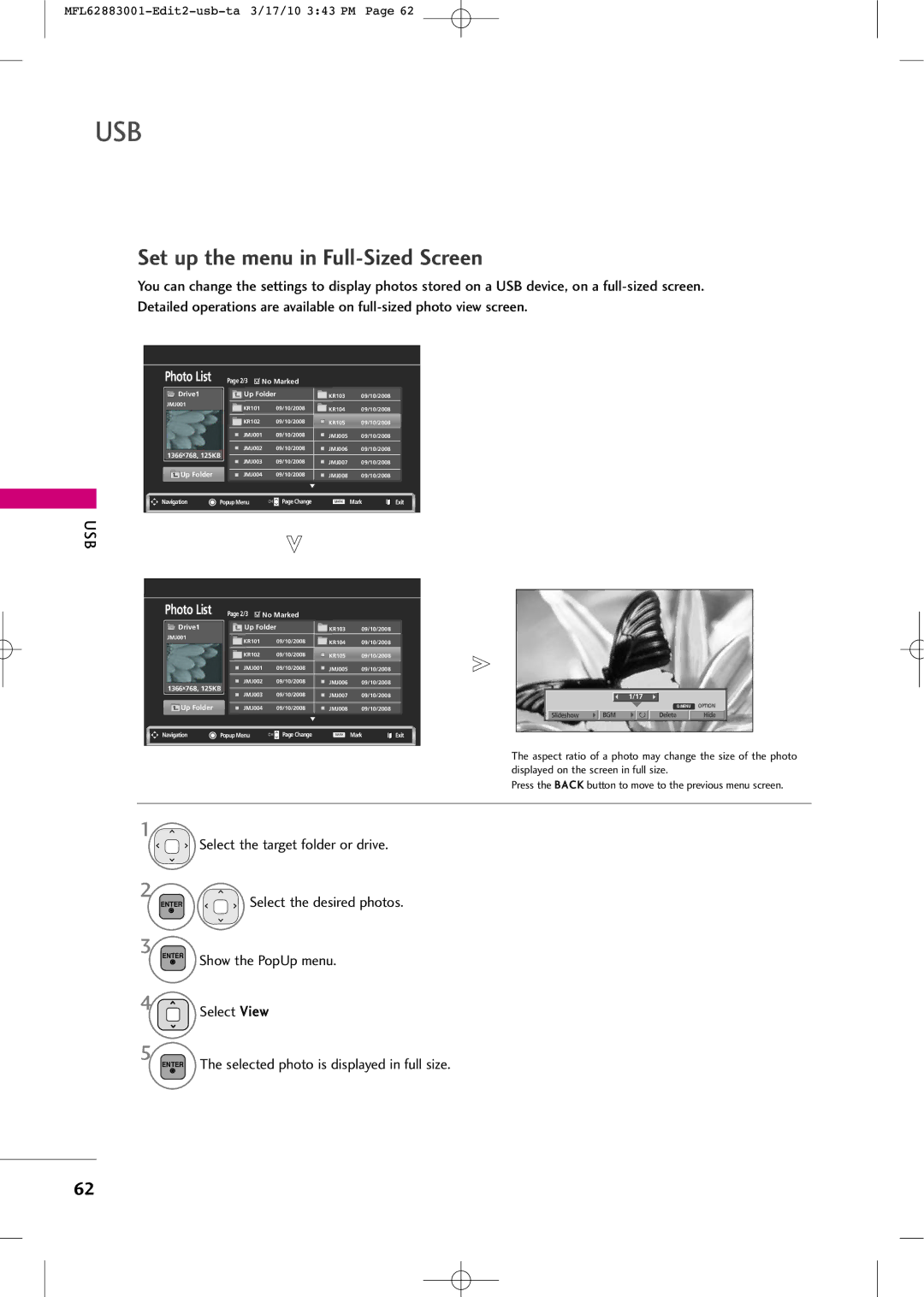Mar./10/17
S0-81504
…. … 118
Plasma TV
MFL62883001-Edit1-en 3/17/10 346 PM
Safety Instructions
Important Safety Instructions
Safety Instructions
Signal cables on the back of the TV
Thunder or lighting storm
Screen with something
Cleaning
When cleaning, unplug the power cord
Cord contact an authorized service center
Scrub gently with a soft cloth to prevent
Contents
Time Setting
Feature of this TV
This feature is not available for all models
Accessories
Preparation
Preparation
M4x28
Power Input Menu Enter Volume
Preparation
Front Panel Information
Image shown may differ from your TV
Power Input Menu Enter Volume Channel
42/50PJ350R
Back Panel Information
For 42/50PJ250R
HDMI/DVI
Variable Audio OUT
Component
Antenna
Installation Except 60PK550R
Stand Instruction
Protection Cover
M4x28 Detach the stand from TV M4x30
Fix a Guide to the Outsides
Vesa Wall Mounting
AW-50PG60MS
400
AW-50PG60M
Cable Arrangement
Desktop Pedestal Installation
Swivel Stand
Preparation
Antenna or Cable Connection
Antenna Analog
External Equipment Setup
HD Receiver Setup
How to connect
How to use
External Equipment Setup
HDMI-DTV
DVI to Hdmi Connection Except 42/50PJ250R
DVD Setup
External Equipment Setup
Composite RCA Connection
VCR Setup
Other A/V Source Setup
Camcorder
USB Connection Except 42/50PJ250R
VGA D-Sub 15 pin Connection
640x350 31.468 70.09 720x400
640x480
800x600
60.004
Selecting Resolution
Enter Select the desired resolution
Screen
Enter Select Screen
Auto Configure
Enter Select Screen Enter Select Auto config
Adjustment for screen Position, Size, and Phase
Select Picture Enter Select Screen
Screen Reset Reset to original factory values
Enter Select Yes
Setup
Variable Audio OUT
Watching TV / Channel Control
Watching TV / Channel Control
Controls the Simplink compatible devices
Freeze Freezes the current frame
Watching TV / Channel
Installing Batteries
Control
Watching TV / Channel Control
It helps users listen to human voices better
Turning on TV just after installation
Turning on TV
Volume Adjustment
Channel Selection
Initializing Setup Mode Setting
Mode Setting
Welcome
Selecting Language
ON-SCREEN Menus Selection and Adjustment
Enter Accept the current selection
Enter Select a menu item
USB
Quick Menu
USB Eject Select Eject in order to eject a USB device
Watching
Display each menu
Channel Setup
Auto Scan Auto Tuning
Select Manual Tuning
Select Channel
Select T V or Catv
Or delete
Select Channel Keep pressing
Select Channel Edit TV, Cadtv and Catv
Input List
Input Label
Select
Display the Channel List
Channel List
PTurn the pages
Favorite Channel Setup
Select Del/Add/Fav
Select Favorite
Return to TV viewing
Favorite Channel List
FAV Display the Favorite channel list
AV Mode
AV Mode toggles through preset Video and Audio settings
OffCinema
GameSport
KEY Lock
Select Option
With the Key Lock On, the display
Botton
Select Simplink
Select Option
Select On or Off
VCR
VCR HDD
USB
Device Select Photo LIST, Music List or
Movie List
Select Eject
Precautions when using the USB device
Only a USB storage device is recognizable
Corresponding buttons on the remote control
USB
Photo List
Moves to upper level folder Current page/Total pages
Photo Selection and PopUp Menu
Set up the menu in Full-Sized Screen
Select the Slideshow , BGM, Rotate
Delete or Hide
You cannot change Music Folder while BGM is playing
Show the Slide Speed or Music Album
Show the Picture Mode
Show the Sound Mode, Auto Volume, Clear Voice II and Balance
Music List
Screen Components
Music Selection and PopUp Menu
As shown , up to 6 music titles are listed per
Using the Music List function, play
Movie List
Movie List
Select USB
Movie Selection and PopUp Menu
As shown , up to 6 movie titles are listed per
Using the Movie List function, play
Show the Picture Size, Audio Language, or Subtitle Language
Auto Power Save mode is not supported in Set Video function
Using the remote control
Playg
Display Divx Reg Code
Divx Registration Code
Press the Back button to move to the previous menu screen
USB
Deactivation
Picture Size Aspect Ratio Control
Picture Control
Picture Control
169
Preset Picture Settings Picture Mode
Picture Control
Manual Picture Adjustment User Mode
Picture Improvement Technology
Color Temperature
Except 42/50PJ250R
Energy Saving
Initialize the adjusted value
Picture Reset
Select Picture
Image Sticking Minimization ISM Method
Demo Mode
Initial Setting Factory Reset
Enter Select Initial Setting
Sound & Language Control
Auto Volume Leveler Auto Volume
Sound & Language Control
Clear Voice
Sound & Language Control
Sound
Preset Sound Settings Sound Mode
Select Sound Mode
Sound Setting Adjustment User Mode
Language Control
Select Infinite Sound
Select Audio
Select O n or Off
Balance
TV Speakers ON/OFF Setup
Audio
Select Reset
Audio Reset
Initialize the adjusted value
STEREO/SAP Broadcast Setup
Select MONO, STEREO, or SAP
Sound & Language
ON-SCREEN Menus Language Selection
Menus can be shown on the screen in the selected language
Closed Captions
Clock Setting
Time Setting
Time Setting
Select Time To cancel On/Off Time function, select Off
ON/OFF Time Setting
Select Off time or On time Select and set Hour
Sleep Timer Setting
Time Setting
Sleep Time turns the TV off at the preset time
Troubleshooting
Remote control Doesn’t work Power is suddenly Turned off
Appendix
Appendix
Picture OK & No sound No output from one Speakers
Appendix
Vertical bar or stripe on Background
Maintenance
Cleaning the Screen
Cleaning the Cabinet
Extended Absence
Product Specifications
42PJ250R 50PJ250R 42PJ250R-MA 50PJ250R-MA
107
Remote Control IR Codes
IR Codes
1st frame
Repeat frame
109
RS-232C Setup
Type of Connector D-Sub 9-Pin Male
External Control Through RS-232C
Communication Parameters
Either cable below can be used
RS-232C Configurations
RXD TXD GND DTR DSR RTS CTS
Command Reference List
Transmission / Receiving Protocol
113
114
115
116
117
MFL62883001-Edit3-en 3/17/10 347 PM
MFL62883001-Edit3-en 3/17/10 347 PM
Model Serial
Televisor Plasma
Advertencia Precaucion
Advertencia /PRECAUCIÓN
Tenimiento
Instrucciones Importantes DE LA Seguridad
Instrucciones Importantes DE LA Seguridad
Tormenta eléctrica
Cuando monte el televisor en la pared
Eléctricos y de señal de la parte trasera
Objetos encima ni en la pantalla
Transporte
Limpieza
Ventilación
Contenido
Control DE Sonido Y DE Idioma
Funciones DE Este TV
Acerca DE LOS Contenidos Divx Video
Preparación
Accesorios
Preparación
M4x28 M5x14
Power Input Menu Enter
Preparación
Controles DEL Panel Frontal
42/50PJ250R
Canal E, D
Información DEL Panel Posterior
HDMI/DVI
Instrucciones
Una superficie acolchada que la proteja de posibles daños
Separación
M4x28 Separar el soporte del televisor M4x30
Montaje Para LA Pared Vesa
60PK550R 600 AW-60PG60MS
Disposición DE Cables
Instalación DE UN Pedestal DE Escritorio
Soporte DEL Eslabon Giratorio
OTA
Conexión DE LA Antena O Cable
Enchufe de antena de la pared Antena de exterior VHF, UHF
Conexiones DE Equipo Externo
Instalación DEL Hdstb
Cómo conectar
Cómo usar
Externo
Conexión de DVI a Hdmi Excepto 42/50PJ250R
Conexiones DE Equipo Externo
Instalación DEL DVD
Conexiones DE Equipo Externo
Puertos de la salida del repro Ductor de DVD
Conexiones DE Equipo Externo
Conecte las salidas de AUDIO/VIDEO entre la TV y
Instalación DEL VCR
Antena RF del VCR
Ponga el interruptor de salida del VCR en 3 ó
Conecte las salidas de AUDIO/VIDEO entre la TV y el
Configuración DE Otra Fuente DE A/V
Entrada de USB en el televisor
USB. G p
Rgbp C en la unidad
Conexiones DE Equipo Externoa
Encienda la PC y la unidad
Resolución de Despliegue RGB- PC
Seleccionar la resolución
Pantalla
Enter Seleccione Pantalla
Enter Seleccione la resolución deseada
Enter Seleccione Pantalla Enter Seleccione Auto config
Auto configuración
Enter Iniciar la auto configuración
Menu Seleccione Imagen
Ajuste para la Posición, Tamaño y Fase de la pantalla
Fase
Para ajustar
Conexiones DE
Equipo Externoa
VER EL TV / Control DE Configuración
Funciones DE LOS Botones DEL Control Remoto
Controla los dispositivos compatibles con la función
Simplink
Colocando las Baterías
VER EL TV / Control DE Configuración
Volumen Ajusta el volumen
SUBIR/BAJAR
Encendido DEL TV
INPUT, CH E o D en el TV o
Ajuste DEL Volumen
Ajuste DEL Canal
Paso3. Configuración de Modo
Control DE Configuración
Paso1. Bienvenido
Paso2. Selección de idioma
VER EL TV / Control DE Configuración
Selección Y Ajuste DEL Menú Pantalla
VER EL TV / Control DE Configuracióna
Audio
Menú Rápido
Aspecto de pantalla Selecciona el formato de
Camente Ciones de observación
Modo de audio Selecciona modos de sonido
Configuracióna
Búsqueda DE Canales
VER EL TV / Control DE
Seleccione Sintonización automática
Agregar/Eliminar los Canales Sintonización manual
Regresar a la pantalla del televisor
Edición de canal
Enter Seleccione Edición de Canales
Configuración
Lista DE Entradas
Etiqueta DE Entrada
Lista DE Canales
PPase las páginas
Seleccione Bor/Agr/Fav
Configuración DE LOS Canales Favoritos
Seleccione Favorito
Lista DE Favoritos
FAV Muestre la lista de canales favoritos
Modo AV
El Modo AV cambia entre los ajustes de video y audio
ApagadoCine
JuegoDeporte
INPUT, CH o números del con- trol remoto
Bloqueo DE Teclas
Excepto botón de Encendido
Seleccione Simplink
Back Regresar al menú anterior
Seleccione el dispositivo deseado
Visualizar el menú Simplink
Dispositivo seleccionado
Modos DE Entrada
Este televisor es compatible con los formatos JPG, MP3
Seleccione FOTOS, Música o
Películas
Sólo se puede reconocer un dispositivo de almacenamiento USB
Pueden reconocerse un máximo de 200 archivos y carpetas
Lista DE Fotos
Enter Seleccione Lista de fotos
Página de fotos
Deseado
Menú de pantalla completa
Girar, Borrar o Esconder
Seleccione Presentación, BGM
Use el botón para seleccionar la foto anterior o siguiente
Uso de la opción Lista de fotos
Al seleccionar Establecer vídeo
Seleccione Lista De Música
Lista DE Música
Se desplaza a la carpeta del nivel superior
Selección de música y menú emergente
Aparecen hasta 6 títulos de música por página
Uso de la opción Lista de música
25progresivo
Lista DE Películas
30progresivo
Las
Se lee una película
Selección de película y menú emergente
Un mensaje sobre archivos no admitidos
Uso de la opción Lista de películas
Tamaño de imagen Escoja el tamaño original o a completo
Al seleccionar Configurar vídeo
Uso del control remoto
Pulse el botón Playg para volver a la lectura normal
Visualizar el Reg.DivX
Código DE Registro DEL Divx
Código
Nota
Desactivación
Tamaño DE LA Imagen Control DE Relacion DE Aspecto
Control DE Imagen
Control DE Imagen
Sólo búsqueda
Control DE Imagen
Ajustes DE LA Imagen Prestablecida Modo Imagen
Control Manual DE Imagen Modo Usuario
Seleccione Control Avanzado
Tecnología DE Mejora DE LA Imagen
Seleccione sus opciones deseadas
Temperatura de Color
Ahorro DE Energía
Seleccione Ahorro de energía
Seleccione Sensor inteligente, Apagado, Mínimo, Media
Máximo o Desconexión de pantalla
Restablecimiento DE LA Imagen
Minimización DE Imagen Fantasma
Modo DEMO. Modo DE Demostración
Seleccione Modo Demo
Seleccione Encendido
Si desea detener la demostración, pulse cualquier botón
Configuración Inicial Restablecer Ajustes DE Fábrica
Control DE Sonido Y DE Idioma
Nivelador Automático DE Volumen
Control DE Sonido Y DE Idioma
Control DE Sonido Y DE Idioma
VOZ Clara
Sonido Y
DE Idioma
Ajustes DE Sonido Preestablecido Modo DE Audio
Control DE Sonido Y
Ajuste DE Sonido Modo Usuario
DE Sonido Y DE Idioma
Menu Seleccione Audio
Seleccione Modo de audio
Escoja esta opción para obtener un sonido realista
Ajuste el sonido que mejor se adapte a sus necesidades
Seleccione Audio Seleccione Balance
Disposición DE Bocinas DE TV
Seleccione Audio Seleccione Parlantes de TV
Control DE
Reajuste DE Audio
Sonido Y DE Idioma
Disfrute DE LA Transmisión ESTÉREO/SAP
Seleccione MONO, Stereo o SAP
Selección DEL Lenguaje EN LA Pantalla
Control DE Sonido
Subtitulaje
Configuración Horaria
Configuración Horaria
Programacion DEL Reloj
Configuración DE ENCENDIDO/APAGADO DE Tiempo
Seleccione Hora de Apagado o Hora de
Encendido
Inuto
Configuración Horaria
Configuración DEL Temporizador DE Apagado Automático
Lista DE Verificación DE Problemas
Está configurado el tiempo para dormir?
Apéndice
Apéndice
Imagen OK pero No sonido No salida de una de las Bocinas
Apéndice
La señal está fuera del Rango Formato no válido
Mantenimiento
Limpiando la pantalla
Limpiando el gabinete
Ausencia Extendida
Especificaciones DEL Producto
Modelos
42PJ260R
Códigos DE IR
Códigos de IR de Control Remoto
Función Nota Hexa
Tipo del Conector Macho D-Sub 9-Pines
Instalación de RS-232C
Comunicación de los Parametros
Configuración de ID
Configuraciones de RS-232C
Seleccione Opción Seleccione ID del Televisor
Lista de Referencia de los Comandos
Transmisión ka ID del Televisor FFCr
Transmisión kk ID del Televisor DatoCr
Transmisión jp ID del Televisor DatoCr
NGDato0x
Número de entrada
MFL62883001-Edit3-sp 3/17/10 356 PM
MFL62883001-Edit3-sp 3/17/10 356 PM
Modelo Serie

![]()
![]()