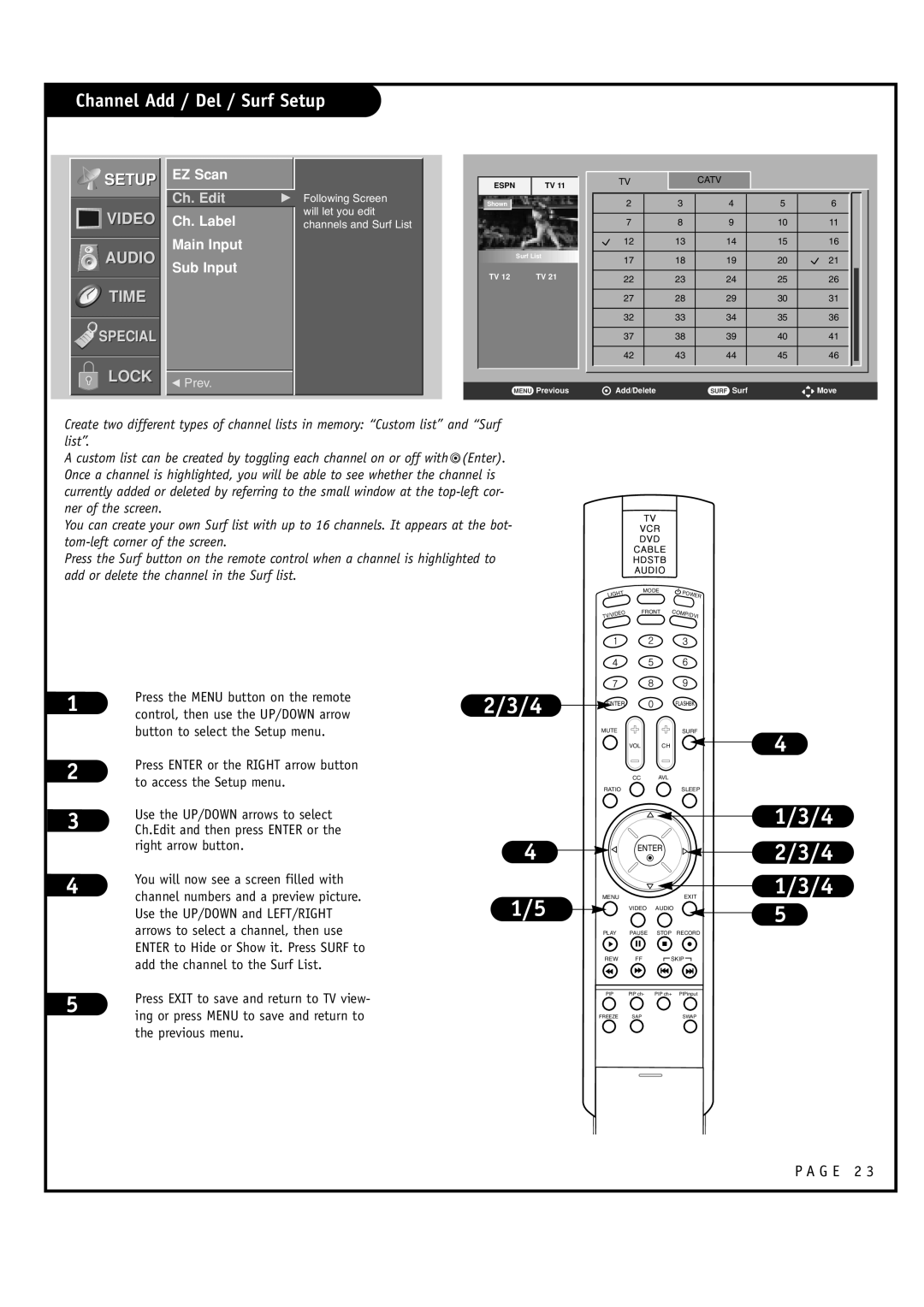Channel Add / Del / Surf Setup


 SETUP
SETUP
![]()
![]()
![]()
![]() VIDEO
VIDEO
AUDIO
TIME
SPECIAL
LOCK
EZ Scan
Ch. Edit | G |
Ch. Label
Main Input
Sub Input
FPrev.
Following Screen will let you edit channels and Surf List
ESPN | TV 11 |
|
|
Shown
![]()
![]()
![]()
![]()
![]()
![]()
![]()
![]()
![]()
![]()
![]()
![]()
![]()
![]()
![]()
![]()
![]()
![]()
![]()
![]()
![]()
![]()
![]()
![]() Surf
Surf![]()
![]() List
List![]()
![]()
![]()
![]()
![]()
![]()
![]()
![]()
![]()
![]()
![]()
![]()
![]()
![]()
![]()
![]()
![]()
![]()
![]()
![]()
![]()
![]()
![]()
![]()
TV 12 | TV 21 |
MENU Previous
TV |
| CATV |
|
|
2 | 3 | 4 | 5 | 6 |
7 | 8 | 9 | 10 | 11 |
12 | 13 | 14 | 15 | 16 |
17 | 18 | 19 | 20 | 21 |
22 | 23 | 24 | 25 | 26 |
27 | 28 | 29 | 30 | 31 |
32 | 33 | 34 | 35 | 36 |
37 | 38 | 39 | 40 | 41 |
42 | 43 | 44 | 45 | 46 |
Add/Delete |
| SURF Surf | ( | ((Move |
|
|
|
| ) |
Create two different types of channel lists in memory: “Custom list” and “Surf list”.
A custom list can be created by toggling each channel on or off with ![]() (Enter). Once a channel is highlighted, you will be able to see whether the channel is currently added or deleted by referring to the small window at the
(Enter). Once a channel is highlighted, you will be able to see whether the channel is currently added or deleted by referring to the small window at the
You can create your own Surf list with up to 16 channels. It appears at the bot-
Press the Surf button on the remote control when a channel is highlighted to add or delete the channel in the Surf list.
MODE
LIGHT
FRONT
TV/VIDEO
![]() POWER COMP/DVI
POWER COMP/DVI
1
2
3
4
5
Press the MENU button on the remote control, then use the UP/DOWN arrow button to select the Setup menu.
Press ENTER or the RIGHT arrow button to access the Setup menu.
Use the UP/DOWN arrows to select Ch.Edit and then press ENTER or the right arrow button.
You will now see a screen filled with channel numbers and a preview picture. Use the UP/DOWN and LEFT/RIGHT arrows to select a channel, then use ENTER to Hide or Show it. Press SURF to add the channel to the Surf List.
Press EXIT to save and return to TV view- ing or press MENU to save and return to the previous menu.
2/3/4 | ENTER |
|
| FLASHBK |
|
| MUTE |
|
| SURF | 4 |
|
| VOL | CH |
| |
|
| CC | AVL |
|
|
| RATIO |
|
| SLEEP |
|
4 |
|
|
|
| 1/3/4 |
| ENTER |
| 2/3/4 | ||
|
|
|
| ||
1/5 | MENU |
|
| EXIT | 1/3/4 |
| VIDEO | AUDIO |
| 5 | |
| PLAY | PAUSE | STOP | RECORD |
|
| REW | FF | SKIP |
| |
| PIP | PIP ch- | PIP ch+ | PIPinput |
|
| FREEZE | SAP |
| SWAP |
|
P A G E 2 3