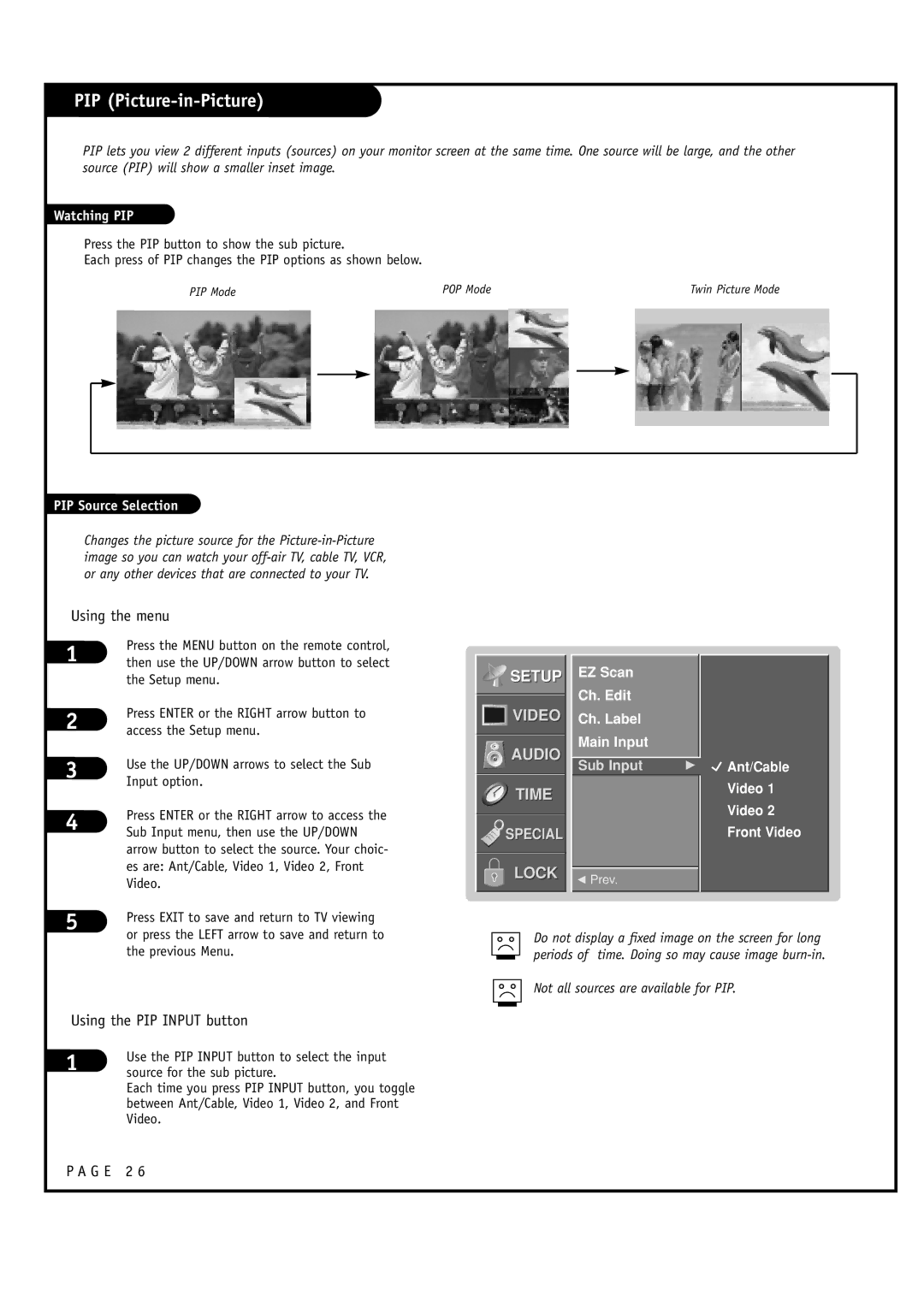PIP (Picture-in-Picture)
PIP lets you view 2 different inputs (sources) on your monitor screen at the same time. One source will be large, and the other source (PIP) will show a smaller inset image.
Watching PIP
Press the PIP button to show the sub picture.
Each press of PIP changes the PIP options as shown below.
| PIP Mode |
| POP Mode | Twin Picture Mode |
|
| |||
|
|
|
|
|
|
|
|
|
|
|
|
|
|
|
|
|
|
|
|
|
|
|
|
|
|
|
|
|
|
|
|
|
|
|
|
|
|
|
|
|
|
|
|
|
|
|
|
|
|
|
|
|
|
|
|
|
|
|
|
|
|
|
|
|
|
|
|
|
|
|
|
|
|
|
|
|
|
|
|
PIP Source Selection
Changes the picture source for the
Using the menu
1 | Press the MENU button on the remote control, | |
then use the UP/DOWN arrow button to select | ||
| the Setup menu. | |
2 | Press ENTER or the RIGHT arrow button to | |
access the Setup menu. | ||
3 | Use the UP/DOWN arrows to select the Sub | |
Input option. | ||
| ||
4 | Press ENTER or the RIGHT arrow to access the | |
Sub Input menu, then use the UP/DOWN | ||
| ||
| arrow button to select the source. Your choic- | |
| es are: Ant/Cable, Video 1, Video 2, Front | |
| Video. | |
5 | Press EXIT to save and return to TV viewing | |
|


 SETUP
SETUP
![]()
![]()
![]()
![]() VIDEO
VIDEO
AUDIO
TIME
SPECIAL
LOCK
EZ Scan
Ch. Edit
Ch. Label
Main Input
Sub Input | G |
FPrev.
 Ant/Cable
Ant/Cable
Video 1
Video 2
Front Video
| or press the LEFT arrow to save and return to | |
| the previous Menu. | |
Using the PIP INPUT button | ||
1 | Use the PIP INPUT button to select the input | |
source for the sub picture. | ||
| ||
Each time you press PIP INPUT button, you toggle between Ant/Cable, Video 1, Video 2, and Front Video.
Do not display a fixed image on the screen for long periods of time. Doing so may cause image
Not all sources are available for PIP.
P A G E 2 6